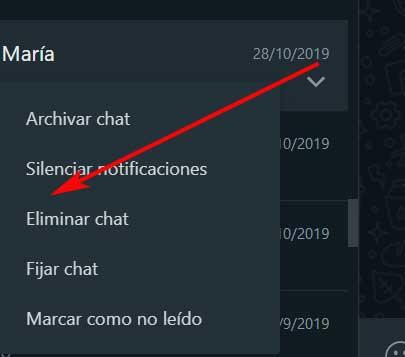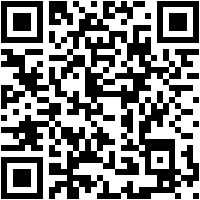
When we use our favorite messaging application, such as WhatsApp, from the mobile or from the PC, we generally look for the best security and privacy. Sometimes we have conversations that are personal and sensitive enough that we don’t want them to spill over.
Initially, these types of instant messaging services were developed to get the most out of them on mobile devices. But over the years they have been spreading massively to desktop computers. All this thanks to the clients, both official and unofficial, that have been launched on the market. This is the case of the best-known platform in most countries, such as WhatsApp. Thus, right now we have the possibility of downloading and installing a powerful UWP app in our team based Windows.
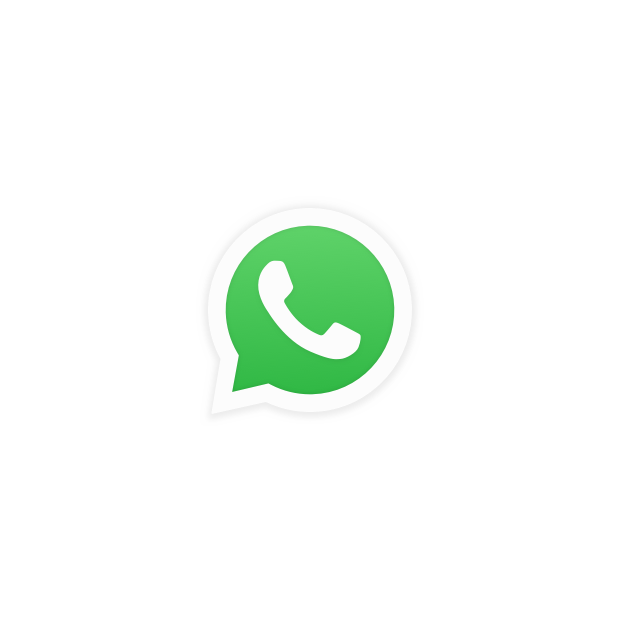
From it we can carry out a multitude of tasks just as we are used to doing from the mobile app. In fact, once we have synchronized our device with the windows version, every time we open the desktop application it will be updated automatically. As you can imagine, all this will allow us to get the most out of our conversations and interact with our contacts comfortably on the PC.
But here, as we mentioned before, privacy and security are also extremely important. That is why this application for desktop computers offers us some interesting functions related to this section. And it is that depending on where we use it, sometimes the computer is more accessible than mobile. This means that we should be careful and that no one can access our private WhatsApp conversations.
Delete WhatsApp chats on Windows
Precisely for all this, the native app that we can install on the Microsoft system gives us the possibility of managing the conversations here to the maximum. This means that we will have the possibility of taking care of our privacy where appropriate. So much so that below we are going to show you how to make any chat disappear immediately so that no one else has access to it. It is very possible that this will be very helpful in many cases, especially if we use WhatsApp on the desktop computer.
It is precisely this movement that we want to talk about next, all from the native Windows application. Therefore, for delete those conversations definitively, the first thing we do is open the UWP application that we mentioned before. Once we have synchronized the mobile with this application, if necessary, the most recent conversations held here will appear on the screen.
At this point we only have locate the chat that we want to delete so that no one else can consult it. Next, we click with the right mouse button on it and we opt for the Delete chat option.
We must bear in mind that once we carry out this movement we will not be able to access the content of that conversation. This is something that will be extended to both the desktop and our mobile, since the data is synchronized. But at the same time, this useful function will help us to get rid of certain private or sensitive conversations that we don’t want to continue there.