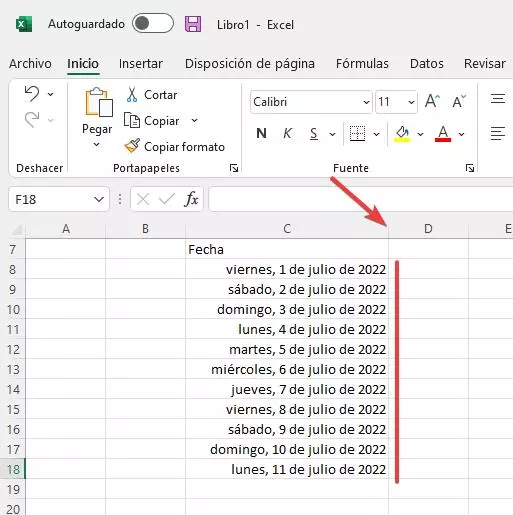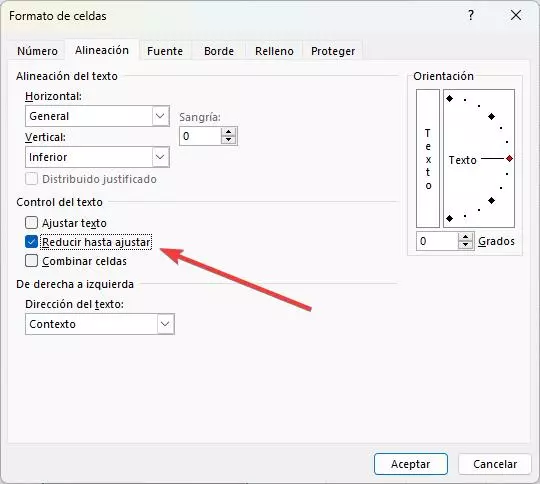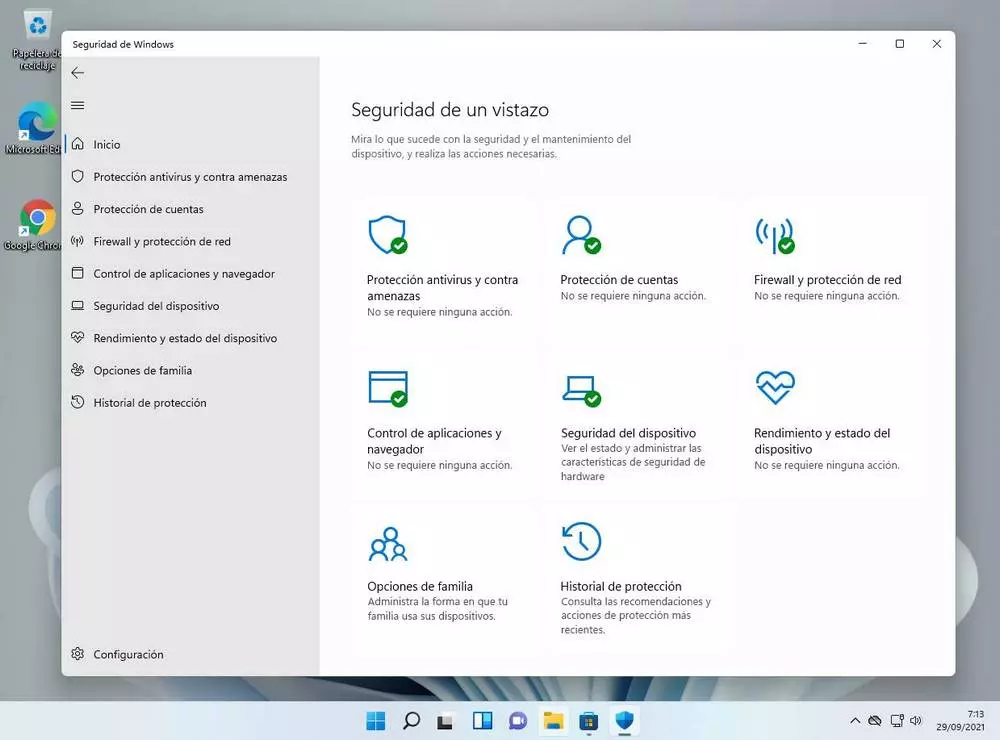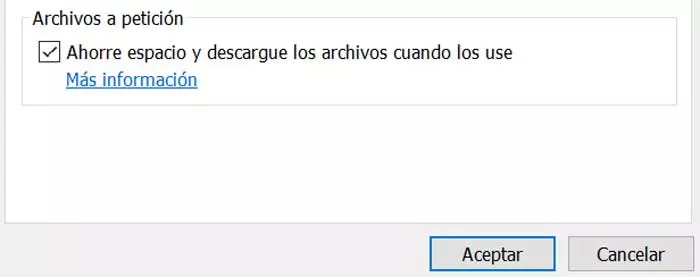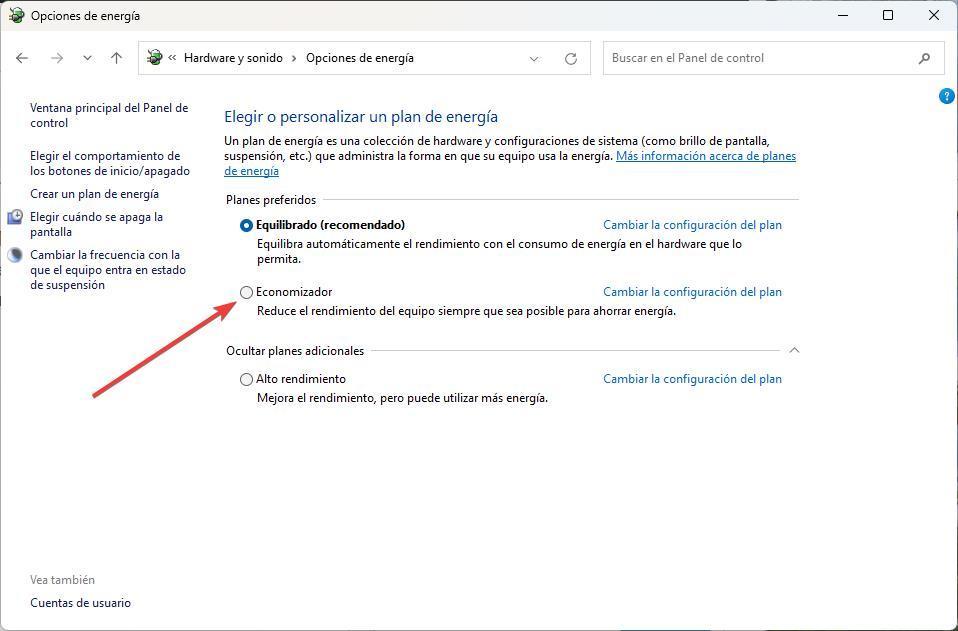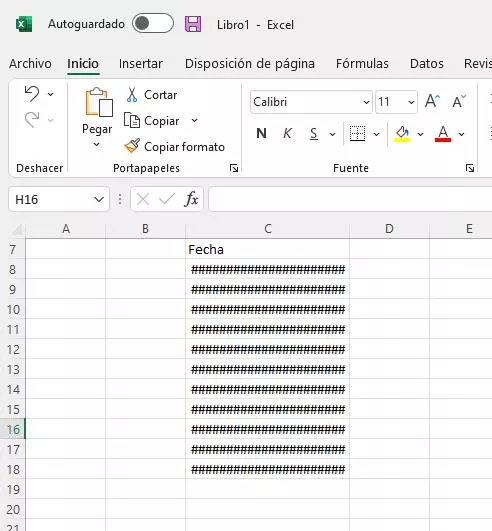
There is only one thing more annoying than running into an error when using Excel, and that is not knowing how to fix an error. The latest versions of the program are very intuitive and help us, as much as possible, to write the formulas correctly and to detect possible typographical errors in them. However, there are other types of errors that can be more complicated to solve, and that can cause us more than one headache. For example, him mistake ##### that we can easily find when working with certain types of content.
Normally, when an error appears in an Excel cell, it usually reflects more or less what it is due to. For example, we can know that the message «#WORTH!» is because we are passing an invalid value, or the code «#DIV/0!» tells us that we cannot divide something by zero. However, when the error code is just hash marks, if we don’t know what is causing it, we may not know what to do to fix it.
A basic error: can’t display
When we see several hashes, #####, in a cell, what the program is telling us is that the content cannot be displayed. And this is because the cell is too small for the content inside it.
So, the solution is simple: make the cell bigger until it can fit the content inside it. And, to do this, what we will do is click on the side of the column, and enlarge until we see that the content of all the boxes is displayed correctly.
Once the size of the cell is adjusted, then we will be able to see all the content and the #### error will be gone.
Another trick that can be useful when adjusting the content of the cells is to reduce the content without hiding it. To do this, what we will do is click on the column and open the cell format options. We select the “Alignment” tab, and in the “Text control” section, we select the “Reduce to fit” option.
Now, if we make the width of the column smaller, instead of seeing the #### error, what we will see is how the text becomes smaller to continue entering the box. Of course, we must be careful because, if we reduce the column a lot, the text will be so small that it will be unreadable.