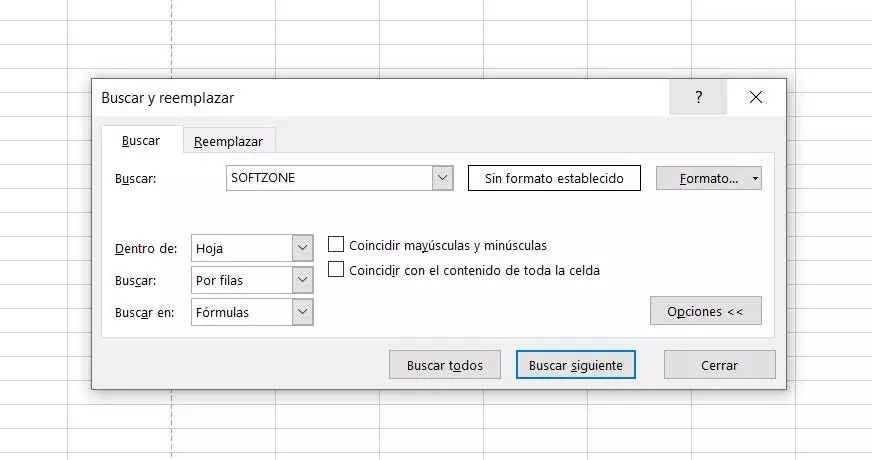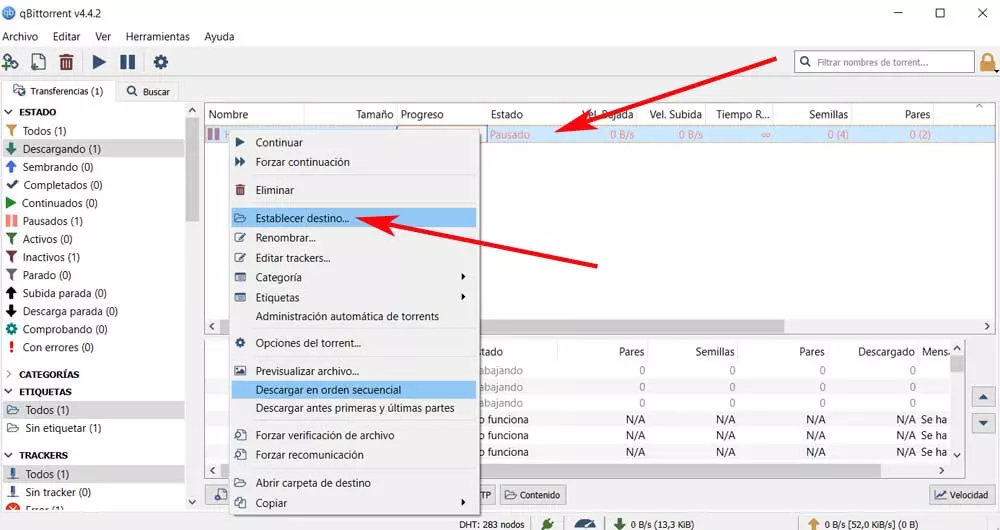
These programs have been with us for decades and offer us a good number of advantages, starting with the P2P networks What do they use. At first we can say that Torrent files are especially suitable for all those who want to share large files with other users. That is precisely why over the last few years they have been used for certain somewhat controversial types of use. (golfland.com) We refer to the relationship of these clients with content piracy in the form of movies and series.
However, it must be taken into account that the torrent they are used both on a personal and business level, for many other tasks. That is precisely why they are considered completely legal and we can use them both for upload as for downloading files no problem. Perhaps one of the most well-known and used proposals of this type throughout the world is the qBittorrent program.
Surely, like many of you, you already know first-hand that these applications put at our disposal a good amount of customizable parameters. All these allow us to adapt the program to what we need and improve its operation to a great extent. Generally, they allow us to establish a series of disk locations and folders in which to automatically save the downloads we make. This is something that is done by default for all torrents.
Set folders for each Torrent in qBittorrent
However, it may be the case that we want change this location or folder individually for each of the Torrents that we have loaded. All this will help us to better manage the storage space of our local drives on the PC.
Furthermore, this change of disk location we can do it in real time while the file as such is being downloaded. Obviously at the same time we can do it individually for each of the active downloads at that moment. This modification varies the folder that we have established by default in the qBittorrent settings. Well, to achieve what we are telling you about, the first thing we have to do is load the corresponding Torrent in the program.
Once we have them on the screen we can click individually on each of them with the right mouse button. At this time the contextual menu corresponding to the file that we are downloading. To specify a specific disk folder, now we only have to click on the option called set destination.
This will open a new file explorer window of the operating system so that we can choose the new folder. As we said before, this is a movement that we can carry out with each of the Torrents loaded in the program at that moment. With this, what we achieve is to have greater control over the drives and folders where our qBittorrent downloads will be saved.