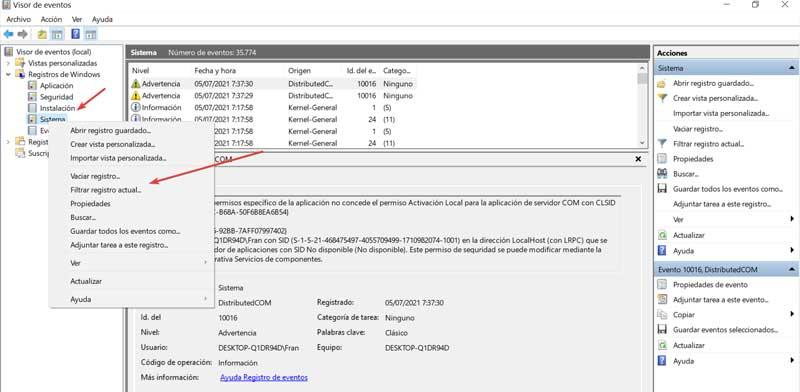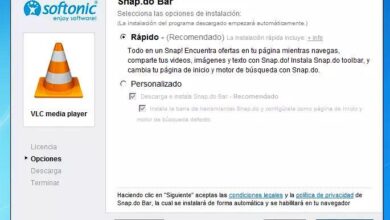Generally, when playing a video on our computer, we use a player designed for it, or we use the Internet navigator. Be that as it may, in most cases what we do is open a new playback window to view that content. We also have the possibility of reproducing all of this in full screen, a behavior that is compatible with most current programs.
However, on many occasions it may be preferable to play that video in a thumbnail. This would allow us to continue working with other applications on the computer without losing sight of the multimedia content that we are viewing. Hence, in these same lines we are going to talk about free software that will help you in this type of task in particular.
Actually, we are referring to the uView Player Lite program, a free video player with picture-in-picture support to view videos in a small window with support for multiple streaming services. One of the main advantages here is that we can run these contents in the background while we perform other tasks. If we are working, playing or browsing the Internet, we will have the possibility of keeping that small playback window on the screen to keep an eye on her in any moment.
Take advantage of uView Player Lite to view thumbnail videos
The first thing we come across when installing and running this free program is an attractive user interface. Keep in mind that the application as such by default has support for multiple video streaming platforms. Among some of the most outstanding we can mention NetflixYoutube, VimeoDailymotion, Amazon Prime Video, Disney+ or crunchyroll.
To start working and playing videos as soon as possible, all we have to do is paste the corresponding link in the program’s interface. We can also choose the platform ourselves by hand. Once we have loaded the multimedia content as such, the program will automatically start with the playback in thumbnail window mode or picture-in-picture.
In principle the floating interface of uView Player Lite appears in the lower right corner of the screen. Here the thumbnail video will start playing while we continue working with other programs on the PC. Perhaps the most striking thing here is that the player interface remains on top of the rest of the windows. This is a mode of operation that we cannot deactivate. And it is that this is precisely the main objective of the free application that we are talking about, to watch videos while we work with other programs.
What we can do is customize the location of the small miniature window within the screen from its configuration. Another section to take into consideration is that this per weapon hardly consumes team resources, which will be appreciated when playing this content. We will also have the possibility of changing the size of the video window to adapt it to our needs in each case. In turn, we can load local files here in some of the most common formats such as MP4MKV, AVI or WMV.