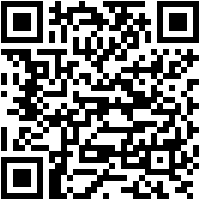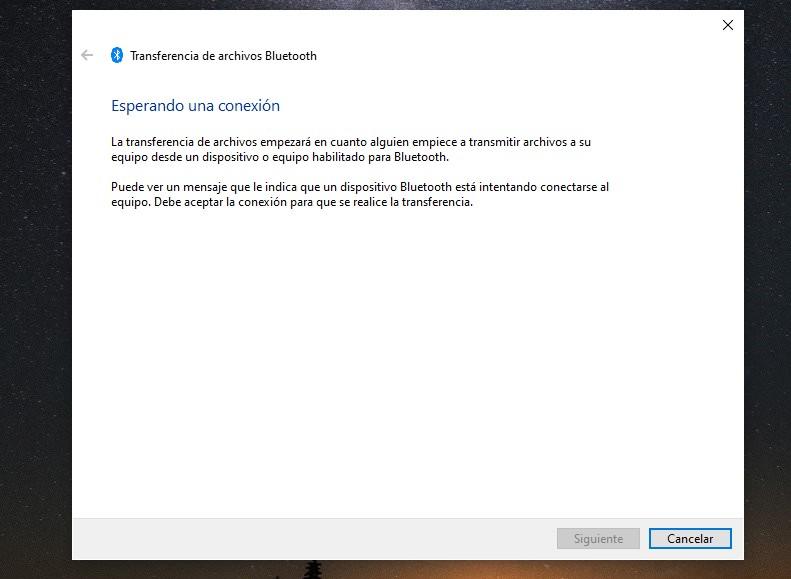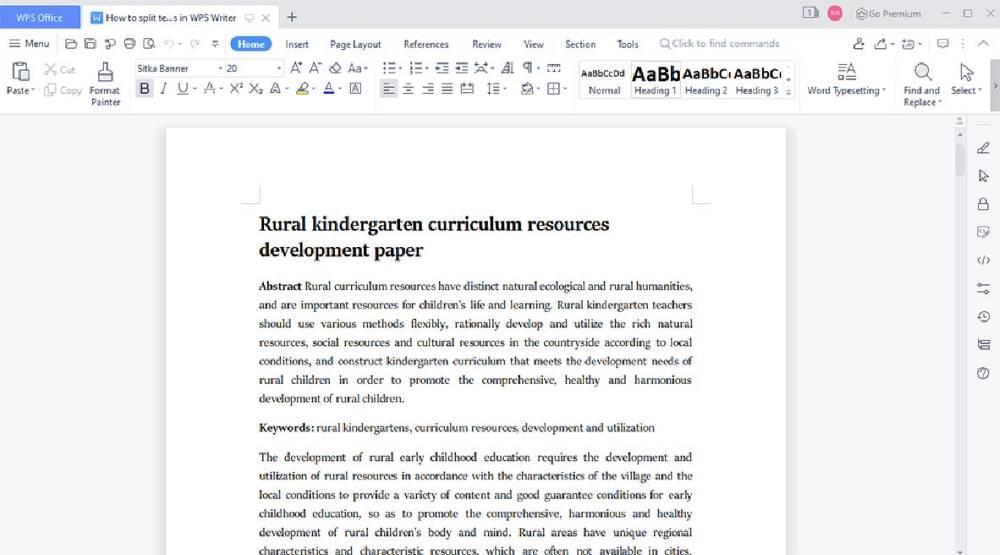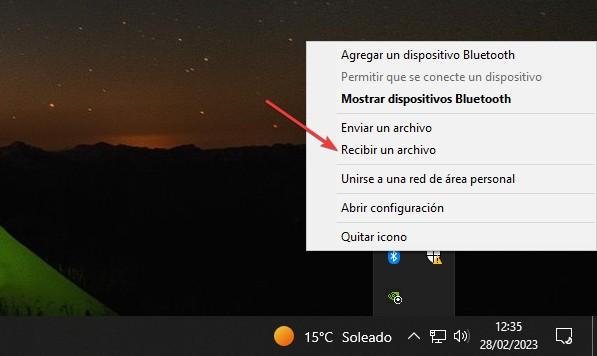
When transferring a file from an Android mobile to a PC, the usual way to carry out this process is using a cable. However, it is not always the fastest option, especially when we do not have the cable at hand, or we have to get up to remove it from the charger and connect it to the PC and mobile. Android, unlike iOS, offers us different methods to transfer any type of file to a PC.
The first thing that we must be clear about is that, if we are dealing with files that occupy several hundred MB or even a few GB, the fastest method will always be the cable. But, if our needs include sending documents, single images or some other day, then we show you the fastest way to do it.
The quickest way
It is not the same to pass data from our mobile to our PC, a PC where we can install any application that helps us carry out this task on a regular basis, which we will talk about in the next section. The fastest and easiest method to send any type of file from a mobile to a PC and vice versa is using the bluetooth connection, as long as our equipment has it.
It is not necessary for both devices to be linked, as is the case with other functions related to this data and voice transmission technology. To send any type of file from an Android mobile to a PC, the first thing we must do is activate the reception of files in Windows. We can do this from the bluetooth icon located to the right of the taskbar, clicking on it with the right mouse button and selecting receive files.
At that moment, a window will be displayed informing us that the device is waiting to receive a file. This window will disappear when the transfer of the file(s) we want to send begins.
At that moment, we go to our Android mobile or tablet, select the content that we want to send to the PC and select the Share option, selecting the Bluetooth route and, then, click on the name of the PC to which we want to send the content.
As we can see, this is the fastest and easiest method to send any type of file from an Android mobile to a PC and even a Mac, and it is not necessary for both devices to be previously paired.
Alternative for devices without bluetooth
Using the bluetooth connection is the fastest and most comfortable method to send files to any PC, even Mac. However, there are other more comfortable ways if what we want is to send the content of our mobile to our PC. mobile link. The solution that Microsoft makes available to us is ideal for accessing the images, videos and files stored on our smartphone and copying it to the PC or copying it from the PC to the mobile.
This application does not work via bluetooth connection of our device, but it does so through the Wi-Fi connection to which both devices must be connected. On the mobile, we must install the Mobile Link application and from the Windows application with the same name, perform the pairing. If we want to make or receive calls from our mobile on the PC, if we are going to need a bluetooth connection on the PC.