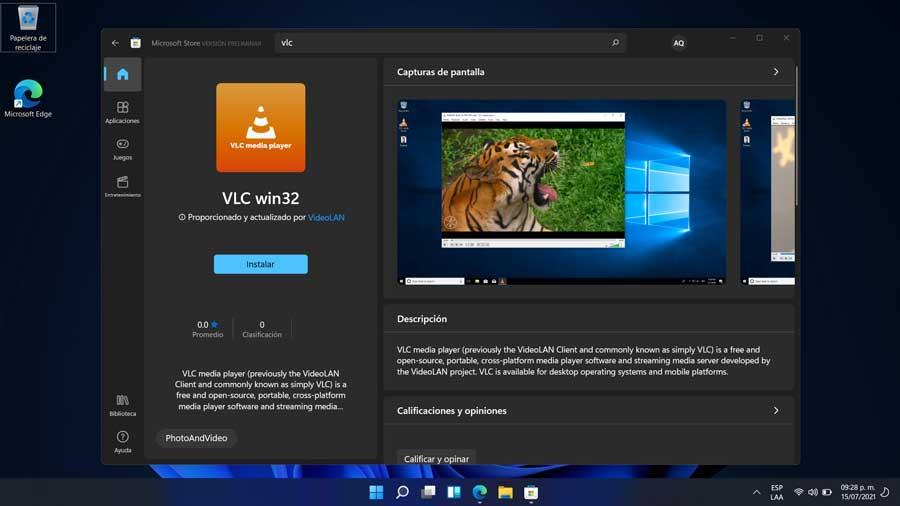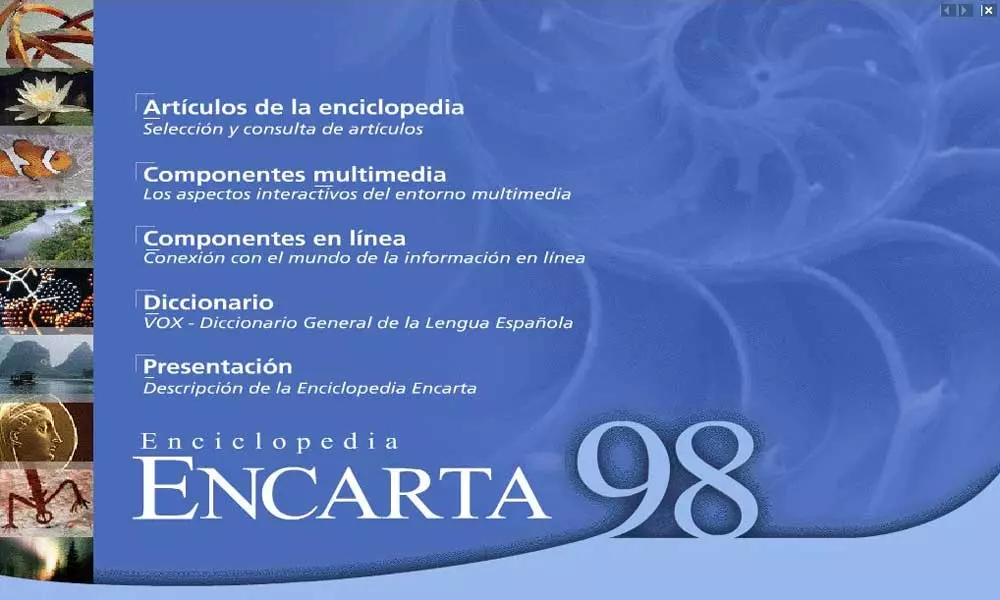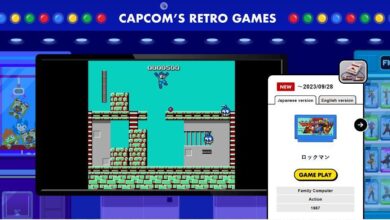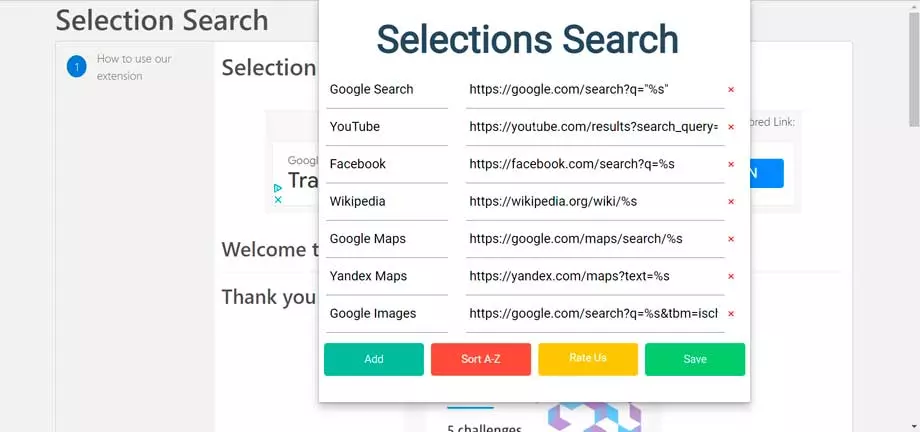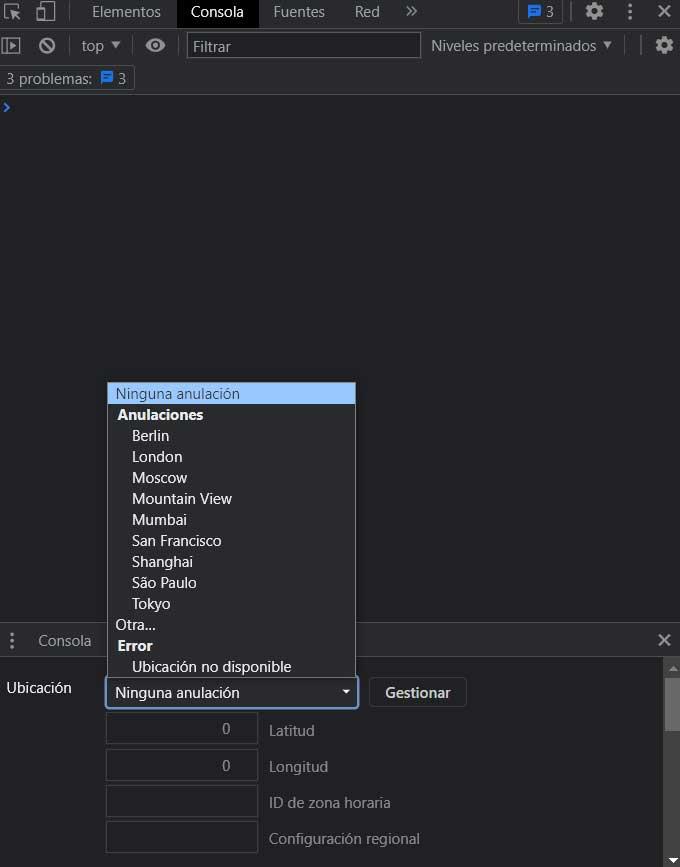
In order to improve the user experience, the internet browsers They offer us a series of functions that are sometimes more harmful than beneficial. This is something that, for example, we see regularly in the most used program of this type, Google Chrome, where privacy is not one of its main virtues.
It is true that depending on the configuration that we have established in each browser, the security or privacy that it presents us varies ostensibly. But we must bear in mind that most of the products offered by the search giant are not characterized by taking care of these parameters. In this case we are going to focus on the real location that we find, which by default offers the aforementioned Google Chrome.
This is a feature that works on background and that they use a good part of the web pages that we visit on a daily basis. This is information provided by Chrome itself since the program knows perfectly the real location where we are. We are talking about some specific data that the program obtains by itself through our IP address or the provider that we have contracted. On certain occasions this can be very useful, but those who want take maximum care of your privacyI’m sure they don’t agree too much.
That is why we are going to show you how to modify the parameter that stores our location in the most used browser, Google Chrome. In fact, the program allows us to establish the location that we want so that it is saved and in this way we deceive the application and the websites that request this data.
Change real location data in Chrome
We must bear in mind that this modification can be done easily from the program itself without the need for external applications or extensions. Initially for all this we will use the developer tools built into Chrome. It is worth mentioning that initially to open these tools that we mentioned, we do it through the More tools / Developer tool menu. We can also make use of the keyboard shortcut Ctrl + Shift + I.
At that moment, by default, a new panel will open on the right side of the browser window. At the top of this new interface we find several tabs, so in the case that interests us now we place ourselves in the call Console. Once here we find a small icon in the shape of a cogwheel on which we click and in the drop-down list that appears we select More tools / Sensors.
It must be said that from that moment and in the lower part of the panel we will already have the possibility to select a location where we want to establish the situation of the browser. Obviously we can do this manually by entering the corresponding city among the list of possibilities that are presented to us. Likewise, we will have the opportunity to directly enter the latitude and longitude of our simulated situation in order to trick the browser and the websites that we visit from here.