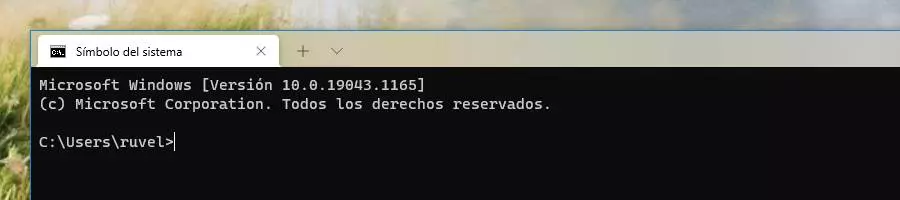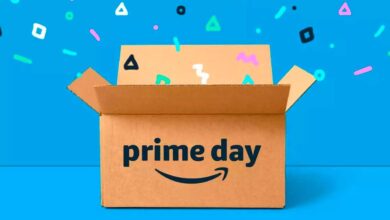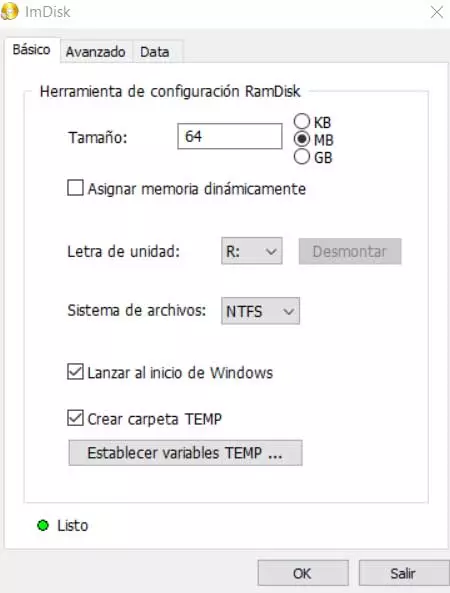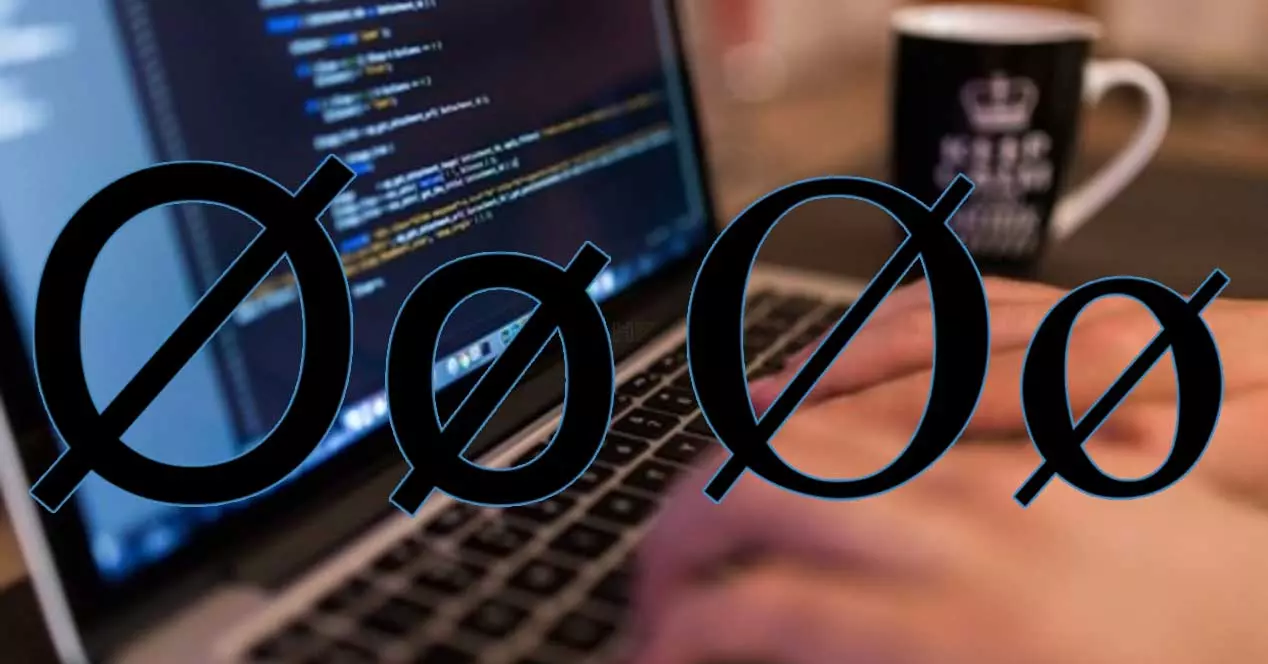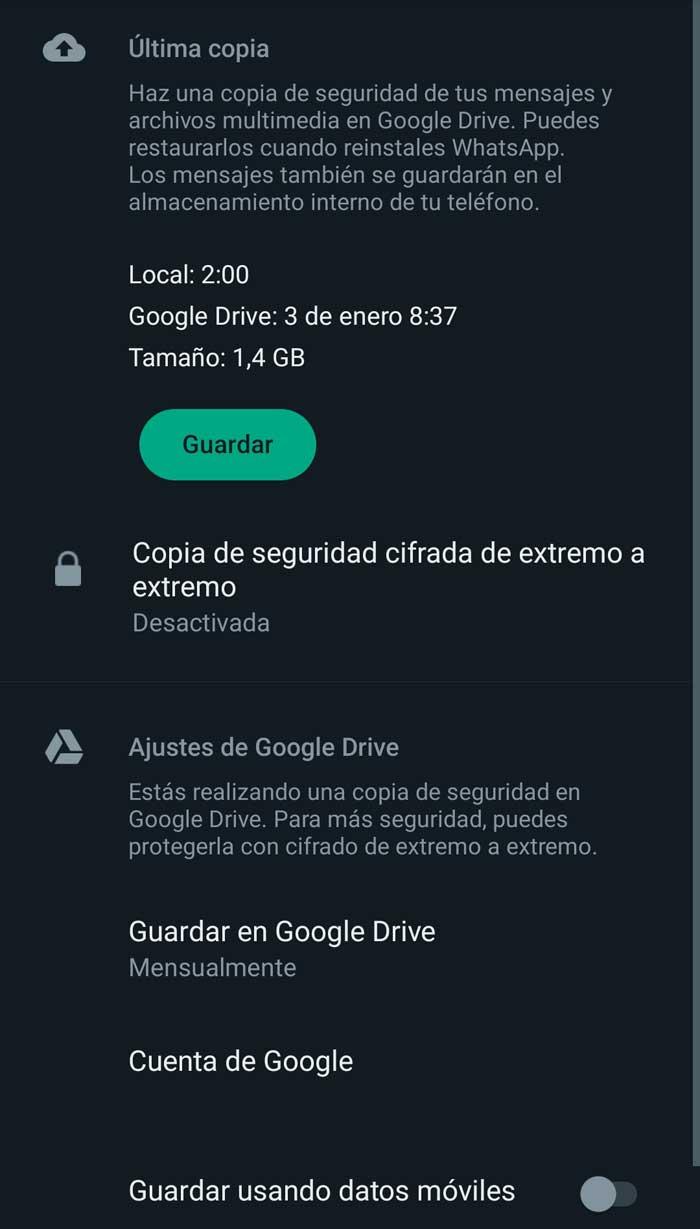
These applications that we can use from the mobile or from the desktop computer, allow us to interact and establish contact with any user immediately. For all this, all we need is a phone number and download the corresponding client on the device. From there we can add friends from our agenda or individual numbers to start chatting directly and immediately.
Although at first these platforms, at least in their majority, were developed to be used on mobile phones, little by little they have been extended to desktop computers. Obviously, on both devices our account will work in the same way. synchronized, so the changes take effect on both elements automatically. Obviously, in many cases, using WhatsApp from the desktop computer will be much more comfortable. But whatever use we make of these applications, surely if we change our mobile, lose it or it is stolen, we will never want to lose all the stored chats.
Therefore, it is better to be proactive in order to avoid this type of trouble in the future if the case arises. Actually, we are talking about the possibility of creating a backup copy of all the contents of the messaging app in order to recover it in case of disaster.
Make a backup of all your WhatsApp
It is for all this that we are going to talk about the easiest way to make a backup copy of all the content of your account in this messaging application. In addition, the platform itself offers us a series of configurable parameters that will surely be very useful in these tasks. So we can recover it at any time if we have a problem now accessing our personal account in the future.
To do this, initially all you have to do is open your WhatsApp application on the mobile device and click on the button represented by 3 vertical dots. This is located in the upper right corner, and the drop-down list we opted for the Settings option. At that moment we are going to find several sections to configure the operation of the application and our account, so the one that interests us in this case is Chats. In this new screen that appears we will be able to see the function of Backupwhere we are located to configure and use it.
It is worth noting that here we have the possibility of automate the process establishing a period of time in which the backup will be carried out. Likewise, we can activate an encryption of all that data or make a copy at that precise moment. Depending on our connection and the available space, we also have the possibility of indicating to WhatsApp if we want the videos of the chats to be included, or not. It must be borne in mind that these last types of files are usually the ones that take up the most space.