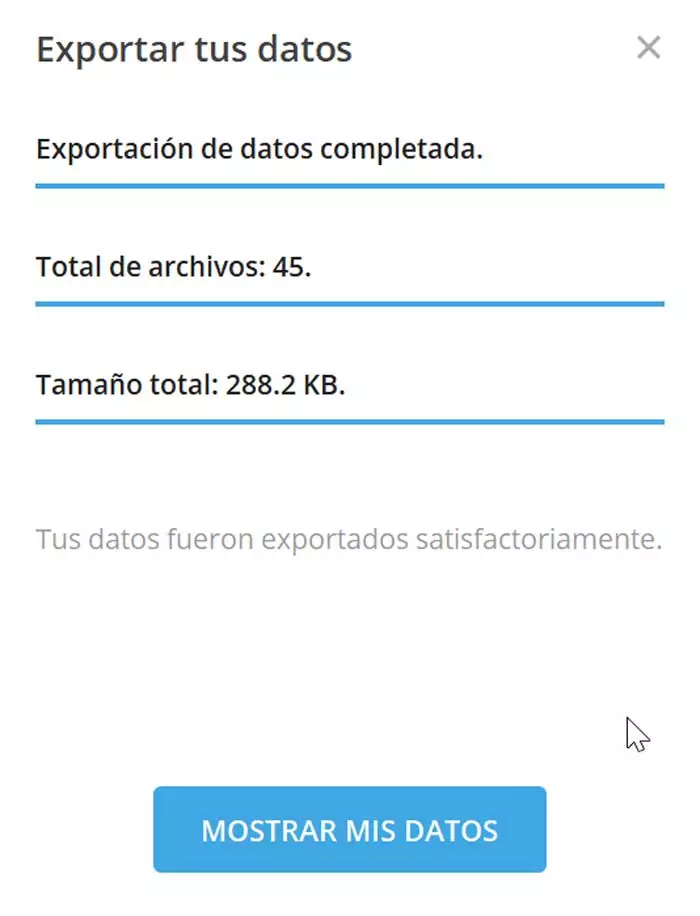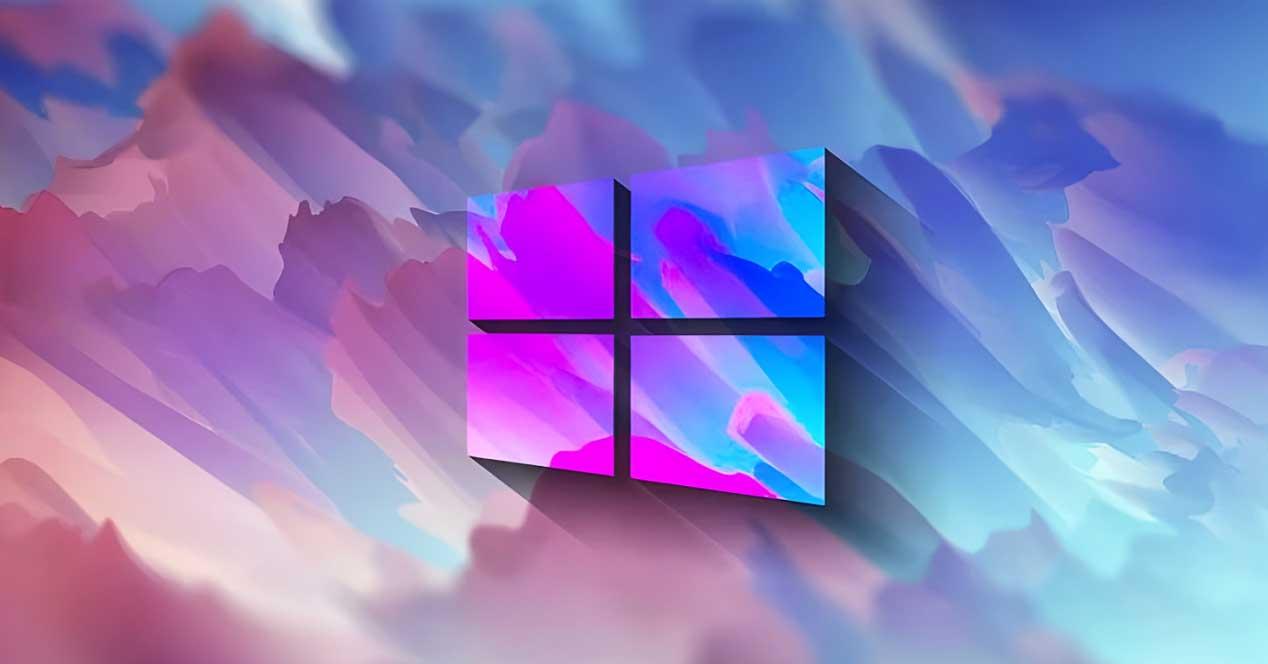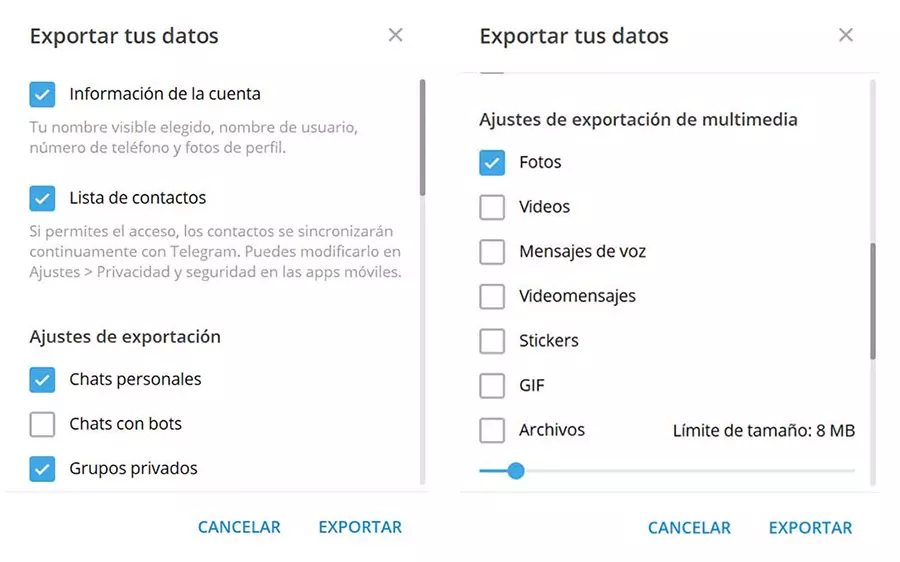
Although we link the use of these applications to mobile devices, the truth is that they also already have desktop applications for the computer and web versions to use directly from the browser on our PC. In fact, Telegram has the Telegram Desktop application. In it we have various options available such as the possibility of exporting our conversations and chats to be able to save them safely and always have our own backup available, both the conversations and all the elements that compose it.
Export conversations from the Telegram Desktop application
In the Telegram Desktop application for the computer we can find a particularly useful function such as the possibility of export chats. In this way we can export conversations in a complete way, as well as photos, videos, GIFs and files. With this valuable utility we can make sure we have a backup on our PC of all its content and avoid problems with accidental deletion. It can also be useful, to save all its content in the event that we want to delete our account.
For this, the first thing will be that we log in to Telegram Desktop on our computer, in case we do not have it, we can download it for free from its website. Once installed and logged in we can use it without depending on the mobile, it works independently since we will not even need to connect it to the same WiFi network.
Once in the application, click on the three vertical bars that we find in the upper left and click on the “Settings” section. Later we click on «Advanced» and finally on «Export data from Telegram«. In the new window we will be able to configure all the Telegram elements that we want to export. Thus we can select the contact list, account information, personal chats, chats with boots, private groups and multimedia elements. Once the elements have been selected, it will only be necessary to click on the Export button.
Access your exported items
The duration of the export will depend on the amount of weight of all the elements that we want to import. Once finished, click on the Show data button. Pressing the Show data button will open a Windows Explorer with the path where the files have been saved. Telegram saves the chats files of photos, videos and other elements exported to their own folders («List» and «Images»). It also creates additional folders to store the “css” and “js” files so that the messages are easy to read. Likewise, we can access chat messages through the file export_results.hmtl. To open it, just use a web browser such as Chrome, Firefox, Edge, etc.