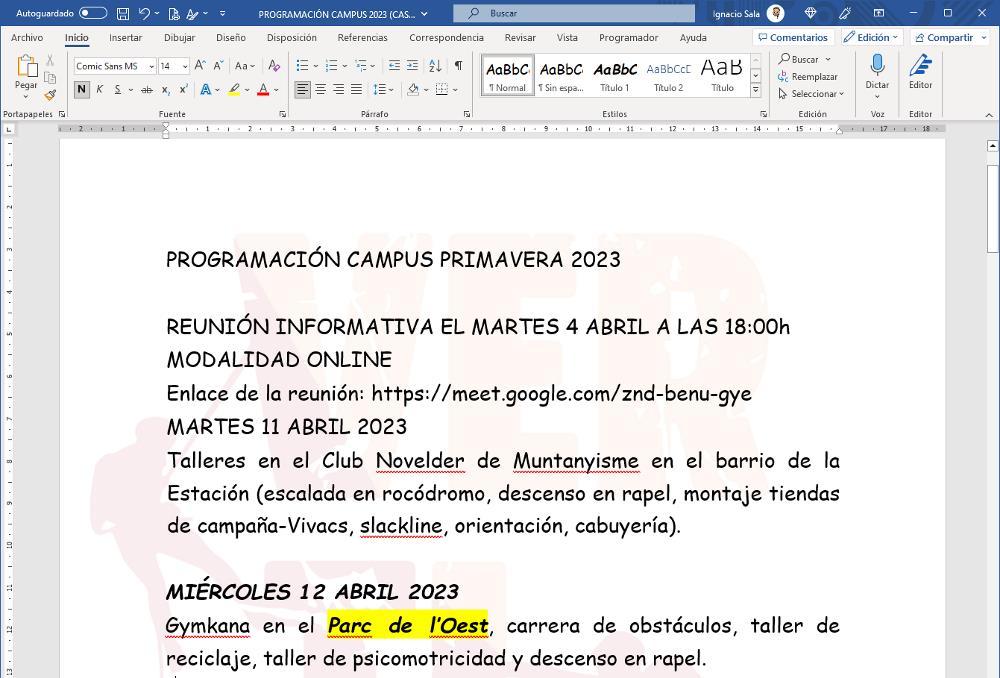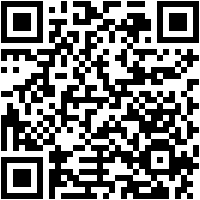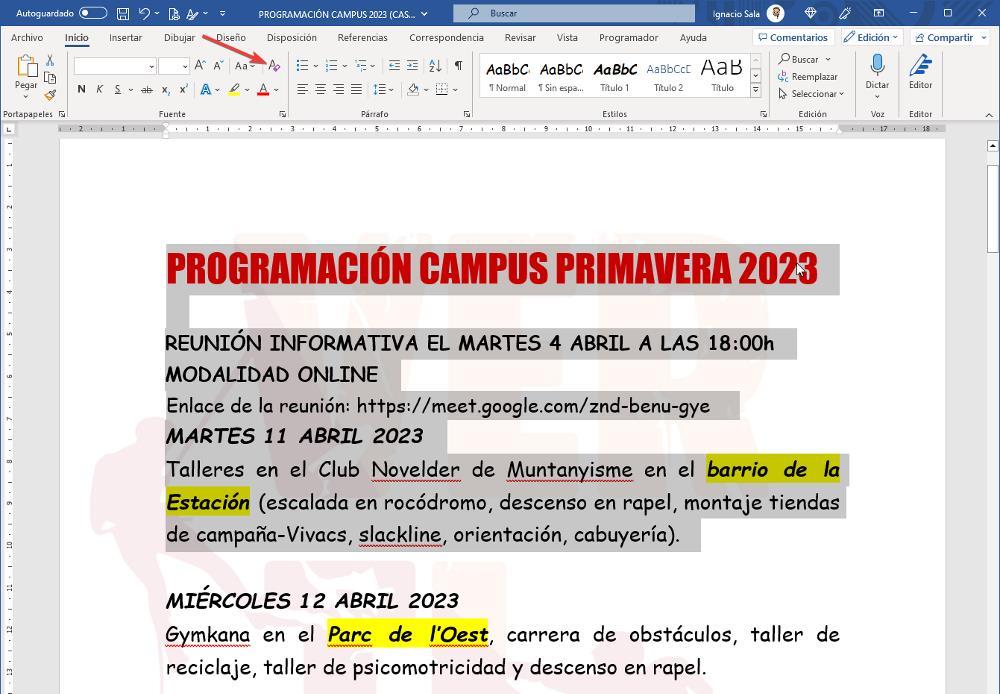
When looking for information on the Internet to do a job or simply to document ourselves on certain topics, there are many users who copy the text from a website and paste it directly into a Word document. During the gluing process, we usually usually preserve format of the copied text and, later, when we have finished the data collection, we calmly give it the format we want.
Ideally, it would be to paste the plain text into Word so as not to have to remove the formatting afterwards, however, not the best option, since we can lose the structure that we have created. But, if we paste the text with the same format as the web page from where we have taken it, once the process has finished, it is time to give it the structure we want, but not before, delete all formatif we do not want to have a problem when establishing a new one.
By deleting the format of the texts that we have copied, the entire document will be displayed in plain text, text that we can format as we want, adding the title styles that best suit the content. To delete the format, we can select all the text, change the font format and size, as well as the color, a method that undoubtedly takes us much more time than we use the function that Word makes available to us.
Word includes a function that allows us to delete all the formatting of a paragraph or an entire document by previously selecting all the text. This function is located on the Home ribbon, in the Font section.
Remove formatting from a paragraph
The first thing we must do is select the text from which we want to remove the formatting. To do so, we can use the mouse to select it by holding down the left mouse button and releasing it once we have selected it. Next, we go to the Start option ribbon and in the Source section, click on the button Clear all format.
After clicking on that button, we will see, continuing with the example, how the red letter changes to black, the yellow color of the highlighting disappears as well as all the bold that has been used in the document only in the text that we have selected, maintaining the format of the rest of the document.
Clear the format of a document
If we want to delete all the formatting that the document has to start with zero, we must select all the text, a process that we can do with the mouse, with the keyboard arrows by holding down the Shift key or using the Ctrl + e key combination. Next, we go to the same button that we have pressed to remove the formatting of the selected text, a button located on the ribbon Startin paragraph Fountain.