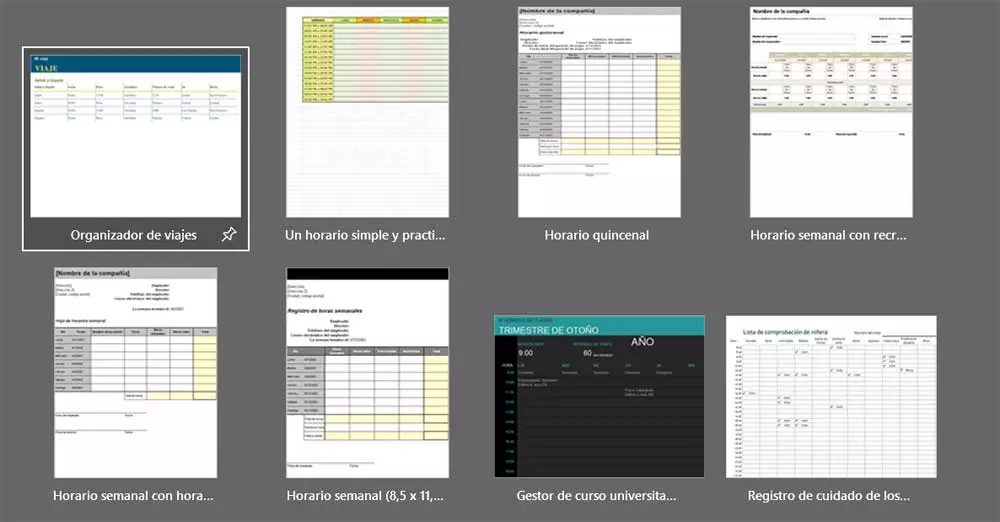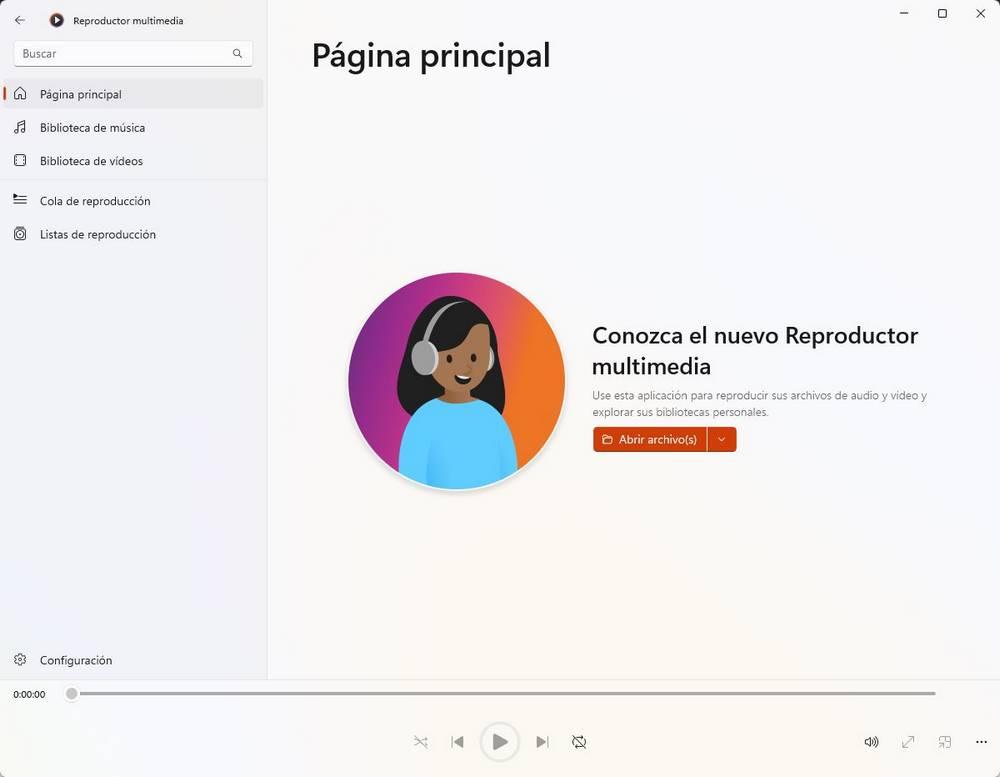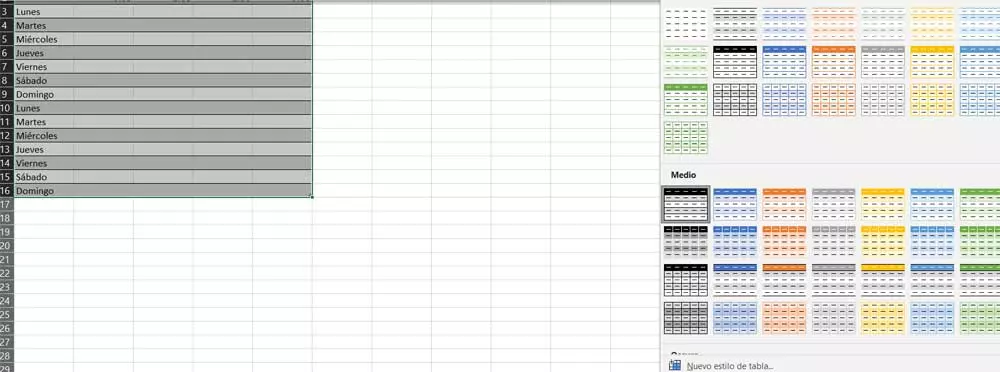
The functionality of a program of the power of Microsoft Excel is beyond doubt. A priori focuses on creating spreadsheets based on numerical data that we work with in a multitude of ways. But at the same time and due to its user interface, this application can help us in many other jobs, for example, when it comes to design our own custom schedules.
Yes, we are referring to the usual schedules that we have been creating and using for years to control tasks of all kinds. Whether for things that we must do on a daily basis at home, schedules related to education, for work, etc. We must bear in mind that the initial design of this program that we mentioned to you, Excelfocuses on a multitude of cells that work independently and that cover the entire work desk.
Thanks to all of these and to the structure that these schedules that we design Normally, the application becomes more than adequate for this type of project, as we will see. In addition to the functions and interface that this application offers us, the result when it comes to designing our own schedules quickly will also depend a little on our creativity.
Design your own personal schedule by hand
In order to carry out this type of work that we are commenting on in Excel, we have several ways to do it. To a large extent all this will depend on our imagination, creativity or time. If what we want control to the maximum all the details of this project in the form of a schedule, we may be interested in doing it from scratch by hand. Obviously here the work and the time that we are going to use is much greater than with other methods. With everything and with it, it is a possibility that we have to achieve more own and original projects.
For this, the best function that we can find in Excel is the Tables function. The program offers us a series of predefined tables and with a fully customizable format which will be perfect for this type of work. Once we have the program on the screen, we must mark the basic data of the schedule and go to the Insert / Table menu. Next, the program will automatically assign the default style, something that we can change.
if we wish fully customize the table which will serve as the basis for our schedule, then we go to the Table Design menu. Now we no longer have to click on the Quick Styles button located on the right of the interface. In this way, Excel will propose a series of predefined styles with which to quickly create our schedule. We only have to click on the one that interests us the most to start filling in the corresponding data that are part of it.
Create a schedule quickly with Excel templates
As with many other types of projects that we can carry out with this spreadsheet program, we have multiple templates that will help us. In addition to creating a schedule quickly in Excel, we can also use these contents. Contrary to the previous method, here we will already have a practically ready-made design that we personalize with our own data.
When starting the application as such, before starting to work with a new document we can do a search in the window that appears. In this case we type the term Scheduleso that the program shows us the templates corresponding to this project and that Microsoft offers us directly.
But if none of these templates meets the needs you are really looking for, we recommend you take a look at others offered by Microsoft itself. All you have to do is download some of the templates from the firm’s website to be able to quickly design a schedule in Excel.