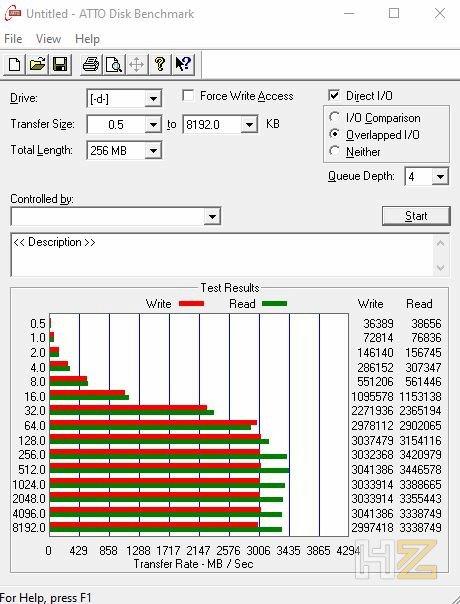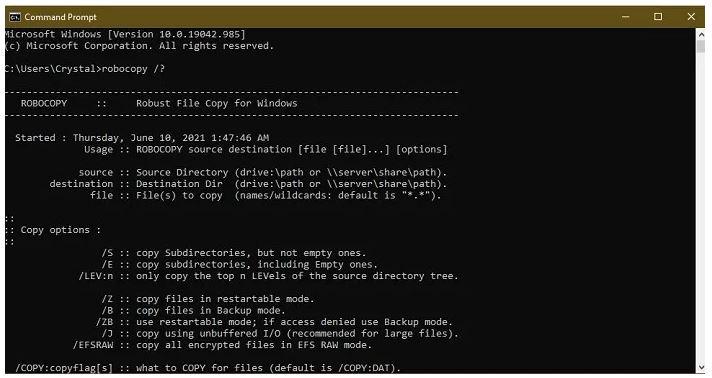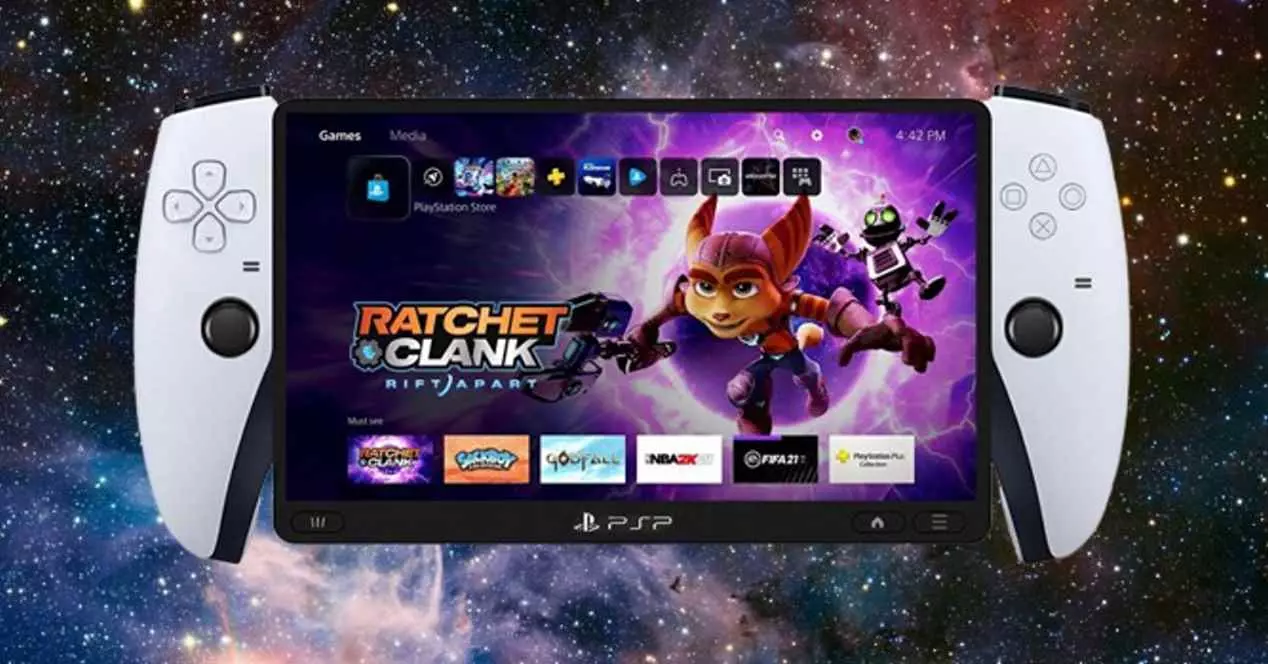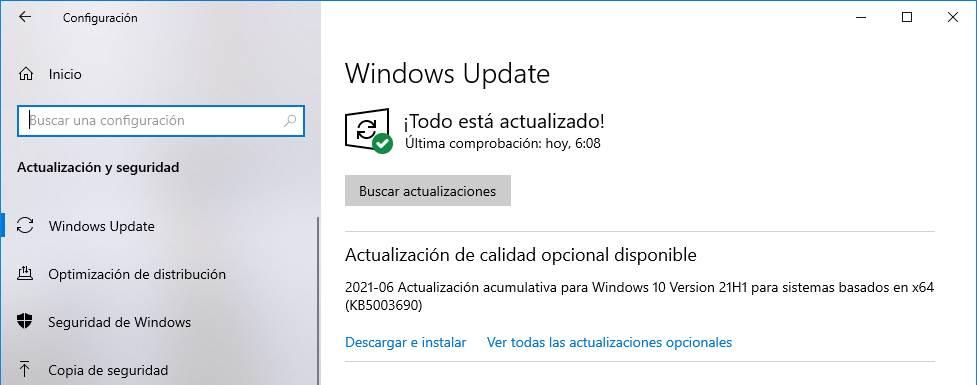The performance problems when copying large amounts of small files is not a novelty, since it is a problem that we have been dragging for decades in the storage units of PC. The problem has already been discussed previously and has to do with the size of the allocation unit of the storage hardware devices of the PC and with the controller of these, but leaving this aside in this article we are going to tell you some tricks or methods so that you can take measures in this regard and be able to make your copies in less time.
Copy many small files in less time, is it possible?
When you have to copy large files, practically all storage units will give you their best performance, and this is something that we can see with the ATTO Disk Benchmark application because here the performance is measured using different file sizes, from 512 bytes up to 8 MB, and as we can see it is from about 16-32 KB in file size when the devices start to perform well. The problem comes when you have to copy large amounts of files that are smaller than this, something that can be very common for many users.
Fortunately, you can boost the process with some alternative methods that can help you move and copy your files in less time, although it is true that the first thing you should ask yourself is that if you do not have an SSD in your system, it may be an excellent idea to upgrade your mechanical drive to an SSD because you will promote a noticeable improvement in performance.
Compress files before copying
When you have to move or copy thousands of small files, it is far more costly to compress, copy and then decompress them than to try to copy them directly. Although this method takes a little more work on your part, copying a single larger compressed file will take significantly less time than trying to copy thousands of small files, so the time savings will be considerable.
To do this, if you are a Windows user, you don’t even need to install third-party tools, since the operating system itself has native support for compression in ZIP format. To do this, simply select all the files and / or folders that you need to copy, right-click on them and select the Send to menu -> Compressed folder (in zip).
This will automatically create a new compressed file in ZIP format in the same location where you are. Then you just have to copy that file to the other location, and once there you can unzip it again. When it comes to thousands of files, the time savings are quite large.
Use copy programs
On the other hand, there are many programs that can help you reduce the time it takes to copy small files since they do so using optimized algorithms, and among them we must highlight Robocopy, since it is integrated into Windows. This utility will make copying files much faster than “click and drag” as we do in the conventional way, especially if you need to copy files over your home network.
To use Robocopy, open a Command Prompt window (right click on the Start button -> Command Prompt (administrator)) and simply enter the command “robocopy /?” (without the quotes) to see the instructions for use.
There are also a multitude of third-party programs that will allow you to speed up the copying of small files, among which we highlight Beyond Compare Y TeraCopy. They are paid applications, but if you are one of those who need to be constantly moving files, it may be worth paying for this software in order to save time that they will give you in return.