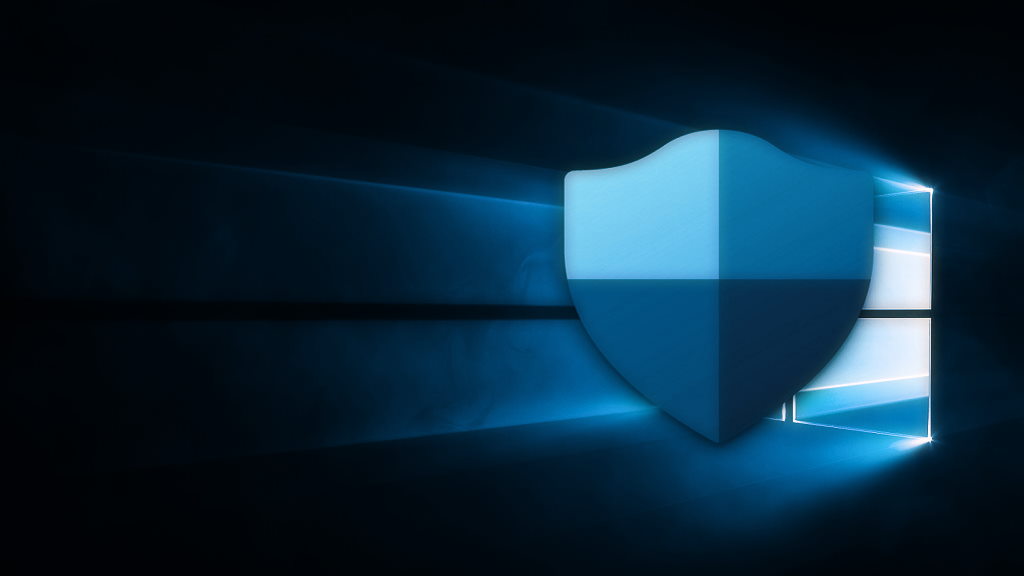
Microsoft Defender is one of the best antivirus that we can find for PCs based on both Windows 10 and Windows 11, and the best thing is that it is not only free, but also comes integrated into both operating systems. This means that we will not have to bother downloading and installing it, and that we will never have to pay anything for it.
Although Microsoft Defender is, as we have said, an antivirus, the truth is that, strictly speaking, it is a fairly complete security solution that is permanently updated so that its degree of protection never drops. And speaking of protection, according to the latest AV-TEST tests, it got a perfect score.
The Microsoft Defender interface is also very simple and intuitive, which makes using it a breeze. Secondly, its performance impact is minimal, which means that it is very light and does not affect the performance of our equipment. This makes it a great solution for teams with few resources.
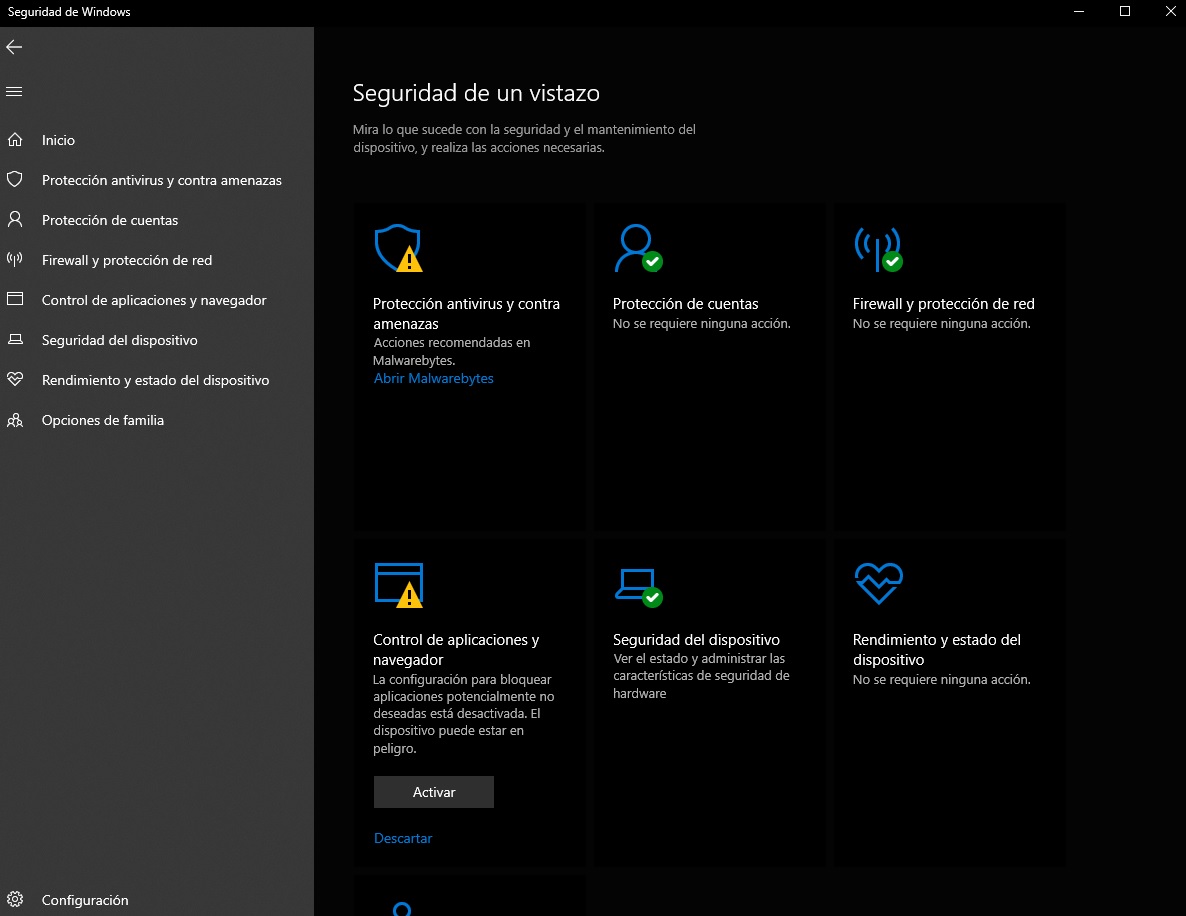
Protect Your Computer With Microsoft Defender: Things You Should Do
Except in very specific cases, any average user, including freelancers and small businesses, will find in Microsoft Defender a perfect ally to meet their security needs. However, and although its interface is very simple and intuitive, we must be clear about a series of guidelines when using it to make sure that we are getting the most out of it, and that we are really keeping our PC protected.
To help Microsoft Defender do its best, and keep your computer protected, you should make sure to follow these tips:
- Keep protection against viruses and threats activated.
- Take regular exams. You can use the scheduling option so that these are done automatically from time to time.
- Make sure you have network protection options enabled.
- Activate application and browser control, as this will help you block unwanted applications.
It is recommended that you complement all of the above with Backups. Thus, if you have any serious problem and need to reinstall Windows, you can do it directly, without waiting, and without fear of losing your data.



