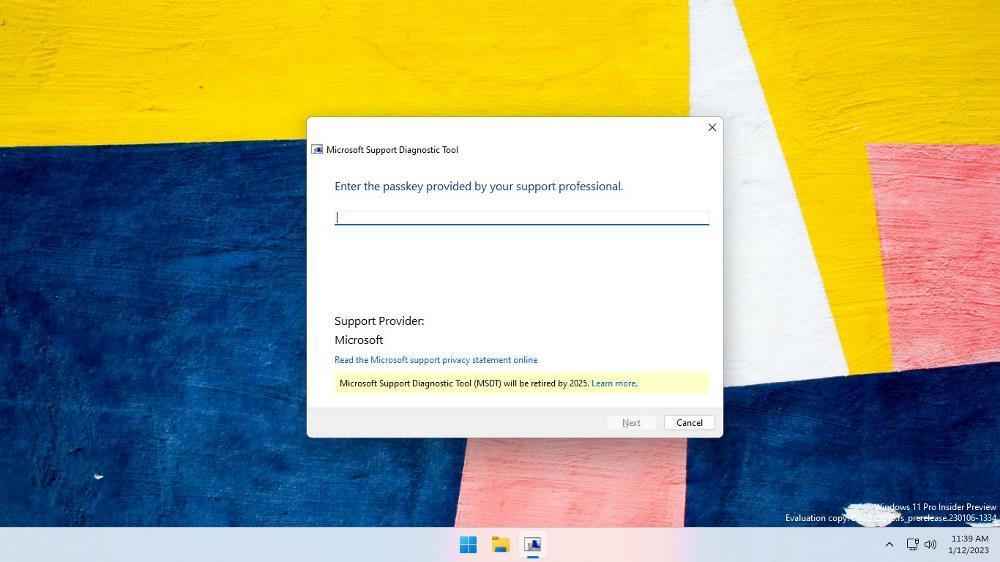PDF is one of the most widely used standards to work on and exchange documents. This format has dedicated software for creating, editing, conversion, and other operations with electronic documents.
What is PDF?
PDF (Portable Document Format) is a file format developed by Adobe for exchanging documents that contain different types of content, including text, graphics, clickable links, audio and video files etc.
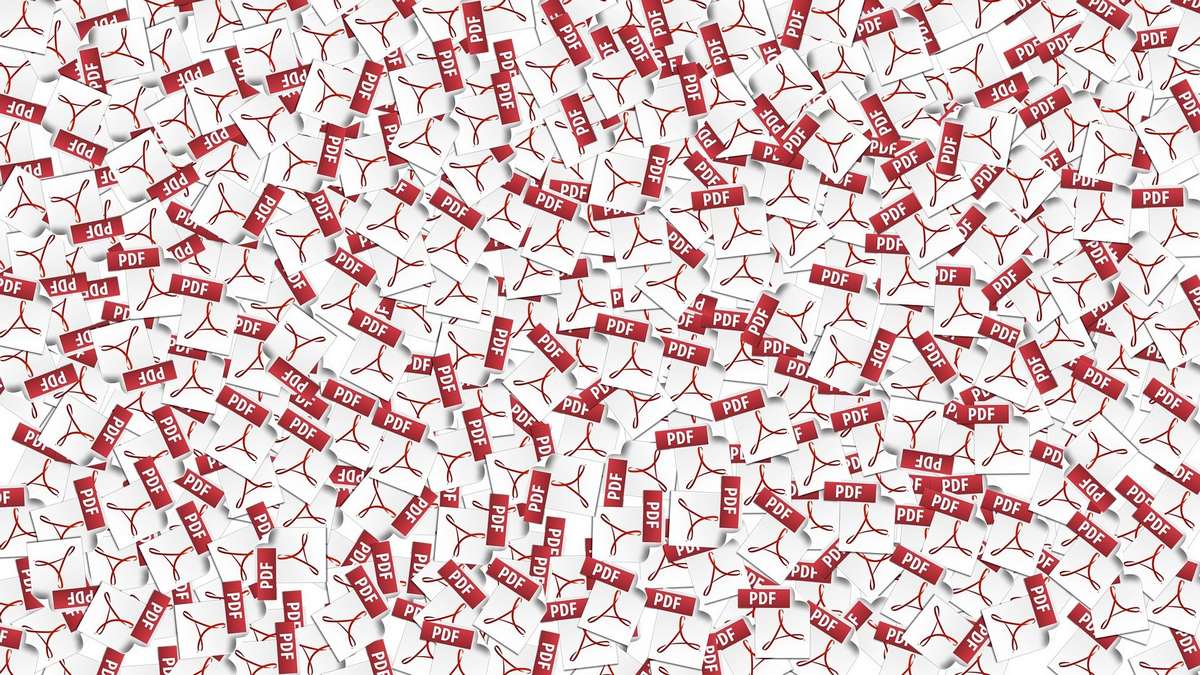
The format is maintained by the ISO (International Organization for Standardization). Here are the main benefits of PDF documents:
Advanced security. In PDF files, you can use watermarks, passwords, digital signatures and other reliable means of document protection. Restrictions for copying keep the content secure from unofficial redistribution.
Authenticity of graphics. PDF displays images and other content without distortions, no matter what operating system you use. It‘s a suitable format for diverse contents, including 3D models and fillable fields.
Compact size. The file size would be more manageable in a PDF document than if you send text and attachments separately. Besides, files are compressed without quality loss.
Familiar to anyone. As mentioned above, PDF is an international standard and therefore such files are compatible with any platform. Situations when recipients say that they aren‘t able to open a PDF are simply impossible.
Logically, such superhero among formats should have specialized software to work on. Let‘s explore the most important apps.
The best apps to work with PDF
The following solutions are the best for performing different actions with PDF files. You‘ll be able to create, scan, edit, merge, fill in, sign, convert documents, and even save separate pages.
Adobe Acrobat DC
Developed by Adobe, Acrobat is probably the most powerful solution that provides everything you need when working with PDF files. This software has more than 5 million business clients worldwide and is scalable to respond the highest customer expectations.
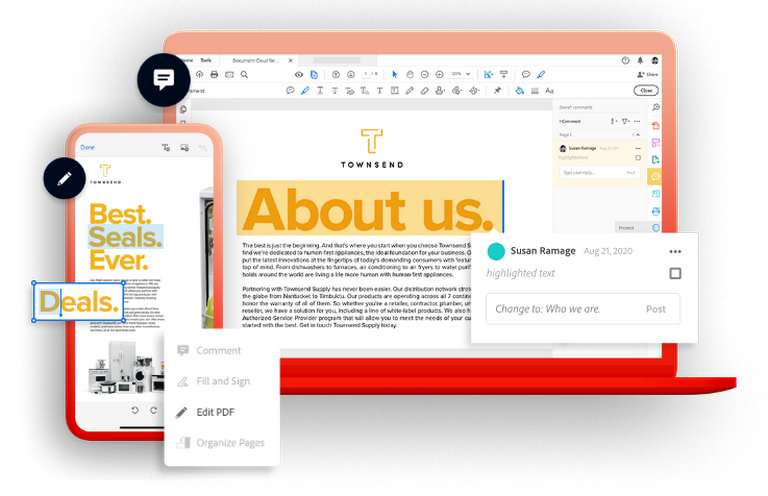
Users can create PDFs and export them to Word, Excel and PowerPoint formats, edit content, swap pages order, compare two PDF documents to find out differences, and more.
Adobe Acrobat can be integrated with popular third-party solutions to improve productivity. They include Microsoft 365, Salesforce, SAP, Box, Dropbox, Google Drive.
Large enterprises need to consider Adobe for document workflow. The solution is rather costly for small teams though.
Pricing: from $14.99/mo
Available for: Windows, Mac, online
Adobe Scan: PDF Scanner & OCR
This is a handy Adobe app for iOS and Android mobile devices. It literally makes your smartphone a scanner. You just take a photo of your document, crop it, and get the ready-to-use PDF file. No need to purchase bulky and expensive scanning hardware!
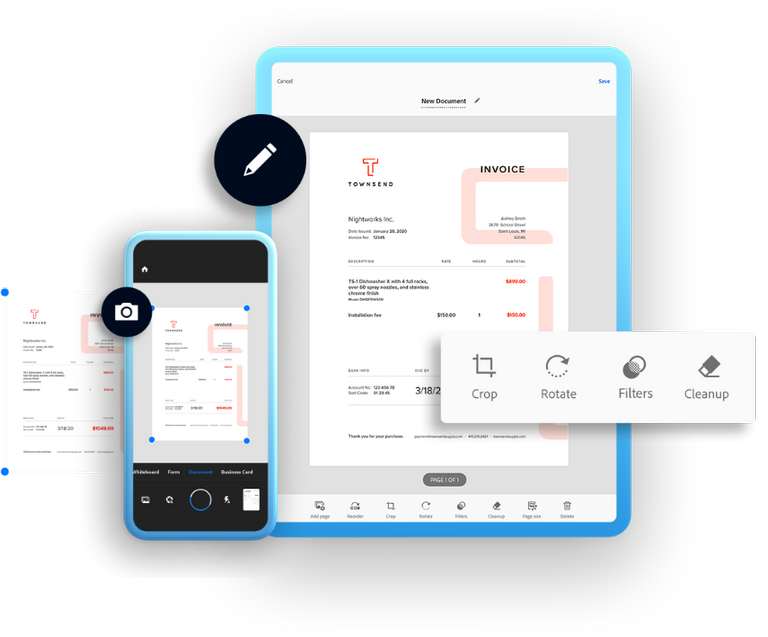
Unlike many other mobile apps for working with PDF, this one doesn‘t require payment for removing watermarks from the output file. It‘s more than enough for users who need PDF documents occasionally.
Want to edit your output scan? Adobe‘s high-quality OCR has it covered. After the text is recognized, you can use Adobe Acrobat on a computer to work with a PDF file professionally.
Pricing: free
Available for: iOS, Android
Wondershare PDFelement
PDFelement is a PDF app developed by Wondershare. The idea is to provide an Adobe alternative for business and home use with a great look and feel. According to Wondershare themselves, the solution is trusted by over 2 million daily users.
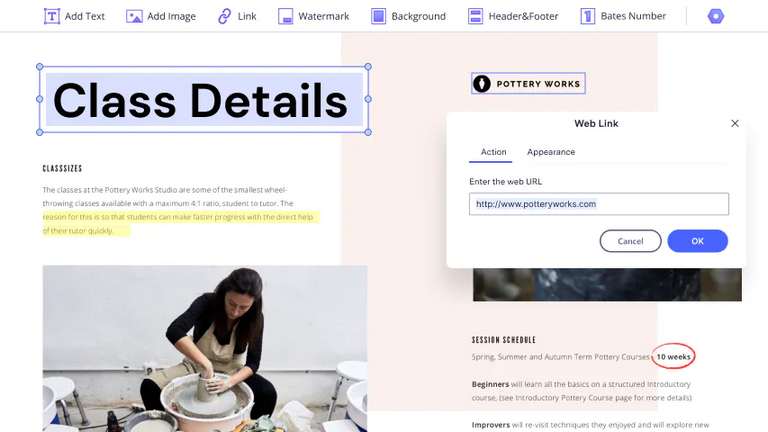
In PDFelement, you can add text, shapes, objects, backgrounds and watermarks. Annotating functionalities include highlighting and underlining, commenting, shapes, drawing, making notes. Conversion to Microsoft formats and filling out forms are also possible.
The best thing about PDFelement is probably flexible purchasing models. Except for yearly and half yearly subscriptions, you can own a perpetual license. A fly in the ointment is that the most affordable plan doesn‘t have full access to iOS platform.
Pricing: from $79.99/year for individuals, from $109 for businesses
Available for: Windows, Mac, iOS, Android
ABBYY FineReader
An app for PDF conversion, editing, and sharing by ABBYY provides the AI-based OCR technology and advanced protection for your documents. The solution is positioned as one of the best Adobe Acrobat alternatives.
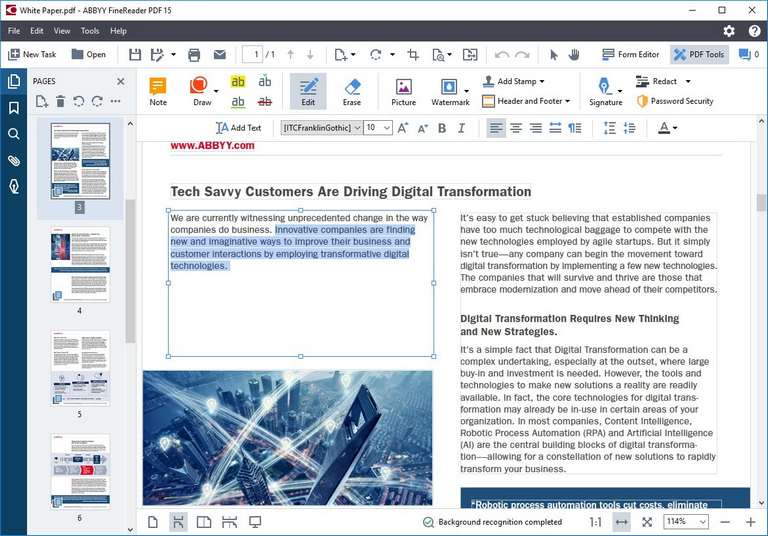
With ABBYY FineReader, you don‘t need additional software to compare two PDF files and easily find differences between them. Sign any document, search content even in image-only PDFs, use the official smartphone app to scan tax forms and similar documents for further text recognition.
Good news is that ABBYY‘s PDF viewer is entirely free. The functionality also includes filling out fields, printing, commenting, and annotating.
Pricing: from $69.99/year for individuals
Available for: Windows, Mac, iOS and Android
Microsoft 365
While Microsoft‘s popular office suite isn‘t focused on work with PDF documents, it has functionalities that you may need in everyday routine. First of all, you can create a document in a very familiar manner and save it as PDF for further sharing.
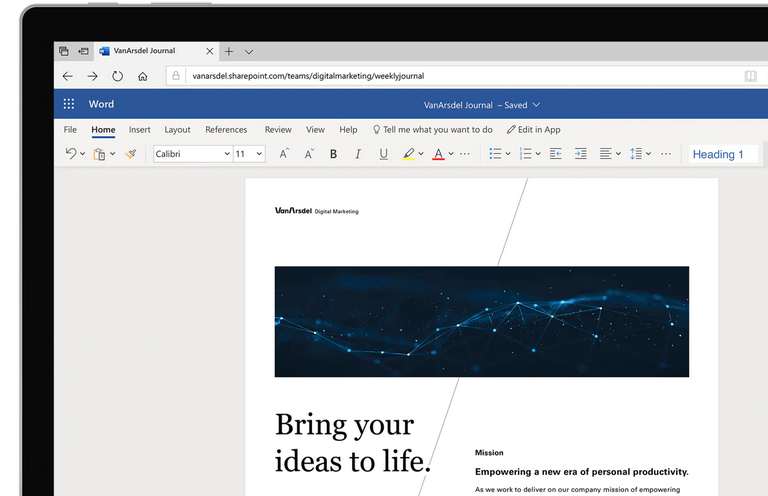
Also, Microsoft allows opening PDFs for viewing and conversion to Word or PowerPoint extensions. Some contents can be lost during the process, so it makes sense to use a dedicated OCR.
Microsoft 365 is deployed in many business companies around the world. Employees of such teams can use the solution for PDF reading without need to install other apps. But Microsoft isn‘t that powerful when it comes to editing and managing complex PDF files.
Pricing: from $69.99/year for individuals, from $6.00 user/month for businesses
Available for: Windows, Linux, Mac, online
ONLYOFFICE
ONLYOFFICE is definitely one of the best Microsoft Office alternatives with millions of users over the globe. Here, you can create and edit text, spreadsheets, presentations, and fillable forms.
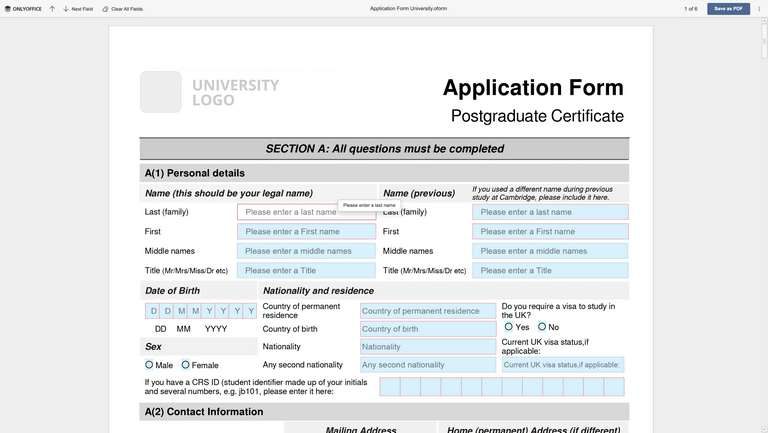
Forms can be created using a template or from scratch and then edited — everything‘s done in a single app. There‘s even a free library of popular forms, such as tax forms, applications, agreements etc. You can save them as a PDF after filling out.
Since a while, ONLYOFFICE has a PDF viewing functionality and conversion from PDF to Word format for further editing. These features are available for free on Windows, Linux, and Mac. ONLYOFFICE functionality is accessible in 30+ solutions via official connectors: Nextcloud, ownCloud, Confluence, Jira, Moodle, Alfresco etc.
Pricing: free or from $4 per user/month
Available for: Windows, Linux, Mac, online
Preview
This free application provided by Apple can open PDF files for viewing, encrypt them, edit graphics, import and export images.
The functionality in Preview is pretty limited compared to some other apps, but if you‘re a Mac user who needs to open and do simple tasks with a PDF — here‘s your option.
Preview allows protecting sensitive documents with a password, filling out and signing forms.
Pricing: free
Available for: Mac
Okular
Okular is a free PDF viewer familiar to many Linux users and the open-source community. Less people know that it‘s actually available for Windows which makes Okular a good free Adobe alternative for non-editing tasks.
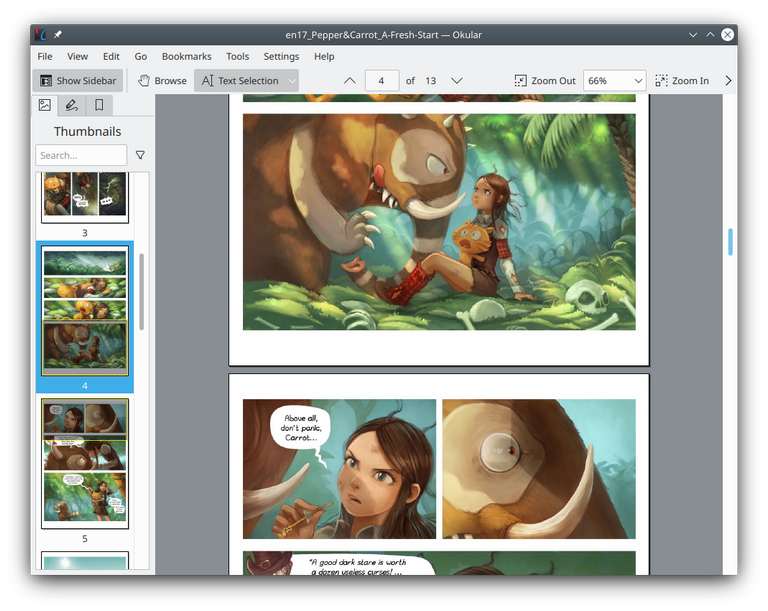
Okular has support for many formats, including PDF, EPub, DjVU etc. Except viewing PDFs, you can add inline and popup notes, digitally sign your files, visualize Markdown documents.
Developed by KDE, Okular is distributed as a precompiled package for probably each Linux distribution. The app is stable and quickly becomes available even on the newest distro updates.
Pricing: free
Available for: Windows, Linux
Diffchecker
Working with numerous similar PDFs? Then apps like Diffchecker are truly time-saving for you. You can‘t create or edit documents here but it‘s easy to detect even minor changes in compared files.
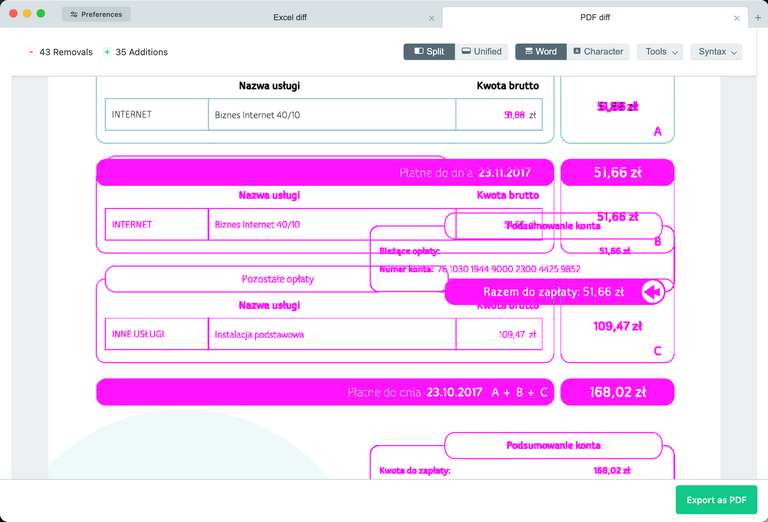
Just drop PDFs or upload the two documents from a local storage and difference will show up. Side by side, you see each change highlighted with a color.
The desktop app makes Diffchecker a good choice for everyone who doesn‘t want to depend on the Internet connection in the room. Plus, it‘s cross-platform — you can run it on literally any laptop.
Pricing: free plan or from $6/month
Available for: Windows, Linux, Mac, online
Google Chrome
And any other web browser — Safari, Edge, Firefox…If you only need to open a PDF file to view it on a computer, no specialized software needed. Browsers are perfect for displaying PDF document contents authentically.
The drawback is obvious. You can‘t edit and do other actions with PDFs.
Pricing: free
Available for: Windows, Linux, Mac
Closing words
We‘ve summarized ten solutions you‘ll most likely need to work with PDFs on a laptop or any mobile device, whether it‘s iOS or Android. They allow creatin, scanning, editing, and other actions with PDFs. Choose the suitable app depending on your requirements.