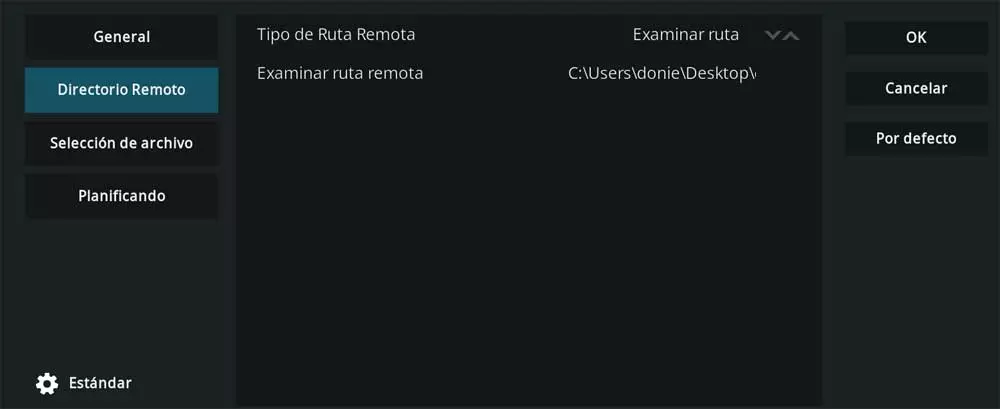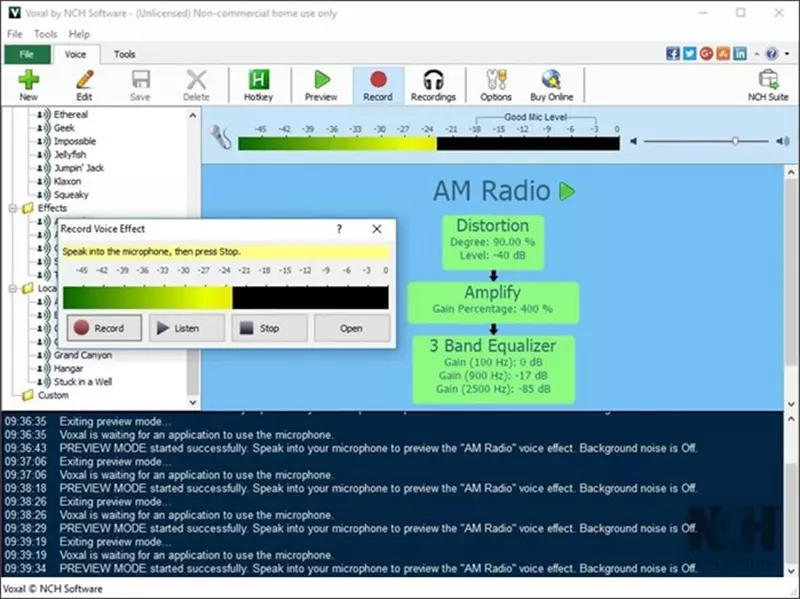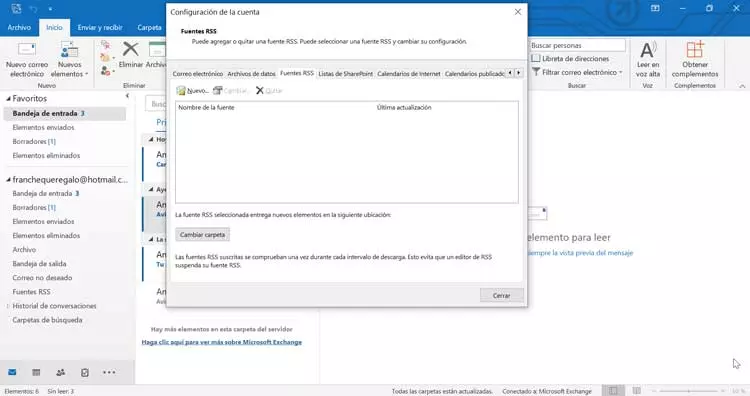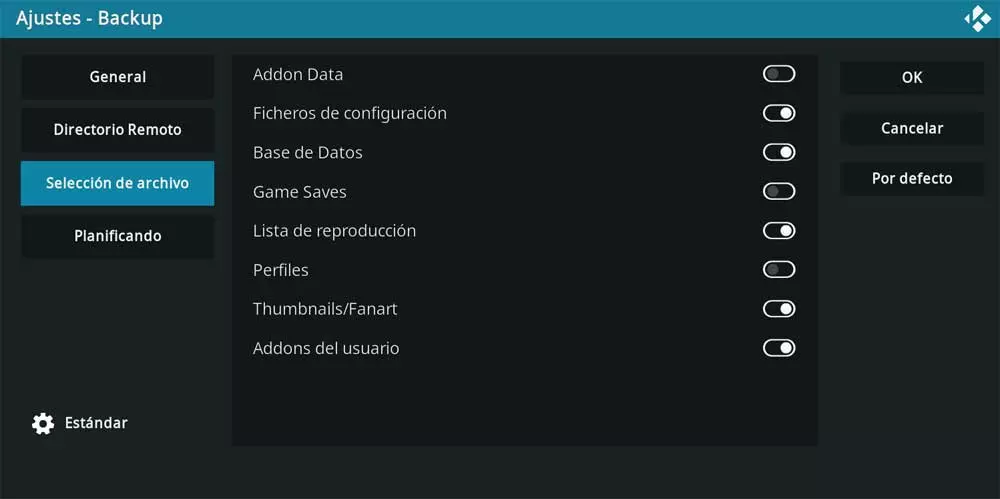
When choosing a multimedia player for our computer, we find a very interesting proposal in Kodi. This is open source software capable of both managing and playing photos, videosor musicamong other content.
At the same time, the program itself allows us to play television channels from all over the world or watch local and streaming content. If there is something that characterizes this software solution that we are commenting on, it is the enormous number of functions that it makes available to us. In this way we will have the possibility of managing our entire library of multimedia content in the best way.
At the same time we have the possibility to customize a multitude of parameters here, create different users, protect minors, and add new complements or add-ons. It is also worth knowing that here we can use customizable elements both functionally and in terms of appearance. In this way, little by little we will get used to this program and configure it according to our needs or tastes. It must be said that these changes can take several days or even weeks. The main reason for all this is the huge number of functions available.
The problem can arise in the event that we see ourselves obliged to install Kodi from scratch again. In that case we would have to start the configuration process again. However, we do have a way to create a backup of all of it, including installed plugins, to restore this backup when we install Kodi from scratch. Let’s see how we can store that backup in the OneDrive cloud storage service so we never lose it.
Save your Kodi backup to OneDrive
For this we can use a add-on precisely called Backup that we find in the repository that is included in the multimedia center itself. Therefore, we only have to look for this complement in the add-ons section included in the program and install it. From the configuration of this we will also have the possibility of specifying those contents that we want to include in the backup that we mentioned.
However, what interests us here is set a certain disk path that we can control. This is where the backup generated by the Backup plugin will initially be stored with the specified contents previously. To do this we just have to access the plugin and click on Open settings. In Remote Directory we will already have the possibility to specify the route where we are going to save this backup.
A folder is automatically created that contains both the date and time of creation and that houses all the contents of our Kodi account. For example, we can set the desktop to save this backup.
Finally, we can open a file explorer window of the Windows operating system, in it we find a direct access to the OneDrive service. Next, we just have to copy the aforementioned folder that Kodi created on the desktop, to our remote storage space. In this way, even if the entire PC suffers some kind of serious problem, later we can recover backup with all our Kodi settings by reinstalling it.