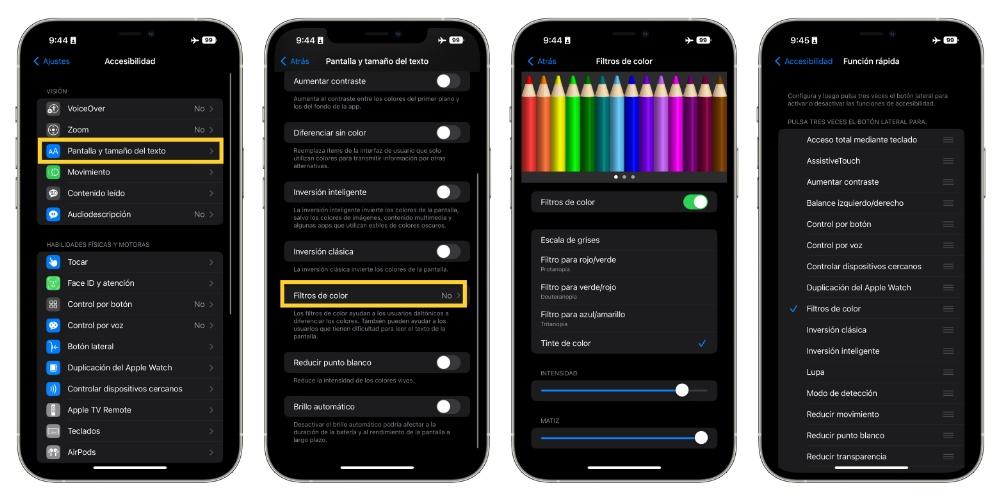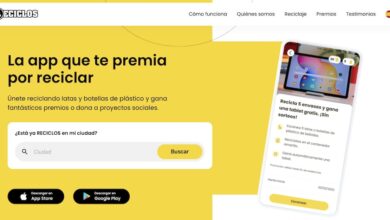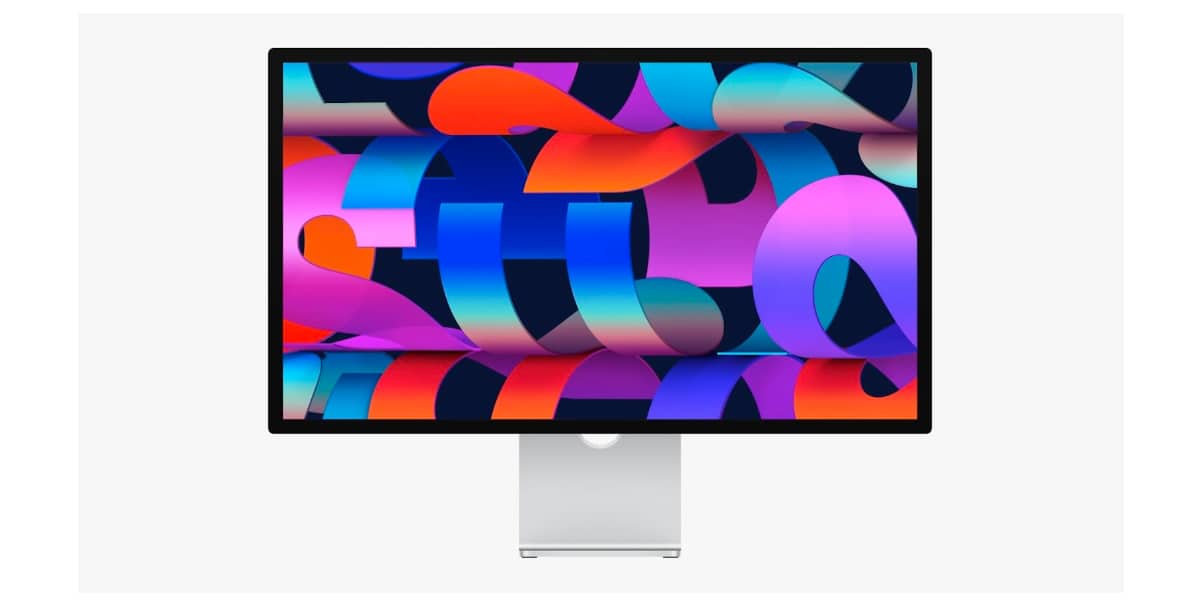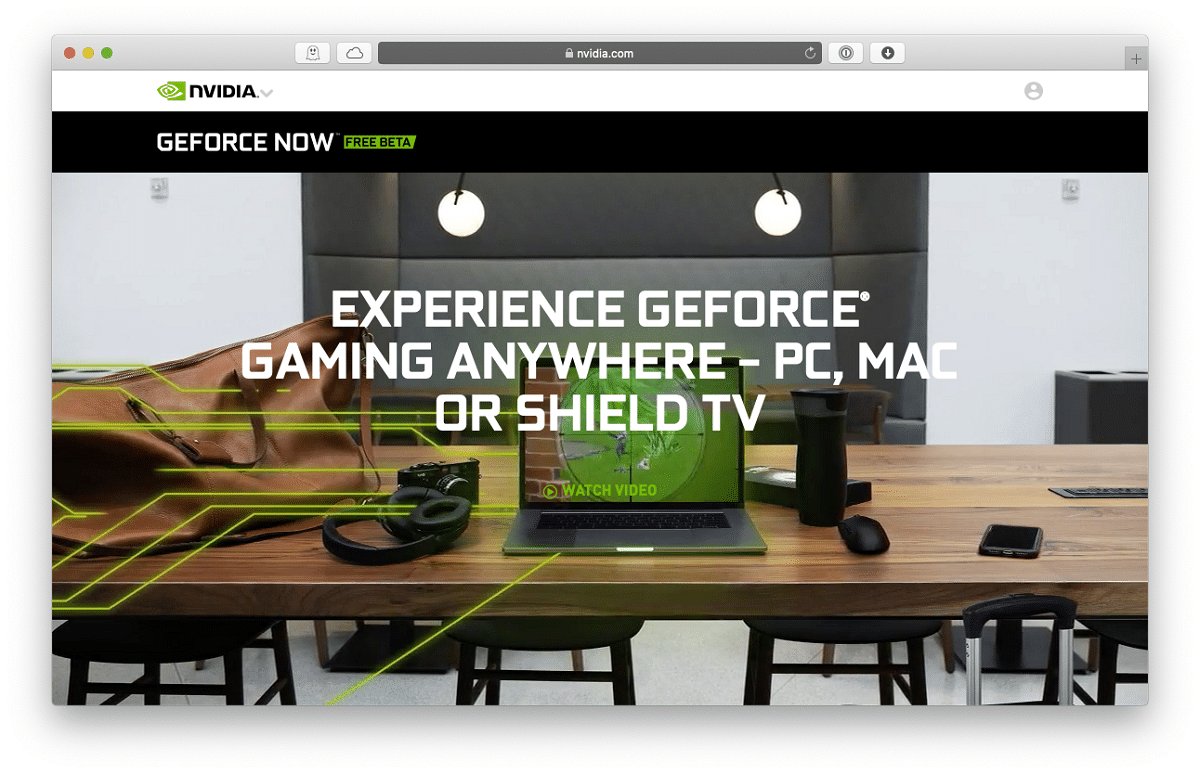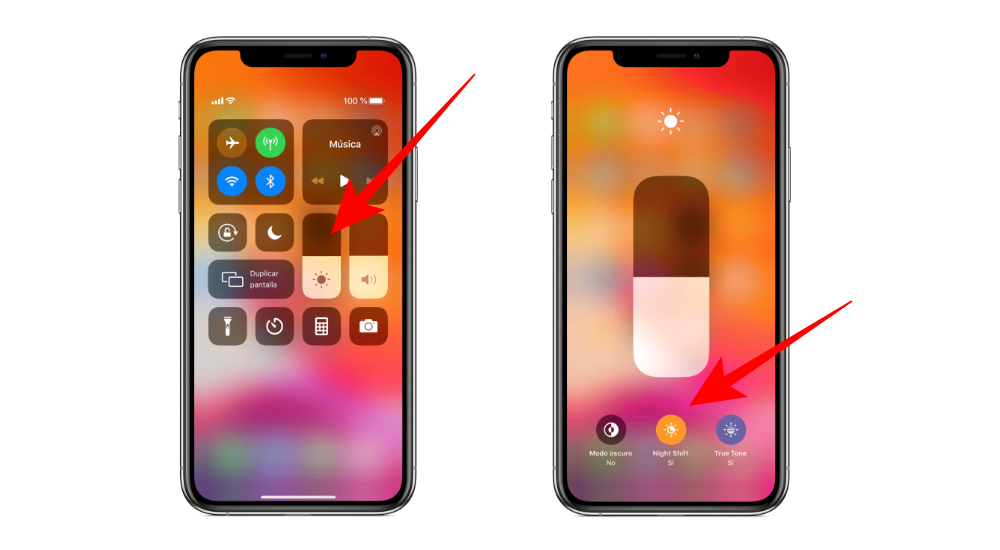
The vast majority of users who have an iPhone or simply a smartphone spend many hours a day glued to the screen, especially at night, which is when those moments of disconnection usually take place. However, this can harm you at bedtime, so we want to tell you what the iPhone can do to avoid it.
One of the main problems that intensive use of the iPhone before sleeping can cause is that emit blue lights, which affect circadian rhythms and, therefore, can cause you to not fall asleep well at night or simply that your sleep is less deep than it should be. These blue lights are obviously not exclusive to Apple equipment, but are present on all digital device screens.
In order to alleviate these problems, experts always recommend avoiding contact with screens and devices that can cause this effect 1 or 2 hours before going to sleep. However, Apple has different measures you can take to avoid the impact of this blue light and thus be able to use the iPhone without problem and without fear that it may affect you at bedtime.
Activate these settings
As we said, Apple has thought about this problem and that is why it has provided, through different iPhone settings, the opportunity for all users to mitigate the effects of blue light emitted by screens, in this specific case the of the iPhone. Fortunately, there are several options available.
The first measure, and surely the best known by users, although the vast majority do not know the reason why it is available on iPhones, is the use of Night Shift, what this function does is automatically adjust the colors on the screen, making them warmer and therefore softer on the eyes. By tending to warmer colors, blue light is reduced, and therefore, the impact it has on your health is less. To activate it you just have to follow the following steps.
- In the Control Center
- Open Control Center
- Tap the Brightness icon.
- Tap the icon with a sun and moon inside it to turn Night Shift on or off.
- In Settings
- Open Settings on your iPhone.
- Select Display and Brightness
- Click on Night Shift.
- Schedule the time for Night Shift to turn on automatically and adjust the color hue.
The second measure that we want to talk to you about is very little known and its impact is much greater, although the color of the screen also changes radically. Consists in apply a color filter to the screenso that it becomes extremely warm, thus eliminating the blue light from it, for this you just have to follow the following steps.
- Open the app of Settings.
- Click on Accessibility.
- Choose Display and text size.
- Click on color filters.
- activate it.
- Choose color tint.
- Modify the values to your liking.
- Go back to the screen Accessibility.
- Click on quick function.
- Choose Color Filters. In this way, by pressing the lock button three times in a row, you will activate the color filter so that the screen of your iPhone becomes much warmer.