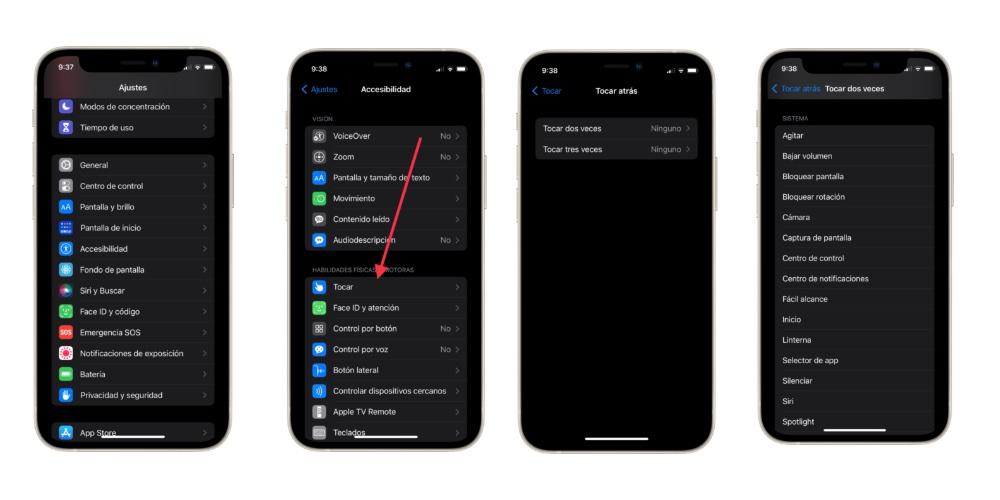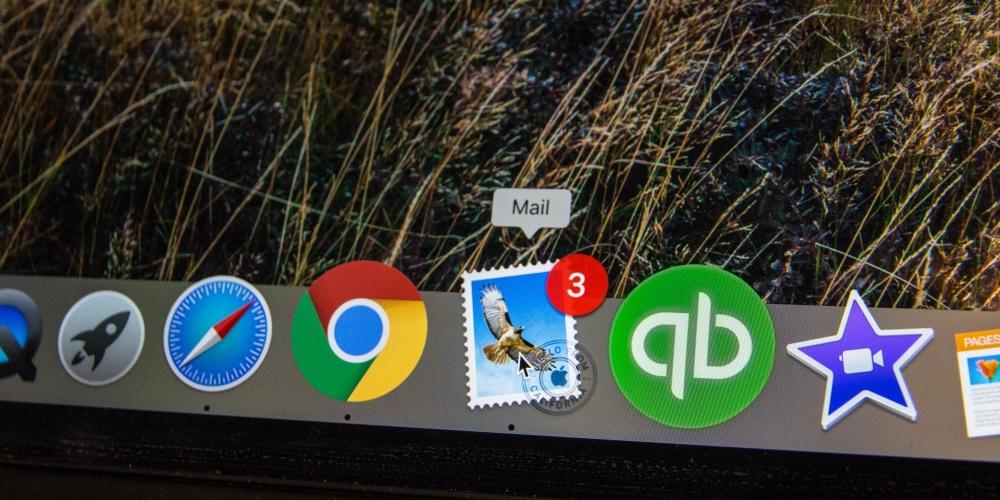The telephone it has become our most important companion on a day-to-day basis. We no longer only use it to call or receive calls, but we also use it to play games, consume multimedia content or even to travel to certain points both in your country and in others. However, there are many tricks or uses that we currently do not knowso today we are going to see what uses the bitten apple found on the back of our iPhones has.
Where is the secret button located?
This form of interaction and communication with the iPhone is not exclusive to the most recent devices, but is available in models of past generations, since they are functions that seek a greater accessibility and inclusion of all users. However, this button does not appear on by defaultbut we, from the settings panel, have to activate it and determine what function it is going to perform, since its uses are multiple.
The secret button is called Back tap, which turns the Apple logo located on the back into a secret button. The standard options available for the double and triple tap various, since it includes system functions, accessibility, scroll gestures and shortcuts. Within this last option, we can make specific captures such as frame captures or create our new shortcuts.
Continuing with this shortcut option, this secret button in the Apple logo is not only designed for direct interaction with the iPhone, but you can also have calls to a specific recipient. a siri and ask any of the uses that you already know as well as create shortcuts with Apple’s virtual assistant to avoid comprehension problems.
How to activate the Back tap function?
Activate the function Back Tap is very simple and that you can execute if you have a iPhone 8 or your device update to iOS 14 onwards. If this is not the case, unfortunately the accessibility feature will not be available on your device. Of course, with the Home button you can do the same functions in case you need the functions mentioned above activated. The steps are the following:
- Go to Settings > Accessibility > Touch and tap Touch again.
- Tap Double tap or Triple tap and choose an action.
- Double-tap or triple-tap the back of your iPhone to trigger the action you’ve set.
- You can set a double or triple tap to activate an accessibility shortcut for quick access to features like AssistiveTouch, Siri Shortcuts, magnifying glass, accessibility, and VoiceOver.
Thanks to the iPhone and this Back tap function, it allows people who have a mobility problem in one of their arms or fingers to navigate and enjoy the iPhone experience. However, it is not only for this type of user, since all of us can activate it to use at any time. For example, one of the most interesting options is if you want to take a screenshot and you don’t want to use both hands.
Remember that accessibility options are not focused exclusively on those people who need it, but are designed to improve the life of society in general, where improving the lives of people and the society of people is one of the hallmarks of Apple and that it constantly works for it.