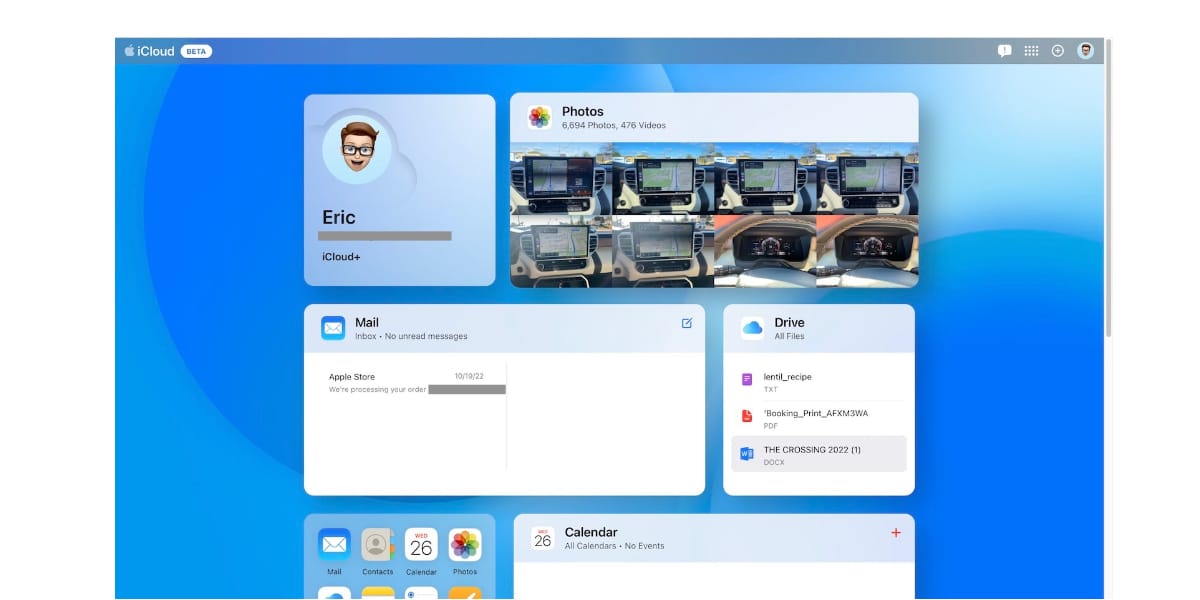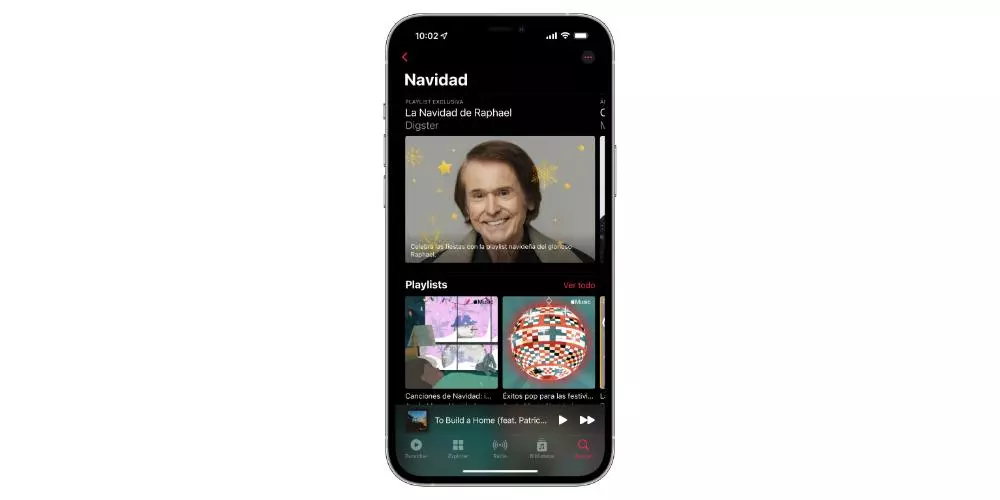It is common to come across various text formats when browsing the web, such as bold, italics, colors, etc. However, there are times when we need to copy and paste text without the formator, either because we want to preserve the coherence of our document or because the original format is not compatible with the program we are using. Here is a tutorial on how to copy and paste raw on Mac.
What is raw copy and paste on Mac?
When we copy and paste text from one place to another, we often copy its formatting as well. This means that if we copy a bold text from a website and paste it into a Word document, for example, the original formatting of the text will be maintained. Copy and paste without formatting on Mac allows us to paste the text without the original formattingwhich is useful in various situations.
Step by Step to Copy and Paste Raw on Mac
copy the text
The first step is to select the text you want to copy. You can do it using the mouse or the keyboard. If you use the mouse, click on the beginning of the text and drag the cursor to the end of the text you want to copy. If you opt for the keyboard, hold down the Shift key and use the arrows to select the text. Once the text is selected, press Cmd + C to copy the text.
Open the program where you want to paste the text
Open the program where you want to paste the text, such as Microsoft Word or Pages. Once the program is open, place the cursor where you want to paste the text.
Paste the plain text
To paste the plain text on Mac, you need to press the key combination Command + Shift + V (instead of Command + V). By doing this, the text will be pasted without its original formatting.
check the result
To verify that the text was pasted without formatting, select the pasted text and note that it doesn’t have any additional formatting.
Tips to copy and paste raw on Mac
- You can also remove the formatting by clicking Edit and then Paste and Match Style.
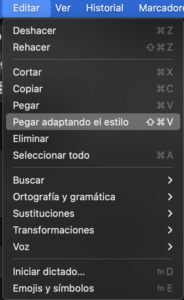
- Or you can paste raw by using third-party applications, such as Paste Plain Textwhich can be downloaded from the Mac App Store.
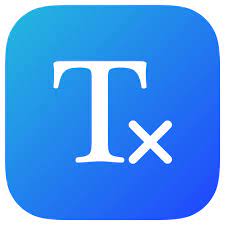
Conclusion
Copy and paste without formatting on Mac can be useful in many situations, especially when you need to keep the document consistent or when the original format is not supported by the program you are using. By following the steps mentioned above, you can quickly and easily copy and paste raw on your Mac.
FAQ’s
Why should you copy and paste raw on Mac?
Copying and pasting without formatting on Mac can be useful to keep your document consistent or when the original formatting isn’t supported by the program you’re using.
How can I copy and paste raw on Mac?
To copy and paste plain on Mac, you need to select the text you want to copy and then paste it into the desired program using the Command + Shift + V key combination instead of Command + V. This will paste the text plain.
What can I do if I forget to use Command + Shift + V to paste raw?
If you forget to use Command + Shift + V to paste without formatting, you can click Edit and then Paste and Match Style to remove the formatting.
Is there a 3rd party app I can use for raw copy and paste?
Yes, there are third-party apps like Paste Plain Text which you can download from app store Mac for raw copy and paste.
Can I copy and paste raw on other operating systems besides Mac?
Yes, you can copy and paste raw on other operating systems like Windows and Linux using the corresponding key combinations.
I hope this tutorial helped you with raw copy and paste.
Until next time!