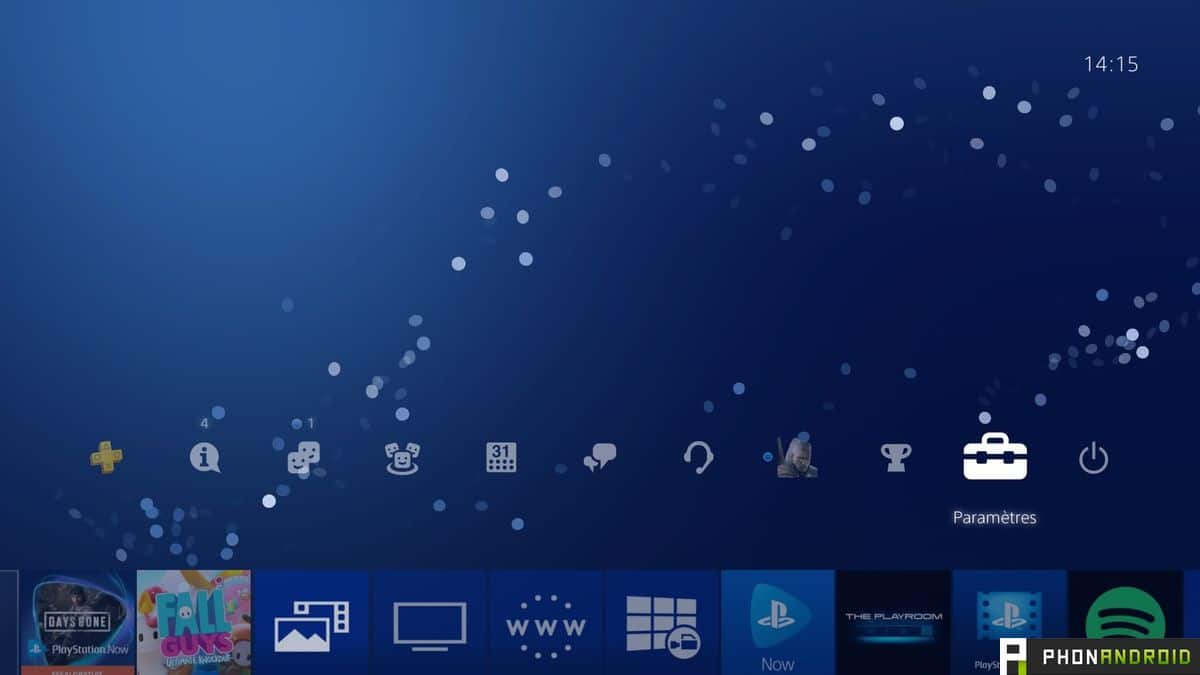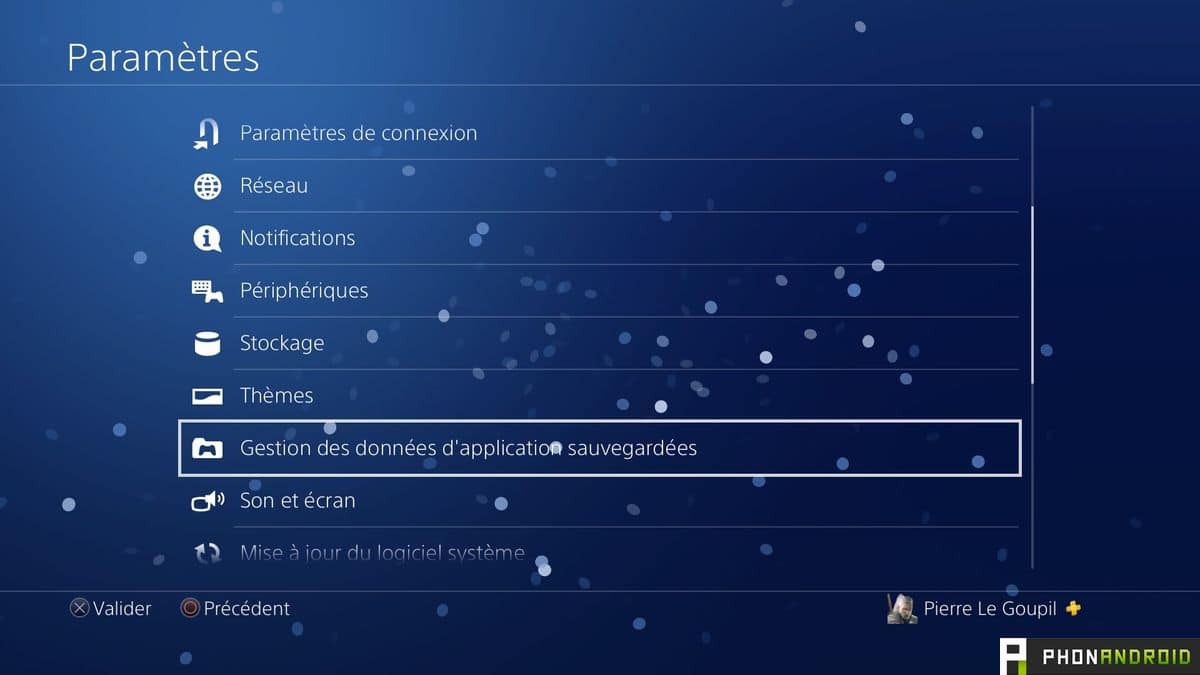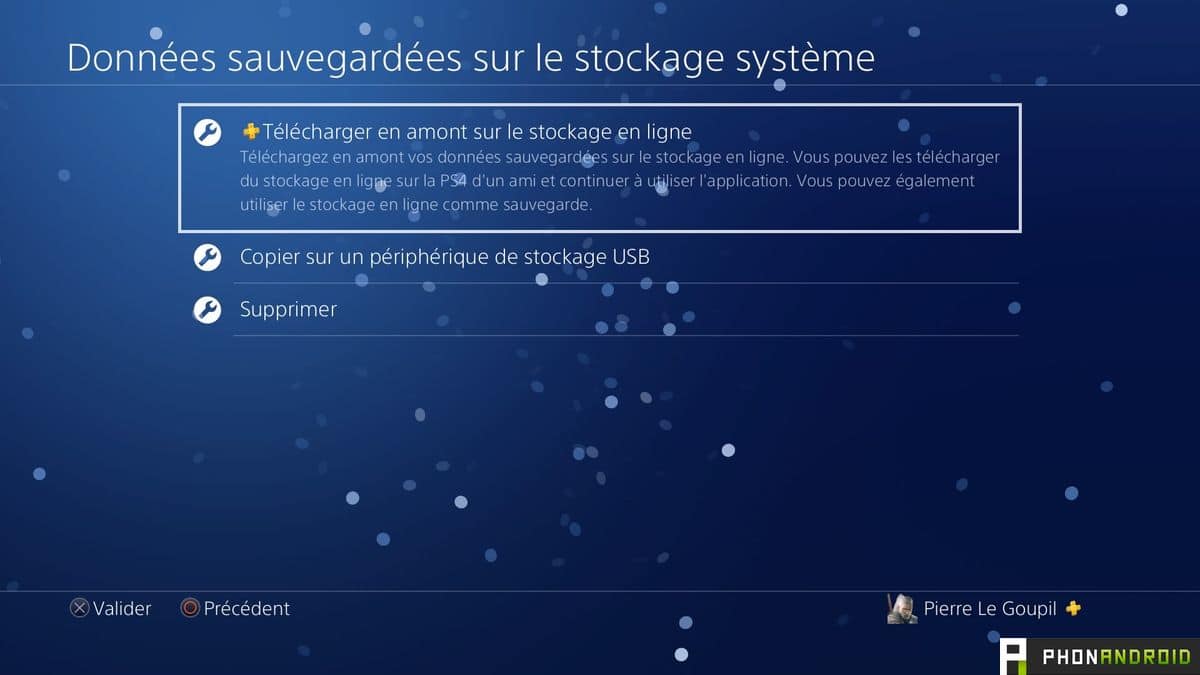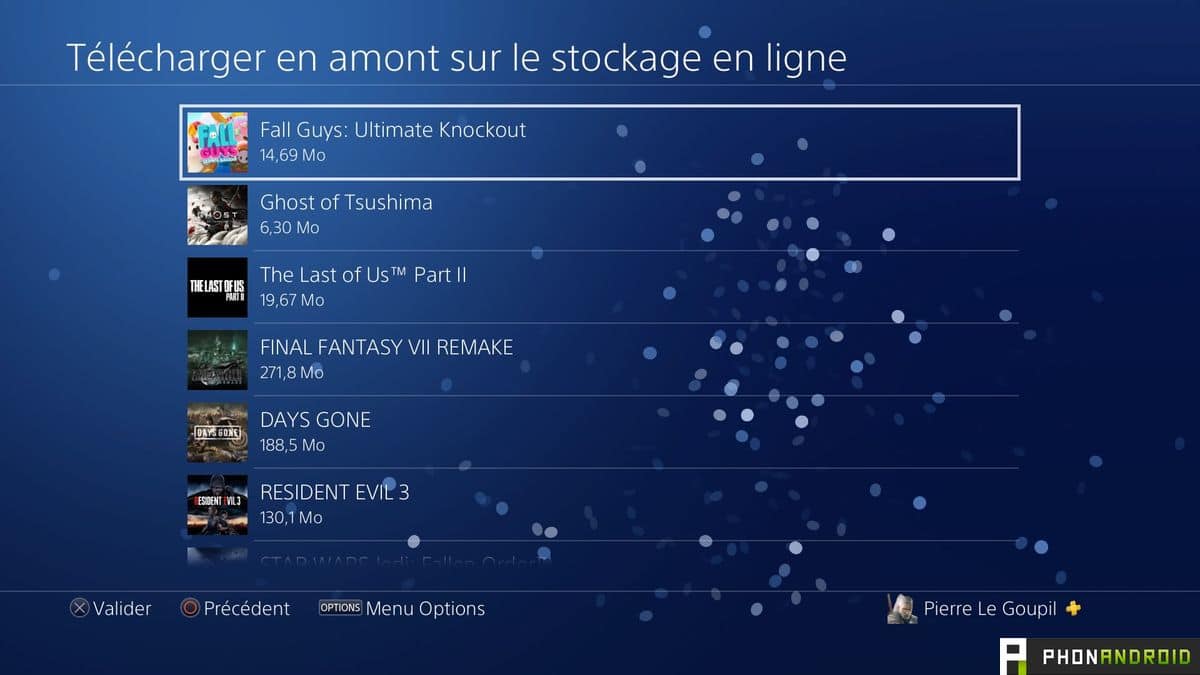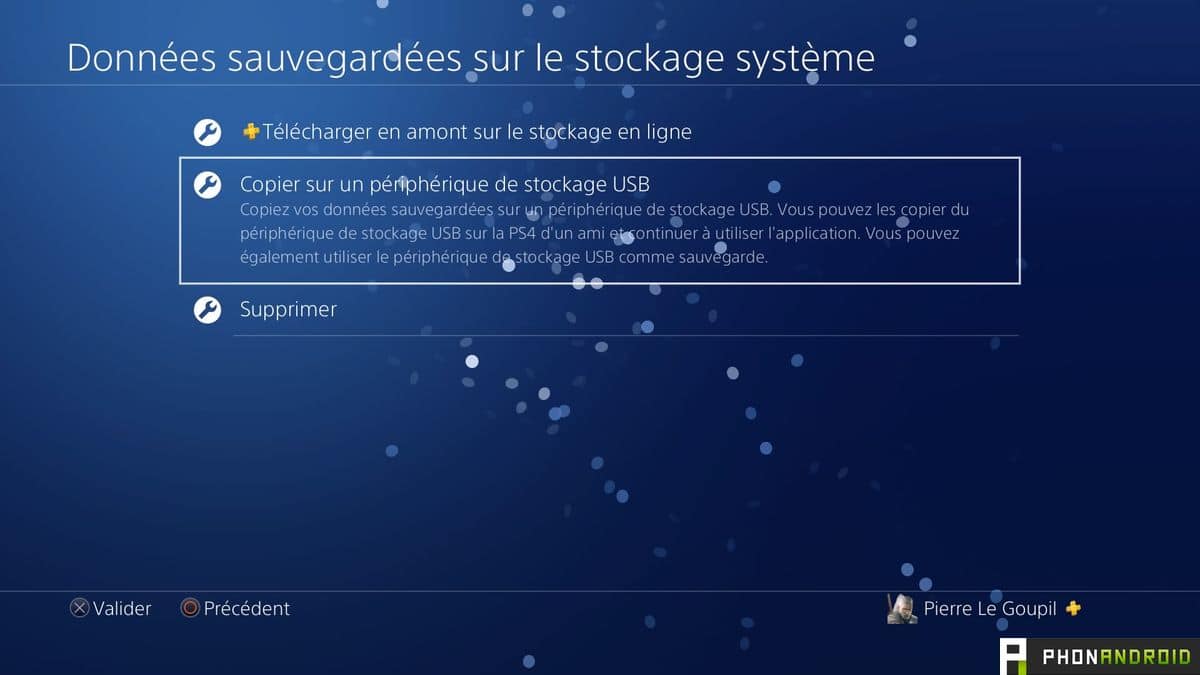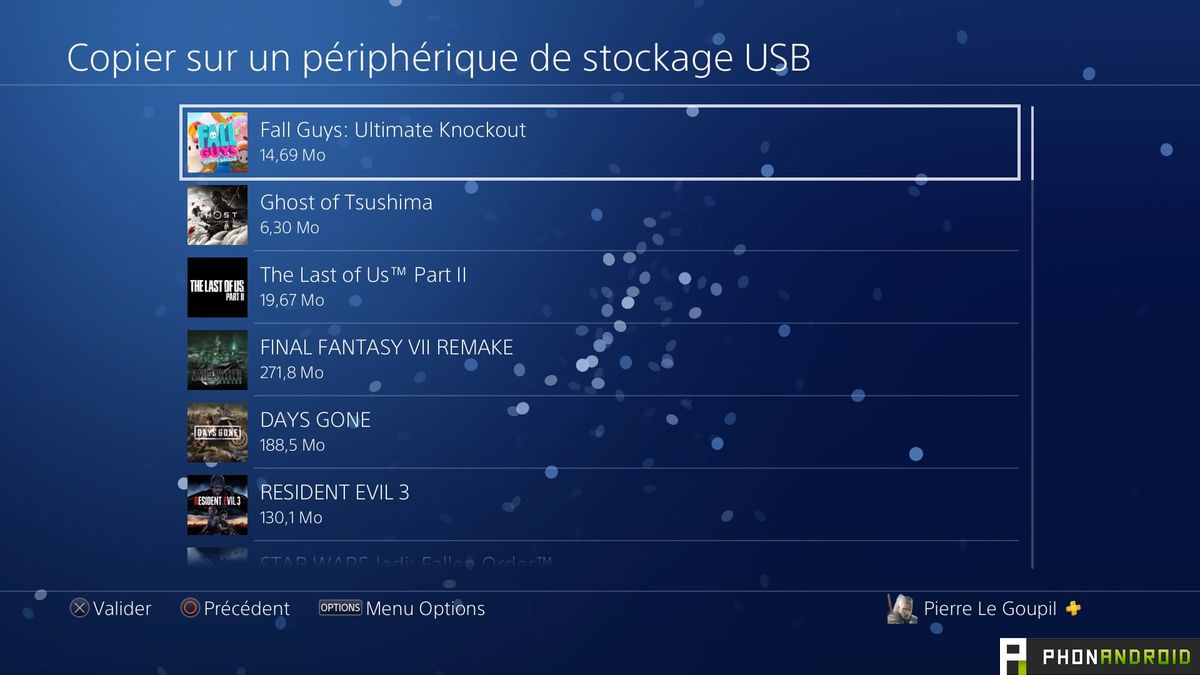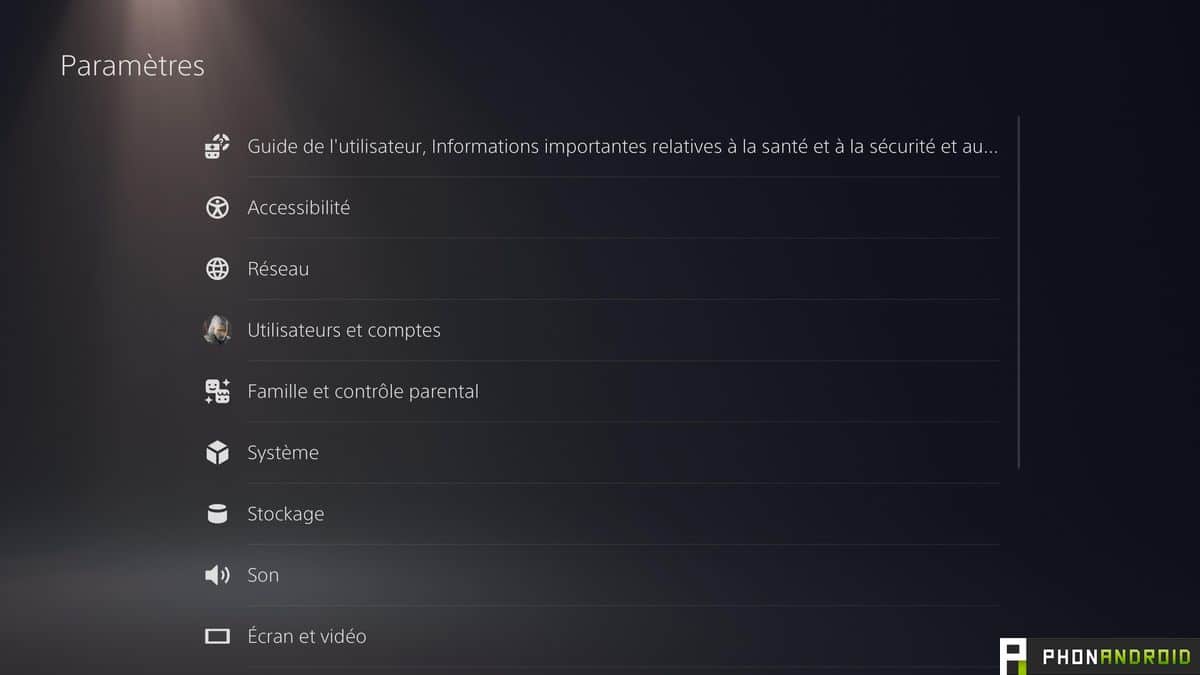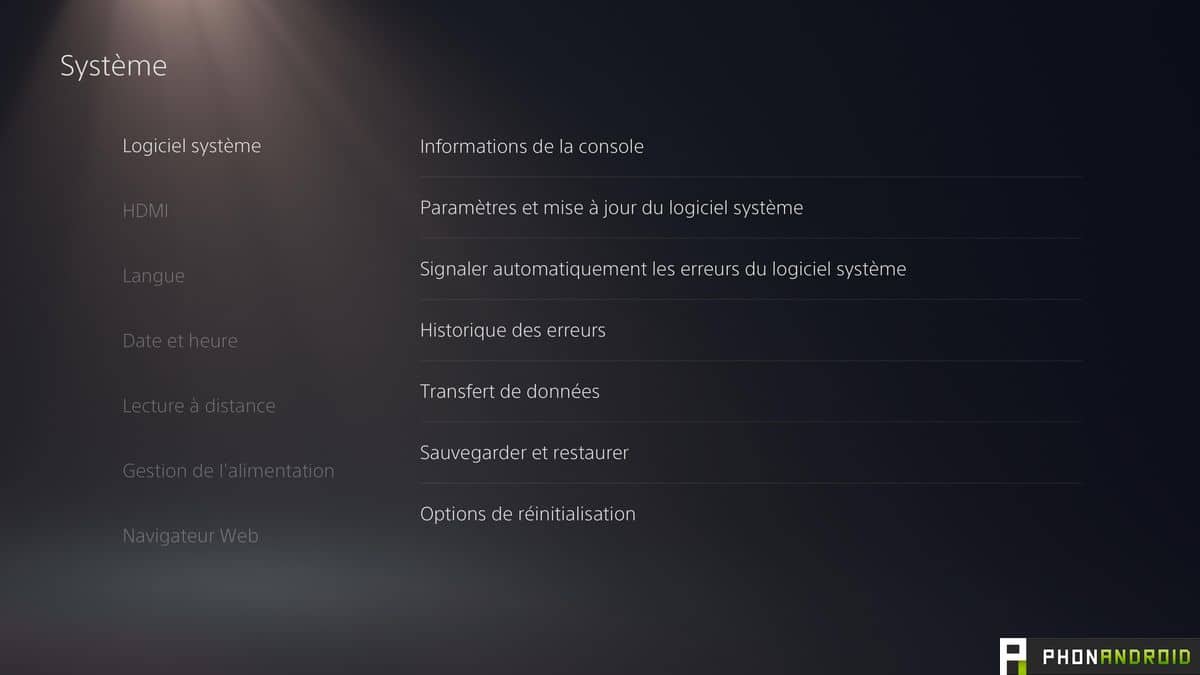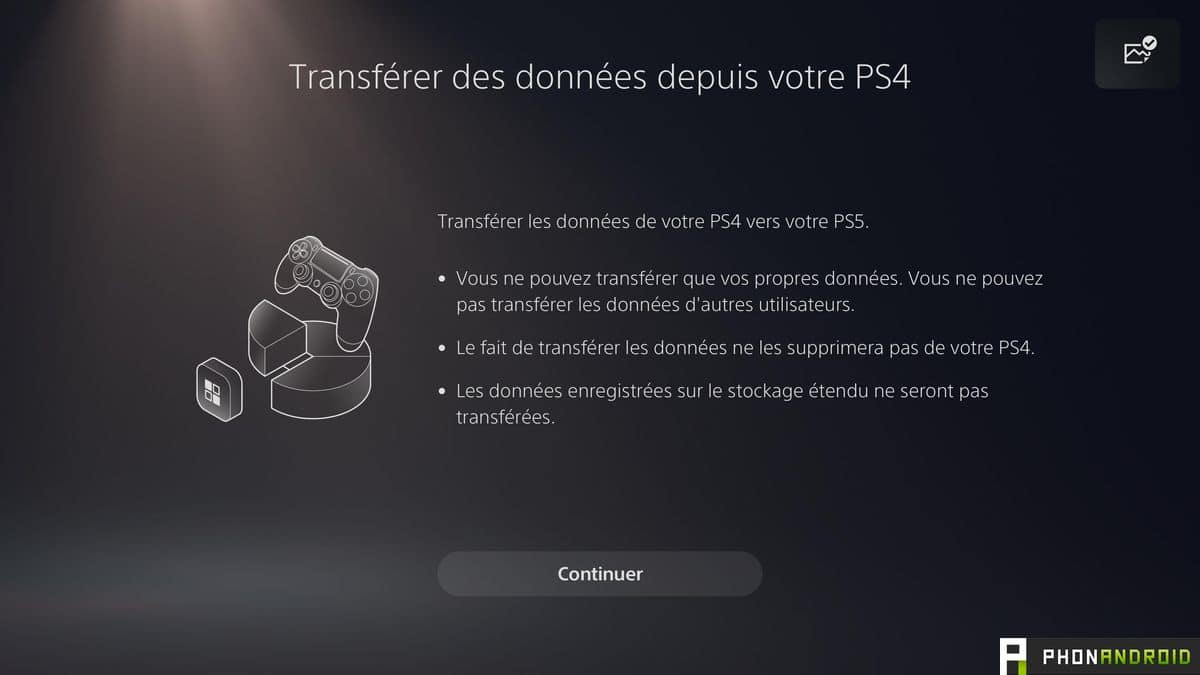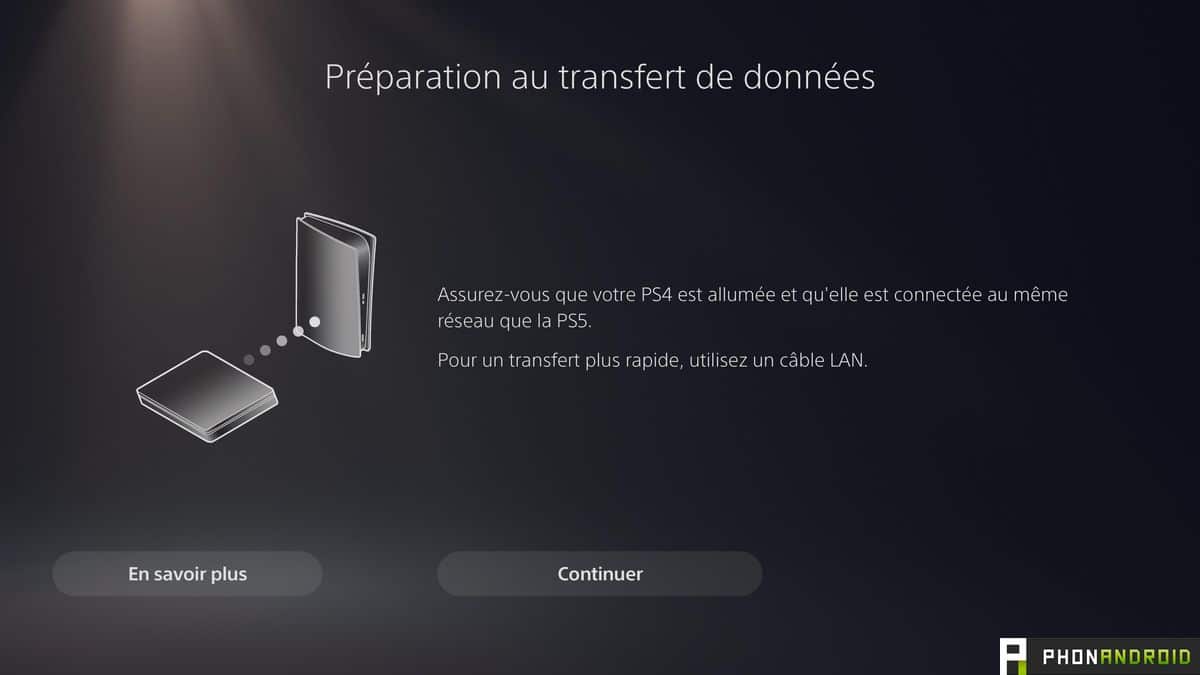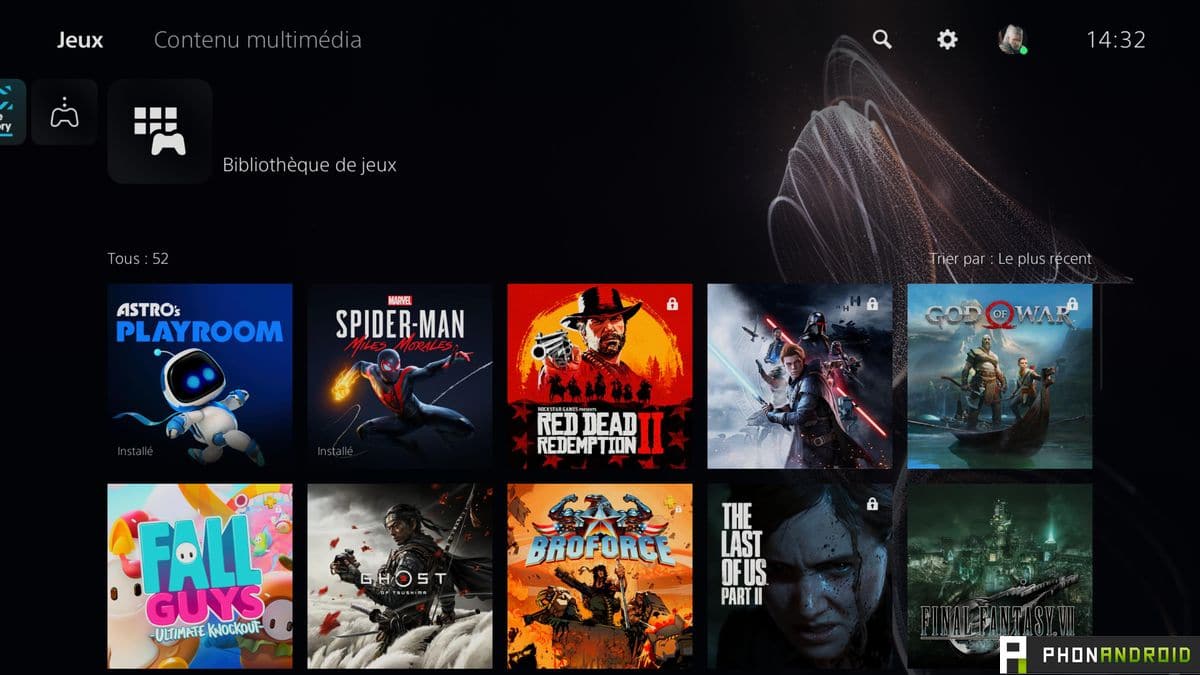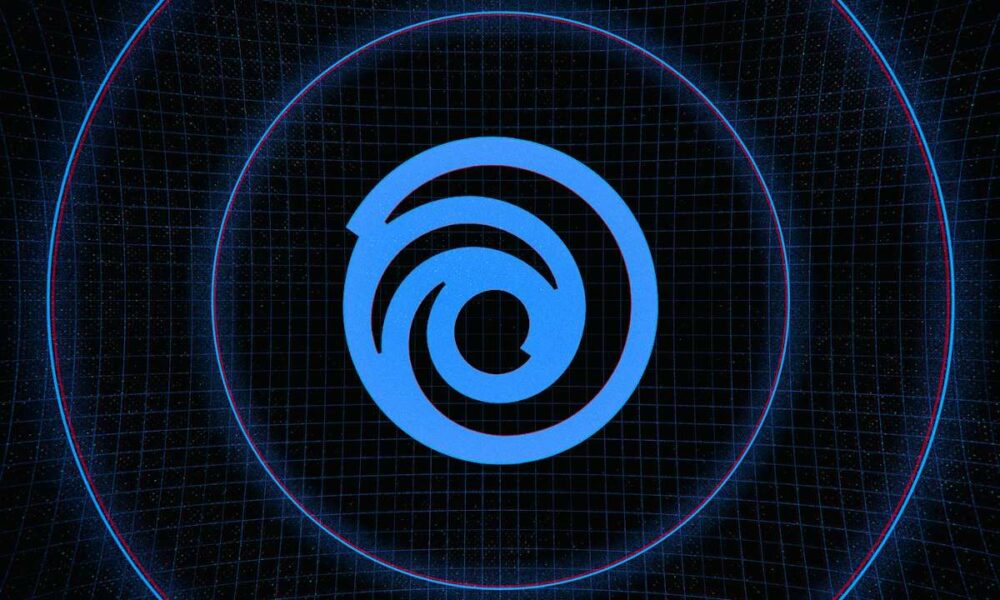Maybe you just bought a PS5 and you want to get all your data back on your PS4. Don’t panic, it’s possible and even very simple. In this tutorial, we will explain the maneuver to you. You can do this without any problem even if you are not comfortable with this kind of manipulation.
The PlayStation 5 launched a new generation based on 4K / 60FPS gaming and super-fast charging. However, it will always be possible to play his “old” PS4 games on his PS5 and to recover the data from his PSN account.
Read also – PS5 test: crazy loading times, unprecedented gaming performance, Sony is a game-changer
For those who know a bit about how a console works, switching from the PS4 to the PS5 will be a snap. For the others, here is a quick little tutorial to guide you through the installation of your brand new PS5. Don’t panic, there is nothing really rocket science.
Recover your backups on PS4
The PS5 allows you to play almost all of its PS4 games. To continue the game started on the console standby, you must already recover your backups on PS4. Three ways are available to you.
Use the cloud
The first concerns cloud backups. To do this, you have to subscribe to PS Plus, Sony’s online service which costs 9 euros per month. Once done, the games are automatically recorded online (up to 100 GB). If you want to manage backups online or make sure everything is in order, here’s how:
- On your PS4, you have to go to the Settings.
- Then in Managing saved application data
- Then go to Data backed up to system storage
- and finally go on Upload to online storage.
- Then download the backups that you want to put on the cloud and that you will therefore find on your PS5.
Use a USB stick
It is also possible to store data locally on an external hard drive or USB key. Here are the steps to follow.
-
- After connecting your USB key to your PS4, you have to go to the settings
- Then go to the menu Managing saved application data
-
- then in Data backed up to system storage
- Then select Copy to USB storage device.
- Then choose which backup to place on the USB stick
Once done, you will have to insert the key on your PS5. The backups should transfer automatically.
Transfer from console to console
The third method is the easiest, but requires a bit of setup, since you will need to plug in and turn on your PS4 and your PS5 at the same time for a machine-to-machine transfer. Both must be connected to the same WiFi network or connected by an Ethernet cable.
- Once the two machines are on, you must go to settings of your new PS5 and select System.
- In the first menu (System Software), you must select the tab Data transfer.
- Once done, a tutorial will appear and just press continue and follow the instructions
Install your PS5, nothing rocket science
To install your PS5, nothing could be simpler, since everything is already provided in the box. No need to reuse the power outlet or your old HDMI cable, everything is already provided. It can be placed upright or lying down, depending on the configuration of your living room, thanks to a small plastic base provided in the box.
The console has a remarkable ventilation, which runs all along the facade. There is therefore no need to worry about the heating. console, but don’t put it in a closed cabinet either, be reasonable.
Once the console is plugged in and turned on, the installation phase starts and several things will be asked of you. The first is to connect your PS5 to a WiFi network (or plug it in via an Ethernet cable). Then, the machine will ask for your PSN credentials. You must enter the same as on your PS4 (or PS3). Once done, the console will recover all your data, like cloud saves if you’re a PSN subscriber, your trophies, or your game library. Once the console is started, you arrive on the main interface. From here, you can find all your PS5 and PS4 games on the library located to the far right of the reception.
Play your PS4 games on PS5
Two scenarios then arise. In the first case, you have a dematerialized version of a game, that is to say purchased directly online. In the library, all you have to do is select the game (PS4 or PS5) and download it. It will be pinned to the home page and it will be possible to resume your game after following the above instructions, at provided that the developers have worked on the backward compatibility of the backups (which is not always the case). You will then notice that some games can be locked (with a small padlock in the corner). This means that it is necessary to have the record to play, which brings us to our second scenario.
You bought the game in a box, so you own a disc. If you’ve fallen for a “normal” PS5, that is to say at 499 euros, no problem. Just insert the disc and wait for the game to install. Once done, it will still be necessary to have the blu-ray to launch it. The use does not differ from a PS4.
If you bought the PS5 Digital Edition (399 euros), the conclusion might be hard to swallow: you will not be able to play your old games on blu-ray. Only games purchased online will be redeemable.
More beautiful games, but under certain conditions
Finally, one last thing to know, the games can be updated for the PS5 with a big patch. Some titles, like Ghost of Tsushima, God of War or even Days Gone, are playable at 4K / 60FPS, which was not the case on PS4 Pro.
Unpatched games offer their PS4 Pro version, sometimes with the choice between a 4K / 30FPS and 1080p / 60 FPS mode. The update will depend on the will of the developers.
Note also that the PS4 games are not optimized for the SSD of the PS5, loading times remain. They’re cut in half, but they’re still there, unlike those in PS5 games. Finally, Sony offers the PS Plus Collection with the PS Plus, which allows you to have all the biggest hits of the PS4 on your PS5 at no extra cost, such as God of War or Bloodborne.
You now have all the keys to peacefully install your console. The operation is simple and takes less than 10 minutes watch in hand.
It should be noted that Microsoft also offers data transfer from Xbox One to Xbox Series. Here again, the operation is very simple and similar in many ways.