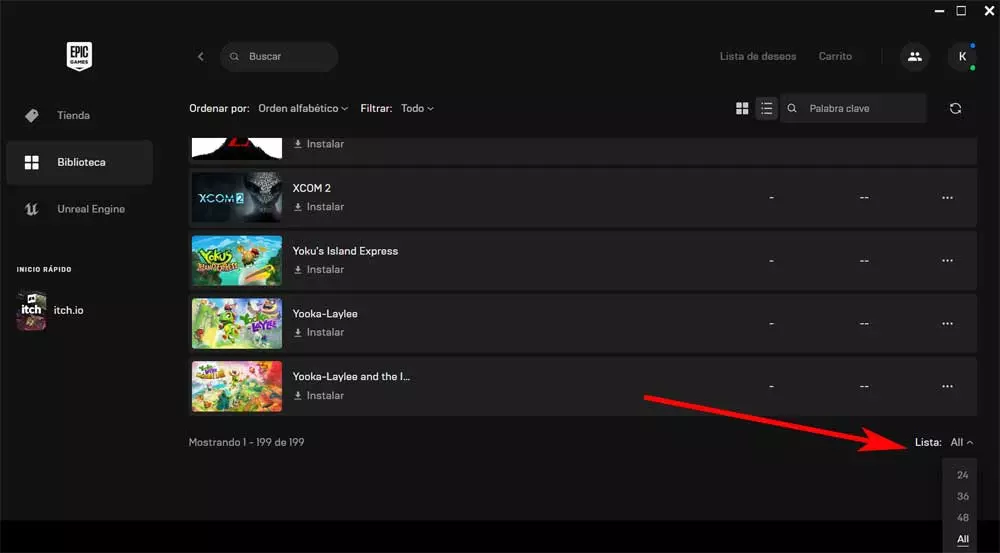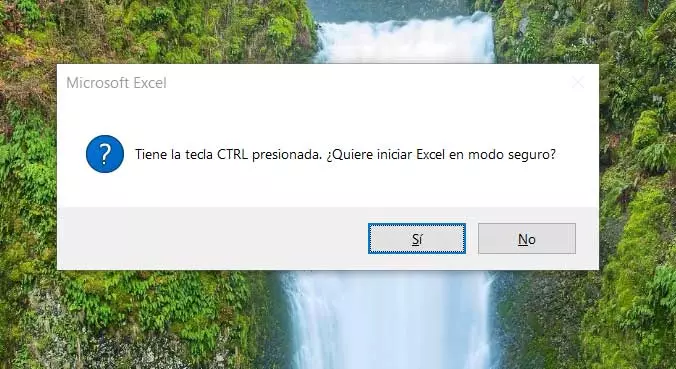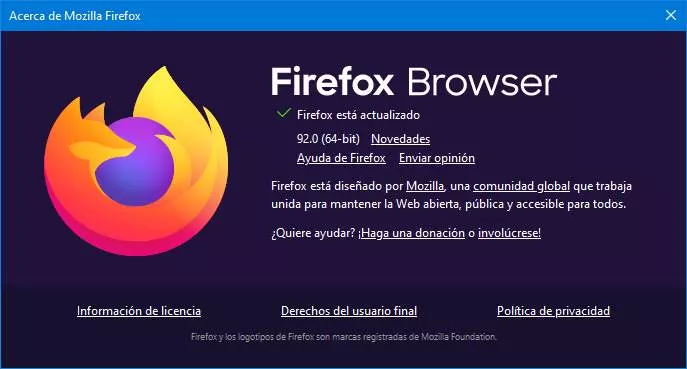Precisely for this reason many users are choosing to migrate to this system from Windows, or make it a secondary alternative. And it is that more and more we can interact with Ubuntu in a similar way as we do with Microsoft software. This is something that many appreciate, especially newcomers to these issues. To all this, we must add the enormous number of programs, most of them free, that we can use here.
What’s more, at this point we can say that a good part of the software solutions that we run on Windows are available on Linux. And in the event that this is not the case, we can use other very similar alternative proposals. In fact, many of these operating systems, among which we include Ubuntu, from the outset, already offer us certain pre-installed software titles. With all this, we try to cover the needs of users from the first minute and that they can start working after installing the system.
However, on many occasions users prefer use your favorite programs by default. In this way, when they run their files, the applications that will be launched will be those that each one prefers. This is something that, as usual in most systems, whether they are Linux or not, we can customize and configure. It is precisely in all this that we are going to help you below.
Customize the default applications in Ubuntu
Specifically, now we are going to use the functionality of default applications found in Ubuntu. It will allow us to establish the programs that we want to open depending on the type of file that we execute at a given moment. Thus we do without the applications that the operating system proposes us by default and comes preinstalled, and in the future we use the ones we want. For all this that we tell you, the first thing we will do is open the operating system configuration.
At first it is enough that we click with the right mouse button on the desktop and select the option Setting. In the new window that appears we find a good number of sections related to the customization of this software. At this point we take a look at the left panel to locate ourselves in the section called Default apps.
Now, in the right panel at that moment a series of file types that we usually use in our equipment. These are accompanied by a drop-down list from which we can choose the program that we are going to use by default for those files. Among these formats we find those relating to the videothe mailthe photosthe musicor the Internet navigator.
Once we have made the relevant changes here, we just have to close the configuration window so that everything is saved. In addition, the applications established here can be changed again whenever we want.