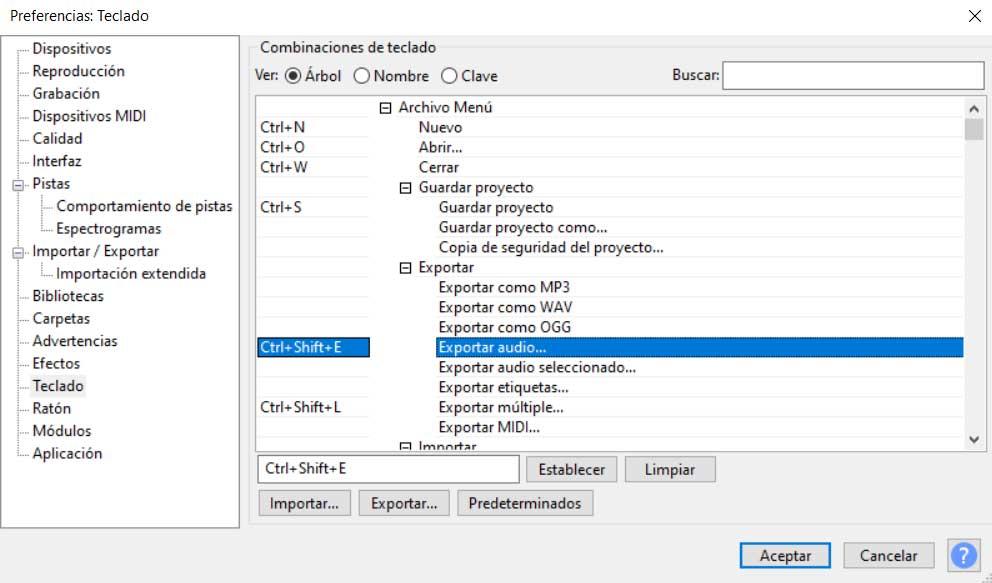
The first thing we must know when we refer to this specific application is that it is a totally free and enormously powerful open source project. In fact, ordinary users will miss a few, if any, functions when working with their audio files. If we consider that the digital music treatment has become basic for most, Audacity becomes a really important audio and music tool in your Pc.
In addition, it offers us a fully customizable user interface that we can adapt to our needs. In fact, this is one of the program’s strengths, since it is precisely this interface that greatly facilitates our work with it. As has become customary in this type of program Windows, in the upper part of the main window we find various menus full of options in this case. So we can use all the functions that we need depending on the type of treatment that we are going to carry out.
However, it may be the case that we need to work here, especially if we already have some experience with Audacity, in a more fast and fluid. It is precisely what we want to talk about in these same lines and thus work in the program like a professional. Next, we are going to show you some characteristics or modes of operation that this program presents to us to work in a more productive way.
Customize keyboard shortcuts to the most used functions
To begin with, we will tell you that Audacity has a series of keyboard shortcuts that are already predefined and that allow us to use certain functions more directly. In this way we avoid having to navigate through its endless menus in search of certain operating modes. To be able to take a look at these key combinations that we are commenting on, we have to go to the Edit / Preferences menu.
In the new window that appears, specifically from the left panel of it, now we just have to go to the section that says Keyboard. At that moment, all the keyboard shortcuts that we are commenting on will appear on the screen. The best of all this is that we have the possibility to change them and assign other combinations to the functions that appear here that seem easier to remember. At the same time there are many functionalities that come without shortcut and we will be able to define our personal ones.
Manage Audacity with simple mouse taps
But this is not the only method that the program presents to us to be able to handle it in a much more fluid way and be more productive. Similarly, it offers us a series of mouse actions to carry out work in Audacity. It is worth mentioning that these are both movements and what about buttons depending on where we are in the program.
To take a look at everything we can do with the mouse in this software focused on audio, we are located as before in the Preferences section. Next, in the left panel we look for the entry called Mouse from which we can already consult all these predefined movements and clicks. At this point you have to know that we cannot modify or customize them.
Specify the working folders of the program
Likewise, and to keep all the contents and projects that we carry out here much more organized, we also recommend that you customize the folders that we are going to use. We can do this from the section called Folders in the program’s Preferences. Here we are going to find several options that precisely refer to the disk locations that we want to use in Audacity.
In this way and in a simple way we can indicate to the program the disk location where we are going to save our projects, from where we open them, the folder to export jobs, etc.



