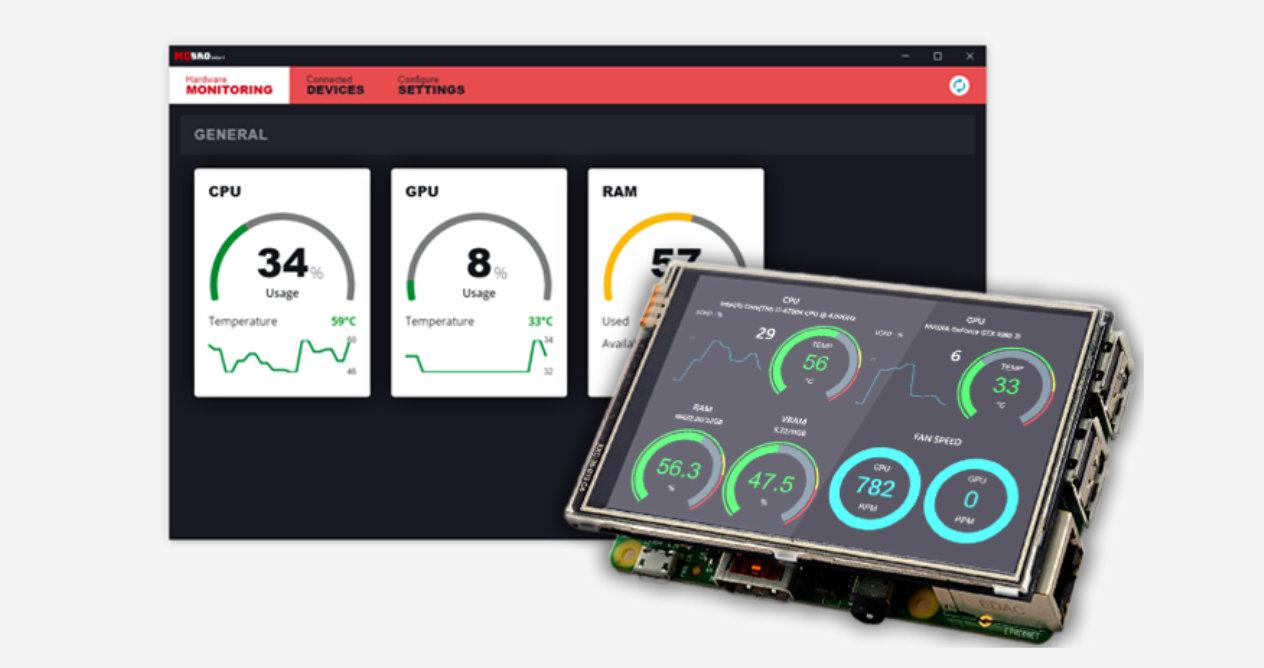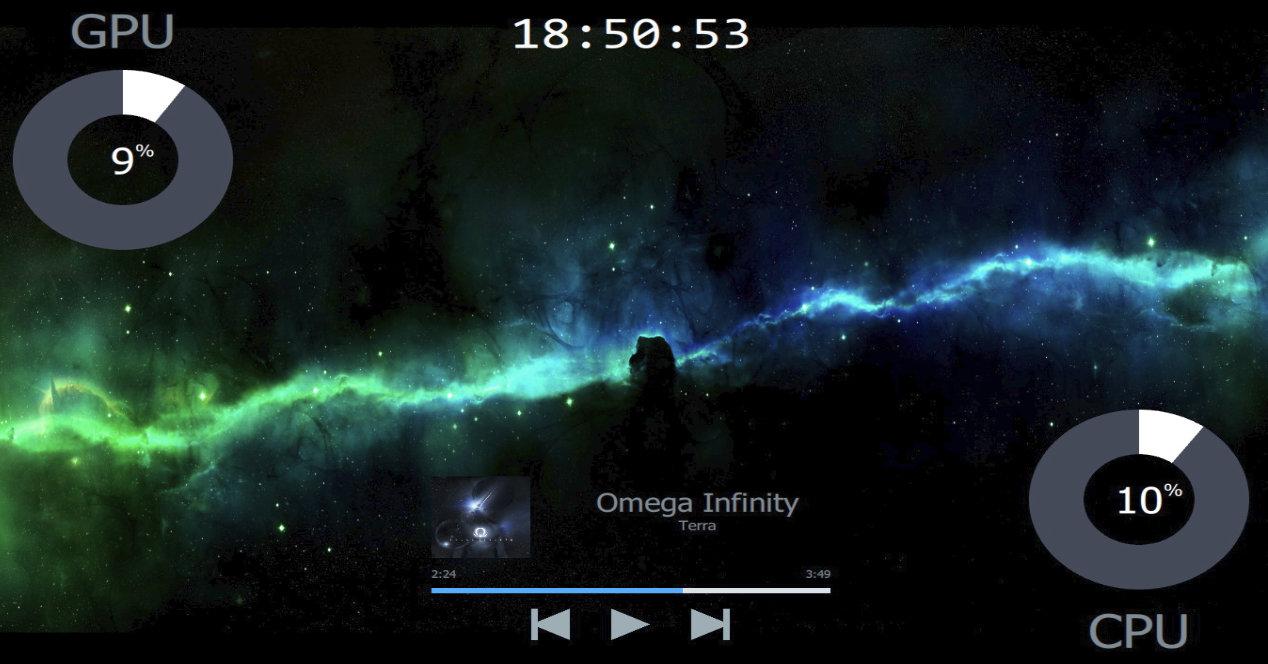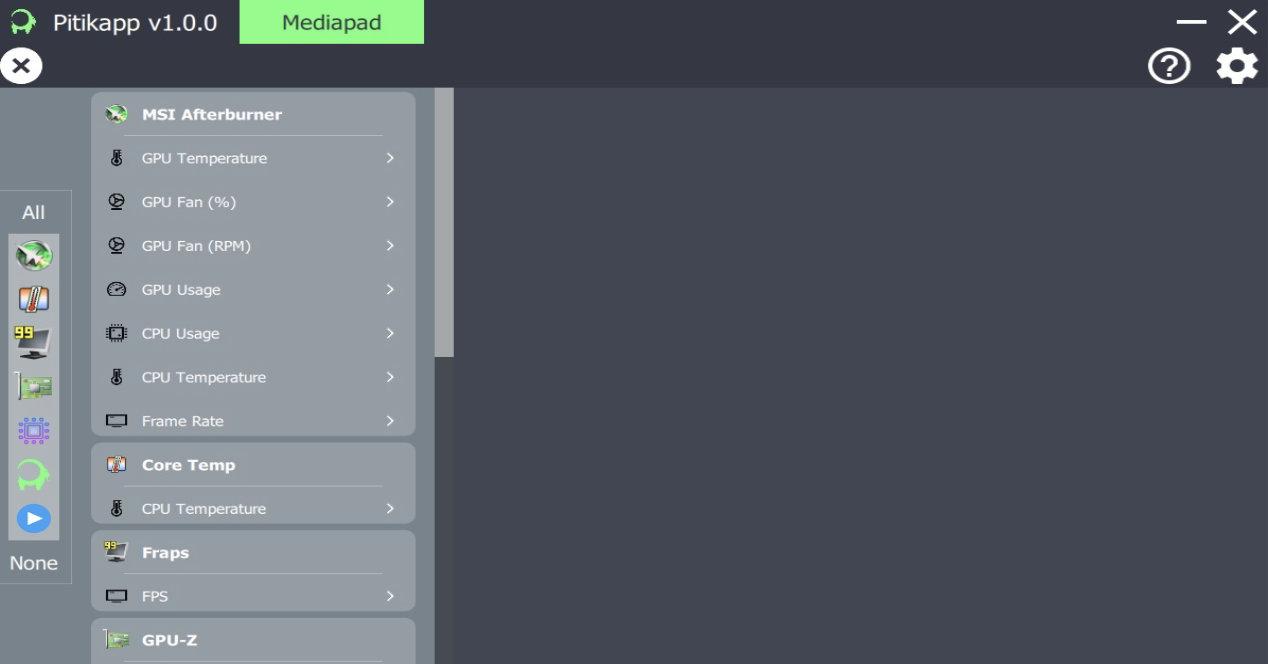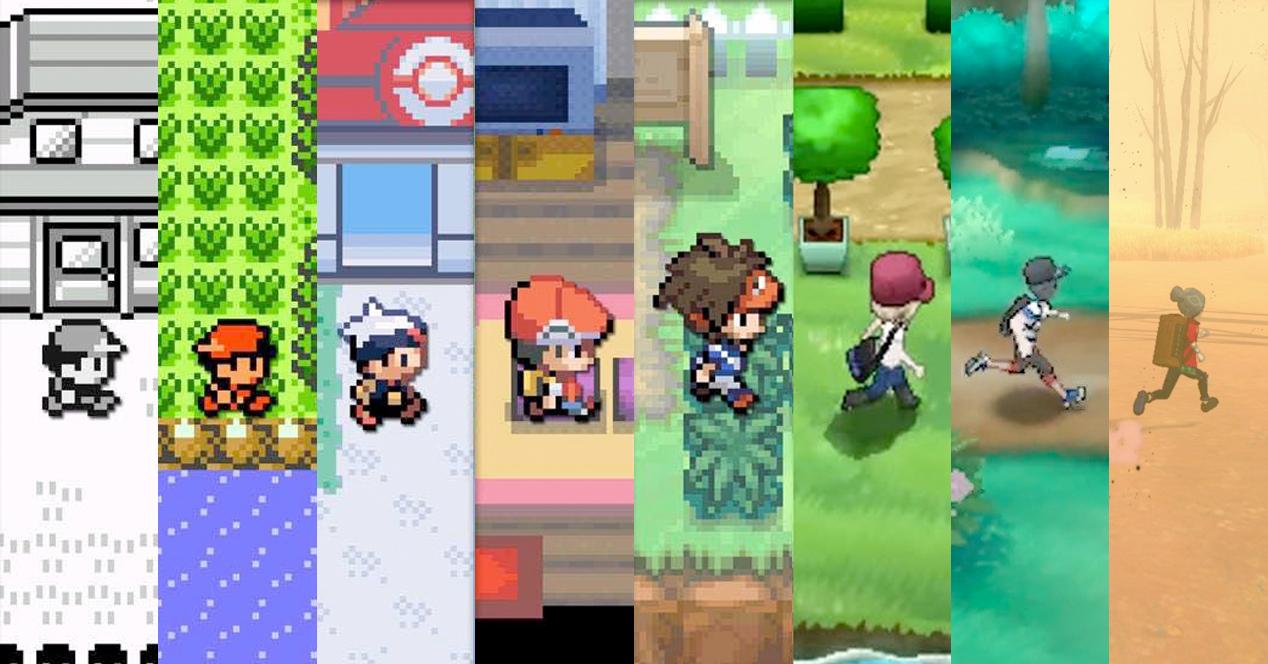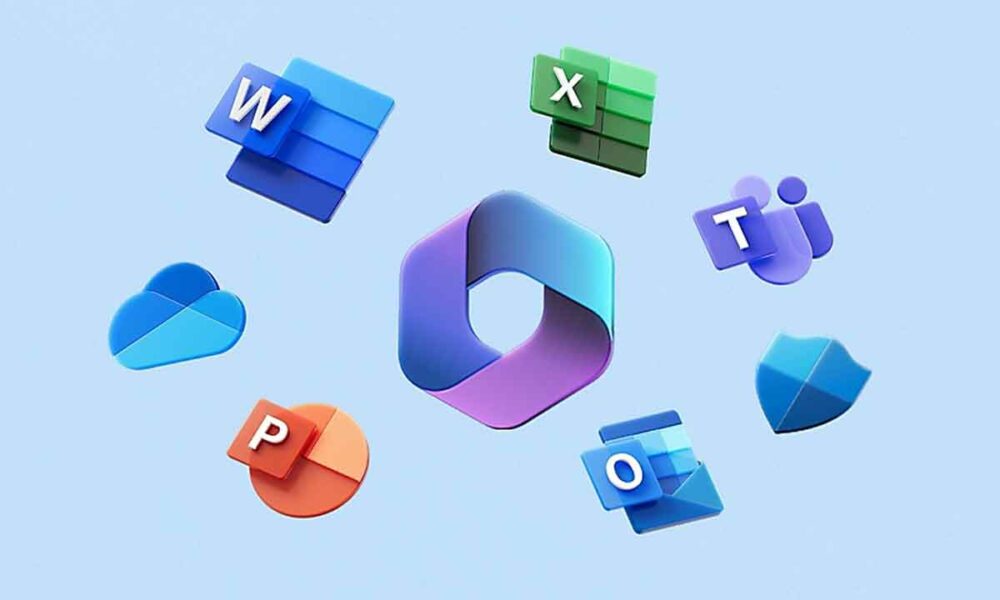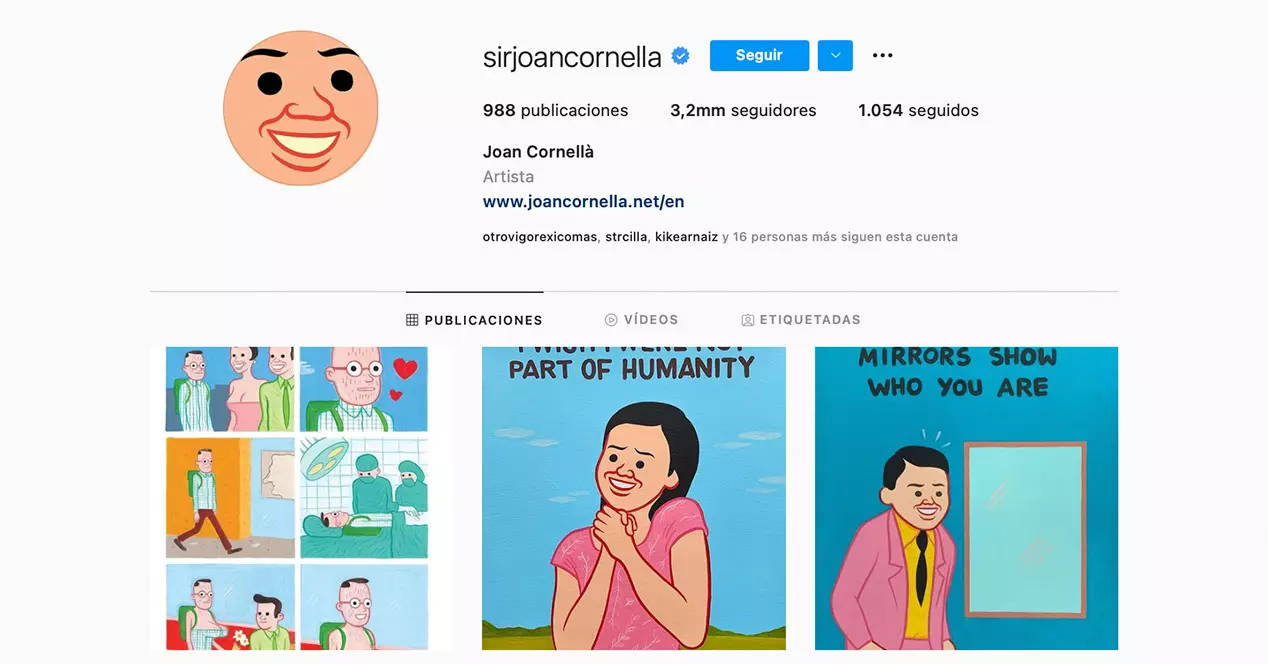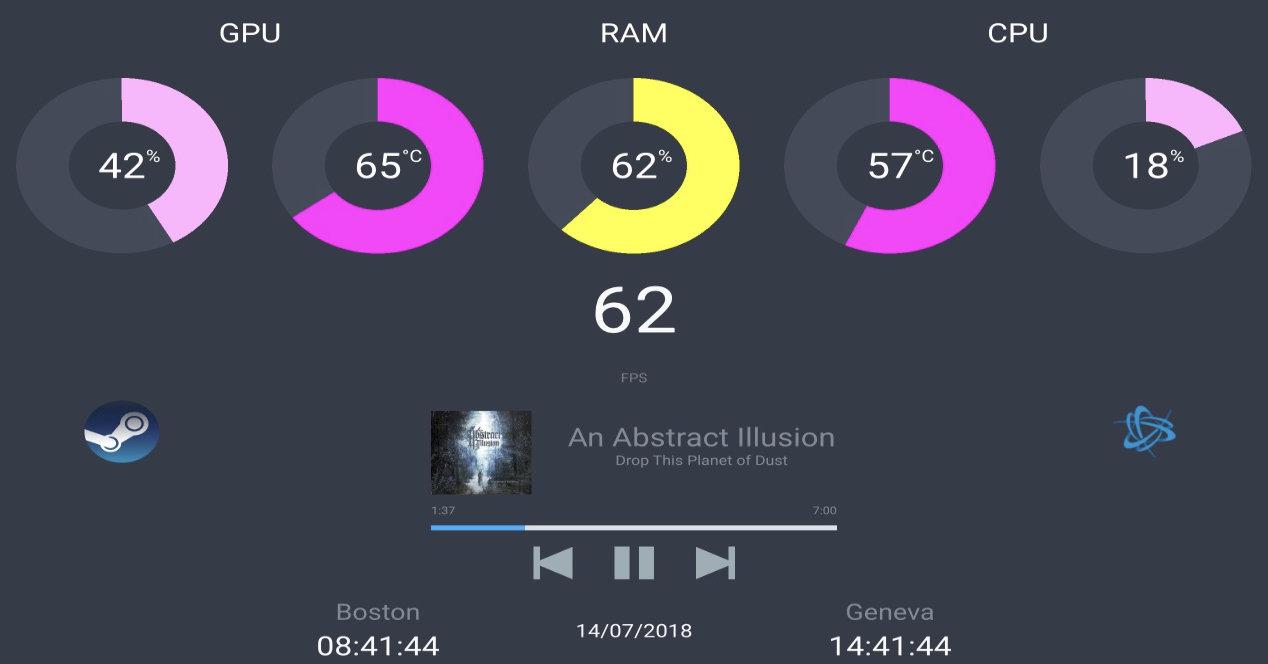
The Windows 10 system monitor
All operating systems have a system monitor that allows know different parameters in real time related to the operation of the computer. That is, thanks to this monitor you can know the load that the CPU, the graphics card is supporting, how much the RAM memory is being used or the reading and writing tasks of the installed storage units.
That is, these monitors give information that helps at certain times to have a much more accurate picture of the operation of the equipment and, if necessary, detect possible errors if you notice that something is not going as it should.
In the case of Windows, to open this resource monitor, all you have to do is click the start button and then type Resource Monitor. Once the result appears, click or enter again and a new window will open with all this information related to the CPU, memory, disk and network usage. In addition to general information on active processes.
The only problem with such a monitor is that the information is displayed in an unattractive way. In order to know exactly how it is working everything is great, but if all you want is to have a quick and global vision it is less intuitive. So you have to look for solutions and if they can be external, so as not to occupy your screen with more information, the better.
From Raspberry Pi to mobile
One solution to these system monitors is the Raspberry Pi. We show you how to use a Raspberry Pi and an external display to build a panel that would give you detailed information on these parameters that interest certain users so much.
This solution was quite interesting because you could build exactly what you wanted. And you could choose the screen to use with said plate, where to place it, etc. And all this at a cost that is quite acceptable for most.
Still, there is another additional option that could be much more interesting and that would not cost you an extra euro. Because you already did the expense at the time and right now it is a device that is, possibly, in a drawer at home without being used.
Right, we mean using a mobile device like Windows system monitor. Something that you can do whether it is a smartphone or tablet that uses Android, iOS or iPadOS. For these operating systems there is an application that by using another, which acts as a server, is capable of receiving and displaying data concerning the use of the computer.
How to use your mobile as a System Monitor
There are several applications capable of displaying information obtained from the Windows System Monitor. Some more or less complete, but it will depend on the needs of each one when choosing. Even so, the most recommended of all of them to achieve this that we tell you may be Pitikapp.
This application, available for both Android and Apple’s mobile operating systems (iOS and iPadOS), is one of the most complete and at the same time one of the best staging offers. Or what is the same, when consulting the information that it collects, it is the one that will have the best design. So it will be much easier for you to know if the CPU is working full or not, etc.
Of course, what will interest you here is to know how to use your mobile or tablet as a system monitor viewer Windows. Well, for that you will only have to follow the following steps:
- The first thing is download Pitikapp for your mobile or tablet. Depending on the operating system, you will have to download the version corresponding to Android or iOS / iPadOS
- With said app downloaded and installed, the next step is to do the same with the Windows app that will act as a server and send the information to the mobile device. You can download Pitikapp server from here
- Once you have both apps installed on the respective devices, you will only have to start them
- First start the server application on your Windows computer to monitor and select the data you want to display in the settings
- Then, with the mobile device connected to the same local network, start Pitikapp on it
- Yes, both devices are on the same network they will be found and you will automatically see the data from the computer on the mobile through Pitikapp
As you can see, the configuration and use of this solution for monitoring your computer with your mobile device is very simple. So much so that with a few clicks you already have everything working without problems and without having to go around copying operating systems on SD cards, connecting screens to a development board, etc.
The counterpart is that although the whole process is simpler, in terms of customizing where to place the screen, etc., you do lose options. But that is something that everyone must value. The truth is that using Pitikapp is very easy and seeing that it can be expanded with the use of MSI Afterburner all the data subject to show, since few problems can be put to it.
In addition, it is a great option to give a second life to that mobile device that you stopped using. And if you are a bit crafty you can even make the odd modification to better fit the aesthetic you are looking for. Or to use it as a peripheral, because it could also be reused as an elgato Stream Deck-style remote control.
.