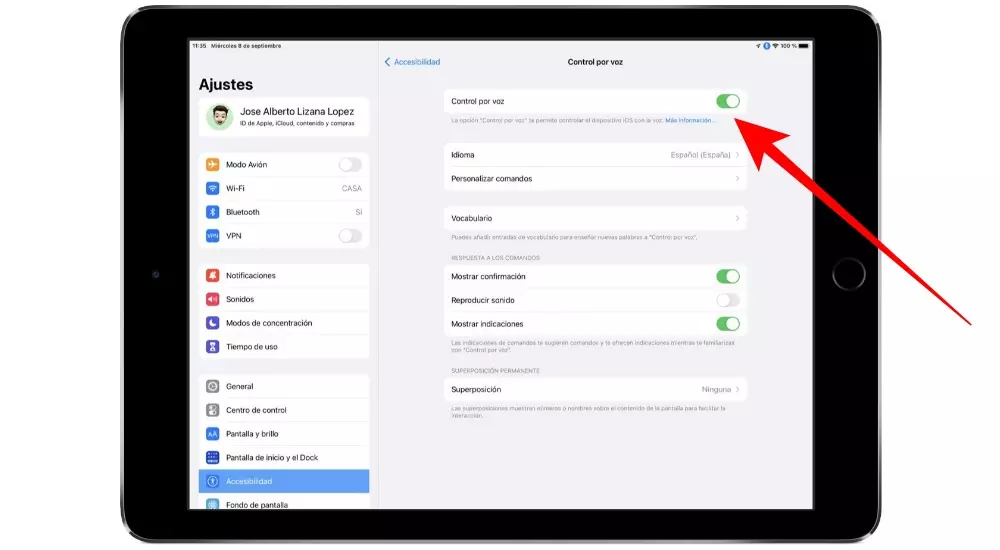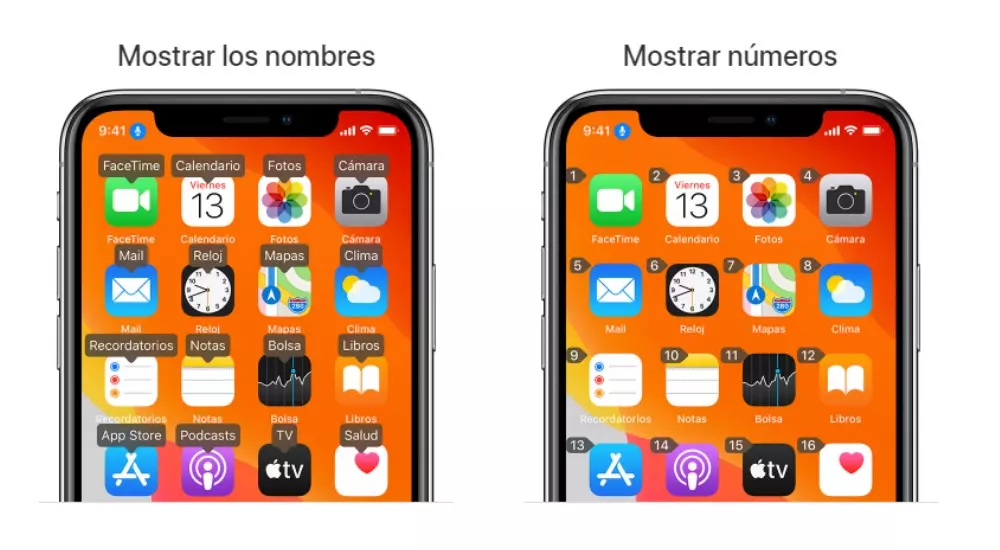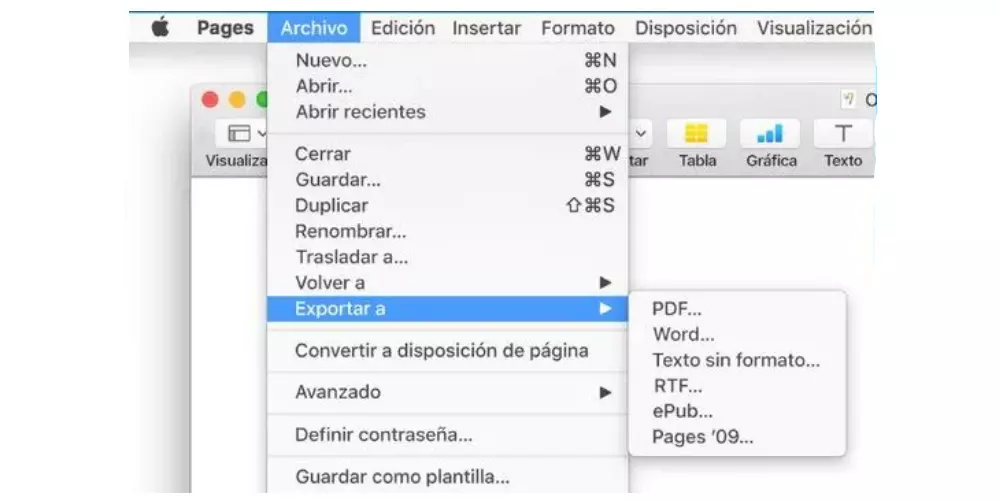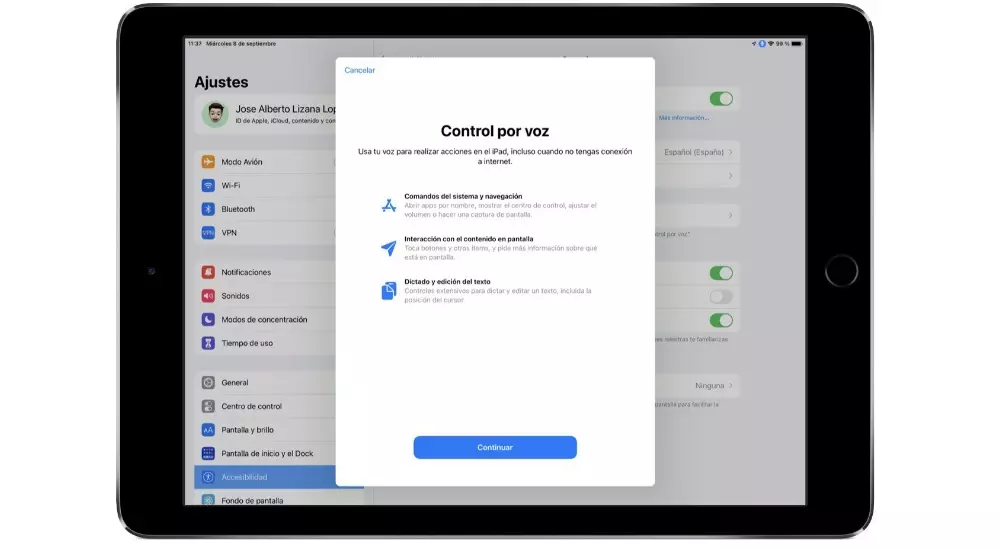
What you should know about voice control
Before proceeding to use voice control, you should know some relevant aspects such as the requirements. Here we show you everything you need to know about it.
The use that you can give it
As we have previously commented, this is an accessibility function for those who have some kind of physical problem that prevents using the equipment correctly. For example, opening a specific application requires clicking on the icon that appears on the main screen. In the event that a person cannot perform this simple movement due to a motor impairment, they can do so by giving the instruction using your own voice.
In addition to opening an application, you can give it many other uses such as locking the iPhone or making some type of movement. Obviously all these commands that can be performed through voice control are complemented by Siri itself. As standard, the voice assistant includes numerous functions to use the device in a much easier way. But voice control goes much further for a group of people who are very specific and who need this type of help on a day-to-day basis.
Requirements that you must meet
Not all devices are compatible with the voice control that Apple has designed in the accessibility section. The main requirements that must be met is that you will need have iPadOS 13 and iOS 13 installed or a later version. But beyond the software you can also find other requirements such as the need to be connected to the internet at all times since it does not work online.
In the first configuration, a specific file must be downloaded from Apple’s servers for it to work correctly. Once the file is downloaded you will need to have a WiFi connection in order to use voice control. This is undoubtedly a great limitation that you must take into account, since if you are on the street you will not be able to use it. You will always be obliged to be connected to a fixed internet network, which greatly limits the good use of this accessibility function. Also, in an original way this is a function that was designed with English speech recognition. This means that if you want it to work efficiently, it is advisable to have the iPhone or iPad in this language.
Functionality settings
As we have commented previously, this is a functionality that is not activated by default on the iPhone. It is included within the general accessibility settings to facilitate the use of the device. To be able to configure it in a correct way, the following steps must be carried out within the settings of the iPhone or iPad:
- Go to Settings and click on Accessibility.
- In the second option block choose ‘Voice control’.
- Activate the option that you have at the top and you will see a small tutorial with everything you need to know about what you will get after the configuration.
At the moment the download of the file will begin, which will introduce the necessary changes so that voice control is enabled with all the commands. This will be done in the background so you will not know what you are downloading. Also, so that you know that it is activated at the top, in the status bar, you will see how a microphone appears enclosed in a blue circle to know if the device is constantly listening to everything you are saying.
How you should use it
Once the voice control has been activated you will be able to pronounce the voice commands to carry out a specific action. It is important to note that in no case should you invoke Siri to be able to use these commands. As we have commented previously, the iPhone or iPad will be constantly listening to everything that happens around it. When giving the command, the order will be executed. In the event that it is deactivated, you will simply have to say ‘Hey Siri activate voice control’, and it will start working normally.
Main voice control commands
Once the voice control has been activated correctly, it is time to start using it on a day-to-day basis.
- System commands and navigation.
- “Open
“. - “Open control center”.
- “Go to the home screen.”
- “Back”.
- “Put to rest.”
- “Open
- Interaction with content on screen.
- “Show grid”.
- “Show names.”
- “Touch
“. - “Touch
- “.
- “Long press
- “.
- “Swipe left.”
- “Swipe up
.”
- Dictation and editing of the text.
- “Select
. - “Move down.”
- “Go down”.
- “Eliminate that.”
- “Correct
“. - “Capitalize that.”
- “Copy that.”
- “Select
- Interact with the device.
- “Turn up the volume”.
- “Lock screen.”
- “Take screenshot”.
- “Activate smart color inversion.”
- “Open Apple Pay.”
All these commands are complemented by what Siri has natively available. In this case, you must invoke it. The assistant can make phone calls, open applications or search the internet. But this is something that is designed to improve the personal productivity of each of the users. But it is very limited to be able to go back in a menu or edit a text in front of you. And also for those people who have reduced mobility it is not the most suitable since it forces you to be activating Siri physically or adding another extra command such as ‘Hey Siri’.
The facilities to use voice control
Interacting with the elements on the screen can be a real problem and be uncomfortable. Speaking the name of the application, especially if it is in English, may not be detected by voice control. In these cases, voice control allows the display of numbers with the corresponding command. In this way, to the voice control you must say the name of the item on the screen that you want to open in order to open it without any complications.
But if you want more precision you can say ‘Show grid’ so that a grid with numbers is superimposed. Saying the number of one of the grids will expand the area of that grid and display a new set of numbers that will make it easier for you to select an item. In addition, it will also make it much easier to move an item to a specific place on the screen.
VoiceOver can also be very useful
Although it is focused on reading the screen of the iPhone or iPad, VoiceOver is also an accessibility function that many people have activated on a day-to-day basis. At the end, the voice control is complemented with the possibility of knowing what is written on the screen with a dictation. There are many options that can be found in the configuration of this mode so that it adapts correctly to your form of compression since at any time you can determine the speed of the reading or the verbosity. To be able to activate and configure it, simply follow the following steps:
- Access Settings.
- Enter the Accessibility section.
- At the top you will see the VoiceOver function on which you will press.
You will find the different options that will allow you to fully customize it. As we say, activating both modes will make them perfectly complement anyone who needs to have a proper accessibility feature.