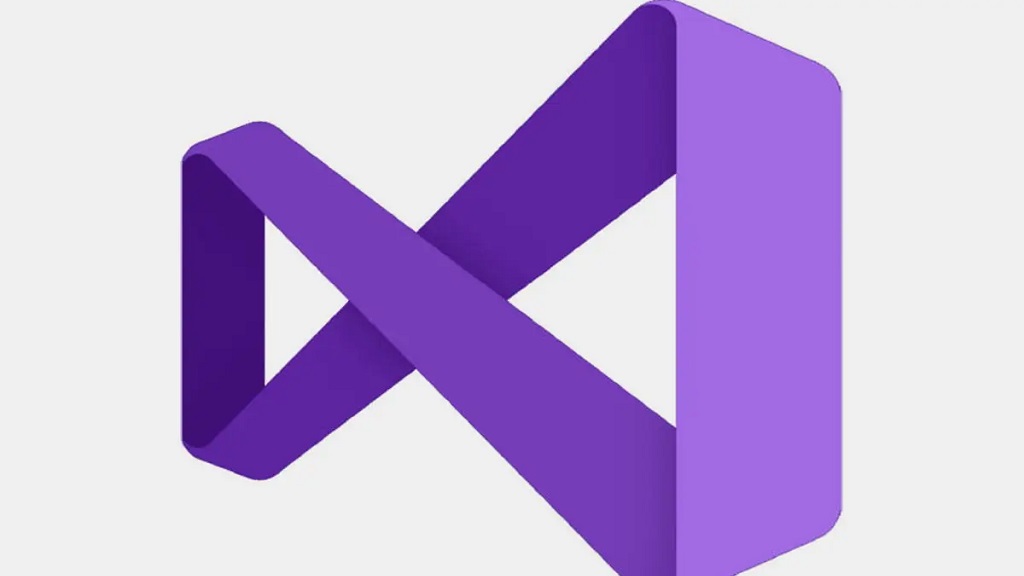
The Redmond giant has incorporated a new feature that will come to Visual Studio 17.3 preview 2, and that will be focused on making life a little easier for developers. Those sound signals will allow them understand, and identify, possible errors in your codeand also view the areas or sections that need more work.
This was a function that had been highly requested by professionals, and that represents a very important value since it can greatly improve the work of developers. Think, for example, of what can happen if no error message occurs while a developer is creating lines of code at their own pace. In the end, when it’s over, you will have to spend valuable time revising to catch possible errors.
With the audible signals provided by Visual Studio, that same professional would be alerted in the form of a short, simple sound when an error was identified in a line of code. Thanks to that notice, the developer I could see it and correct it instantlysomething that is much more productive, and effective, than having to carry out a complete correction job of all the lines of code afterwards.
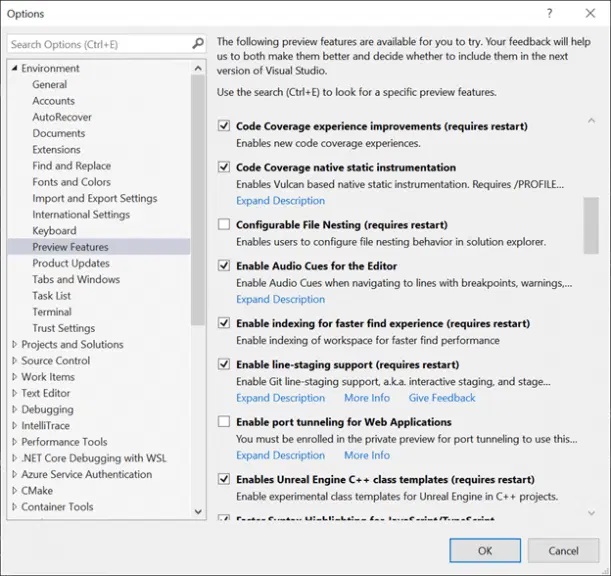
To access this function we have to follow the path “Tools\Options” in “Preview Functions”, then check the box “Enable audio signals for the editor”. Visual Studio will save those changes and start showing audio cues the next time we load the editor. If more than one error occurs on the same line we will only have a notification for the most serious error, which will be followed by “warnings and breakpoints”.
We can customize the sounds, and according to the official statement from Microsoft:
By default, Visual Studio now has three new sounds. You will hear a sound when the caret reaches a line with a breakpoint, error, or warning. Intentionally, we do not play sounds unless you are browsing. When we first tried the audio cues, we found that playing the sounds as soon as an error was introduced during typing was quite annoying. We chose the same sounds from Visual Studio Code, so people who come to Visual Studio should already be familiar with these sounds.”



