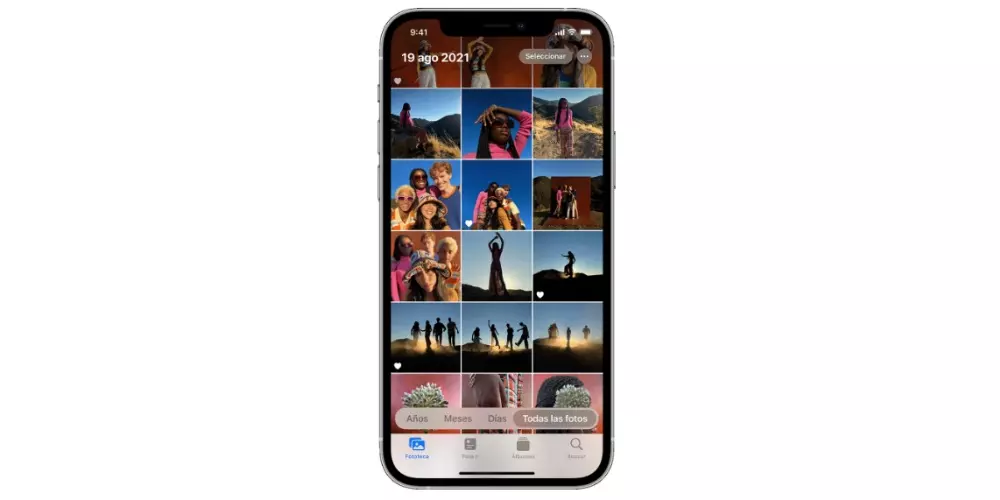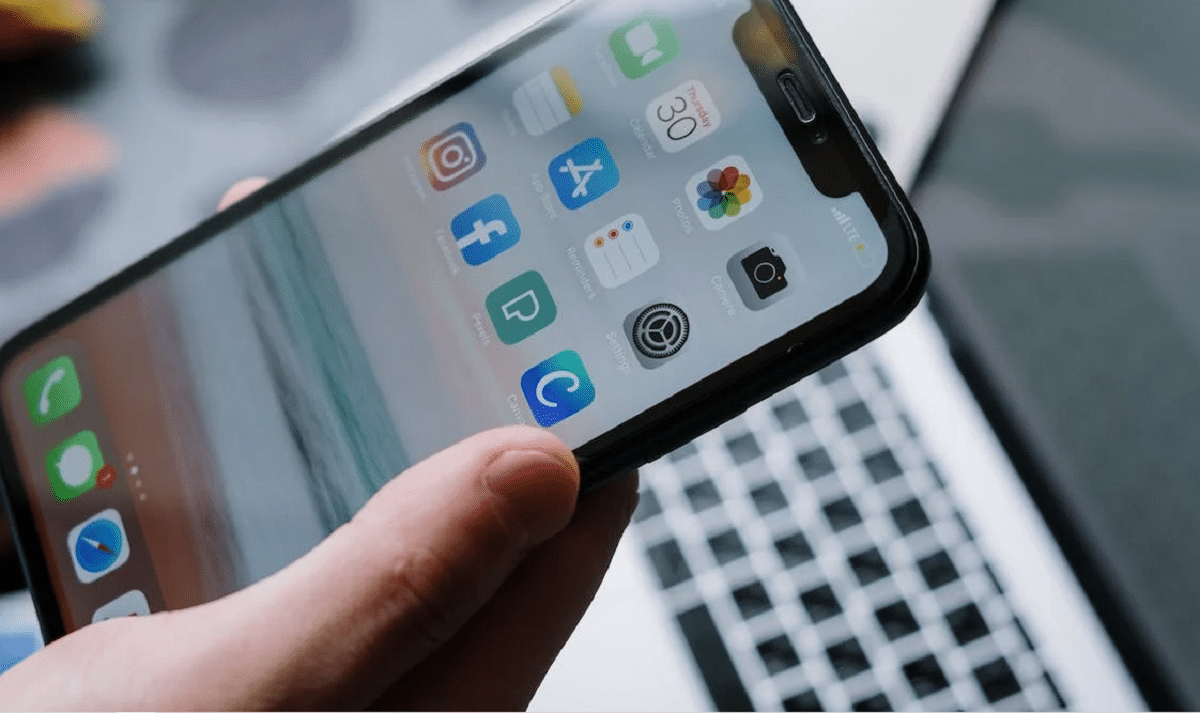
have you done several downloads safari iphone but you don’t know where to find them? Don’t worry, this happens to many people. Fortunately, in today’s post we will show you the ways to find your Safari iPhone downloads.
Safari is the designated browser for all Apple devices. This browser incorporates its own download manager, in which all the downloads that iPhone, iPad, Macbook or Mac users make will be reflected.
However, you may not know in which folder the files you just downloaded are found. For that reason, we’ll help you discover the folder where you’ll find your most recent downloads and all the ones you’ve done to date.
Storing downloads on iPhone
View downloads in Safari
Both an iPhone and an iPad can download files just like a mac or a computer running Windows. The first way to see the downloads safari iphone is the next:
- Open Safari on your iPhone.
- Now look for a photo to save.
- At the top of the browser, you will notice an arrow inside a small circle.
- Tap on that arrow.
After you’ve done it, you’ll see a list with the last file what did you download Added to this, you will see the rest of the downloads made according to the date they were made.
See the downloads in the “Downloads” app
There is a second method to view the Safari iPhone downloads. Since the release of version 11 of the iOS operating system, Apple decided to incorporate a section so that users can find all the downloads they make.
It is available for all new iPhones and iPads updated, and to use it, you just have to follow the steps that we explain below:
- You must enter in «Files» and then go to the section «Explore«.
- There you will find different locations.
- To begin with, within the “Favorites” option you will find a folder with the name of “downloads«.
When you enter here, you will see each of the downloads you have made, and you will be able to open the files to view them. Likewise, you can choose to share your downloads with another person or delete them.
Ways to change the location of downloads
The best aspect of the new download manager that Safari has included both on iPhone and iPad, is that you can change the location where your future files will be downloaded.
They are usually stored in an iCloud folder, but if you want, you can create your own folders on your own device. To change the download folder, you can follow these instructions:

- Go to «Settings» and then go to «Safari«.
- When you see the option “downloads» you will be able to choose the new location of the downloads that you are going to carry out.
In turn, you can choose when do you want them removed from the list that appears when you tap on the Safari arrow, so that, the download list restarts.
How to allow Safari downloads on iPhone?
Have you tried to download a file from a specific website but Safari won’t let you? So you should know that this is more common than you think. Safari, by default, will request your permission the first time you go to download a file from a website.
After granting permission, this browser will remember your choice, so it won’t ask you again. Additionally, you can modify these elections, as well as the general behavior of the Safari browser so that it adapts to new browsing habits.
If you want to change the settings after giving Safari permission to download files from different pages, just follow the steps below:
- Open Safari on your iPhone.
- In the browser menu, choose the option that says “preferences«.
- Now enter the tab that indicates «Websites«.
- In the sidebar on the left, choose the option «downloads«.
- Just below “Configured Websites” you will notice different options.
- You can choose between «Allow”, “Deny” either “Ask» next to the name of the web page that interests you.
On the contrary, if you want to allow all Safari iPhone downloads, You should be aware that Apple also gives you the opportunity to activate this option. Once you activate it, your browser will have permission to download files from any website you visit.
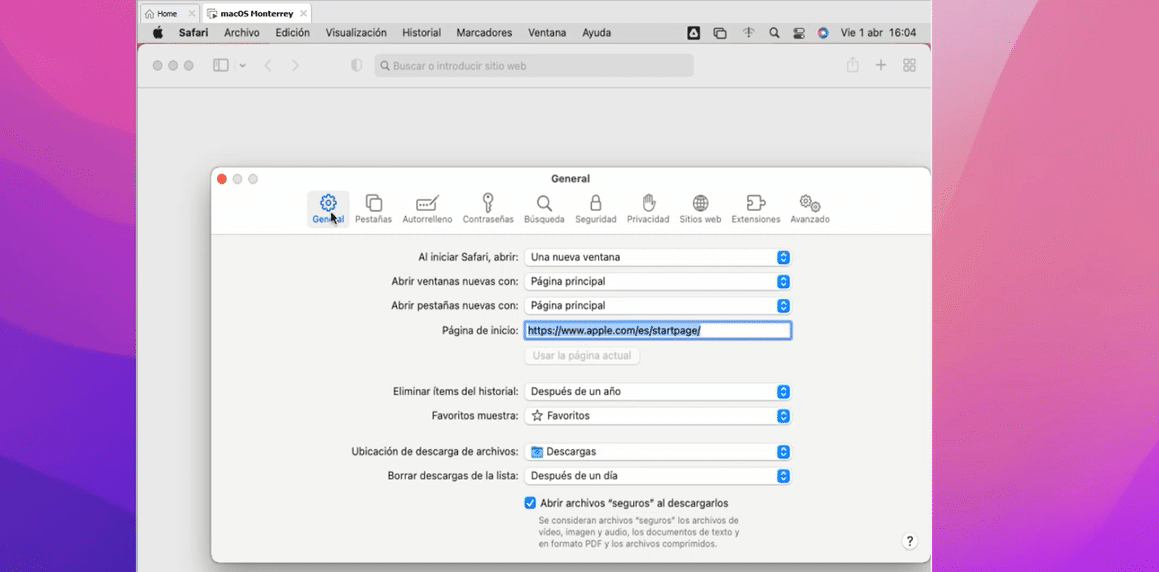
It should be noted that although it is a very useful option, it may also be less secure. The instructions to follow are the following:
- Enter Safari from your iPhone.
- Within the Safari menu, tap on «preferences«.
- Enter the tab “Websites«.
- On the left side of your screen, choose the option that indicates «downloads«.
In the section “When visiting other web pages” you will have to activate the function that indicates “Allow«.
As you can see, find the downloads safari iphone It is not a very complicated process, and if you wish, you can modify the storage folders to make it easier for you find your files.