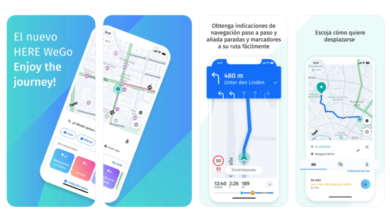If you have seen yourself in need to change iPhone but you want to send all the data from your old mobile to the new one, then we recommend that you read our post in which we indicate how Transfer data from one iPhone to another.
When you buy a new mobile, whether it’s an iPhone or not, one of the first thoughts you’ll have is transfer all your contacts, videos, photos, etc, from your old mobile to the new one.
For that reason, it is important that you know how to carry out this procedure. being an Apple phone user. Fortunately, you can achieve it through different methods, which we will explain below.
Transfer data from one iPhone to another using automatic configuration
The first method you can use for data transfer, it will be through automatic configuration from your iPhone. Just follow the instructions below:
- You must connect both mobiles to the same WiFi network.
- After that, please reboot the new iPhone to enter “Welcome Screen”.
- Lock your old iPhone and proceed to unlock it.
- An option will appear with the message “Set up a new iPhone”.
- Tap on “Unlock” to continue and use your old phone to scan the new one.
- Enter the passcode from your other phone and proceed to set up “Face ID”.
- Select the “Transfer from iPhone” option.
- both devices They must have the same operating system.
Now you will have to wait for the transfer of your data be completed. Once you notice that the process is over, check that all the files are on your new iPhone.
Transfer data from one iPhone to another using iCloud
Another method that is available for transfer data from one iPhone to another it’s iCloud. You will be able to take advantage of the backup copies that iCloud uses to store all the data you want. These are the steps:

- Back up your old iPhone using iCloud.
- You must enter “Settings”, “iCloud”, “Backup copies”, “Make a backup copy”.
- Reboot your new device and start with setup.
- The message “Set up your new iPhone” will appear on the screen. Click on “Continue”.
- Use the old mobile to scan the newest one, and it will start an automatic configuration of your new mobile.
- Connect the newly purchased iPhone to the same WiFi network as the other iPhone. Create your own access code and tap on “Download from iCloud”.
After performing all the steps, it is necessary you wait until the transfer be completed.
Transfer data from one iPhone to another with iTunes or Finder
Similarly, it is possible to transfer the data to your new iPhone using Finder iTunes. The instructions will be:
- Connect your old iPhone to your Mac with iTunes or if you can’t use iTunes, turn to Finder.
- Back up the old device to your Mac. Disconnect the phone and remove the SIM card when the backup is complete.
- Put the same SIM card in the other device. Turn it on and now connect it to the Mac.
- Finish the setup procedure and choose the “Restore” option from the Mac or computer.
- Select the new device and restore it from the same backup.
- Enter your key and select “Restore” if the backup is encrypted and Finder asks for your permission.
Keep in mind that some files do not correspond to a backup copy, so they won’t be copied. Therefore, you will lose various data.
Transfer data from one iPhone to another with iCareFone
Finally, there is a fourth method for transfer data from one iPhone to another, and it will be through an app called iCareFone.

- Download the program using these links for Mac or for Windows.
- After you download the software proceed to install it.
- Connect your mobile with the application.
- Enter the access code and click on “Backup&Restore”.
- Choose the files you want to transfer.
- You can make a backup of photos, albums, applications, electronic books and even your contacts.
After completing the backup, you will be able to see the data of said copy onscreen.
In turn, you can connect your iPhone to iCareFone and choose the “Backup&Restore” tab to select from all the backups that are stored in the system.
You can choose which device to export the files to, in this case your new Apple mobile. Also, iCareFone can help you when you have to make backup copies of your data regardless of its size, as long as your iPhone have enough storage to be able to keep them.
As you can see, you have different ways of Transfer data from one iPhone to another. You just have to choose the one that is easiest and most comfortable for you depending on what you require. If you need further assistance with other aspects of your iPhone, we recommend you take a look to the rest of our content.