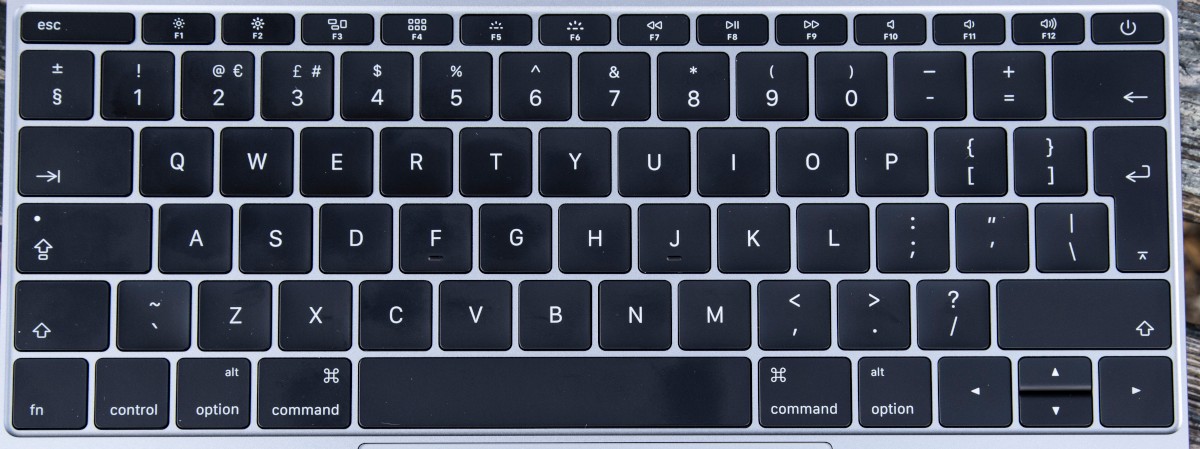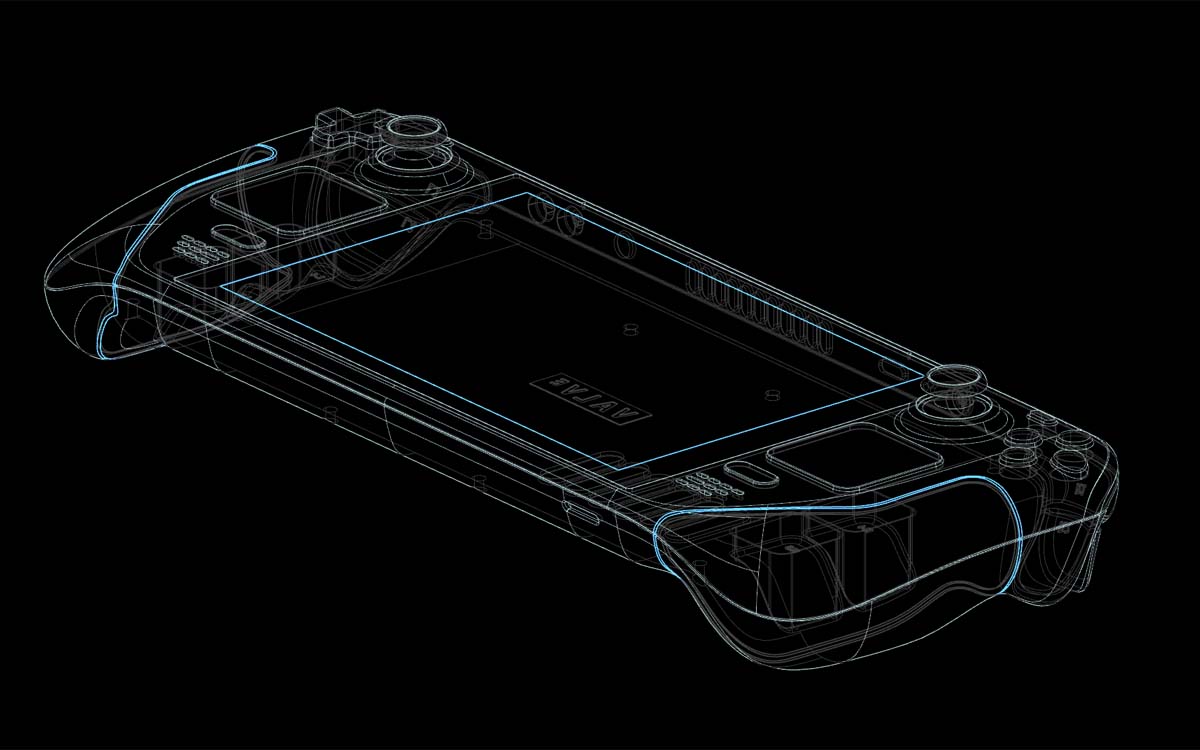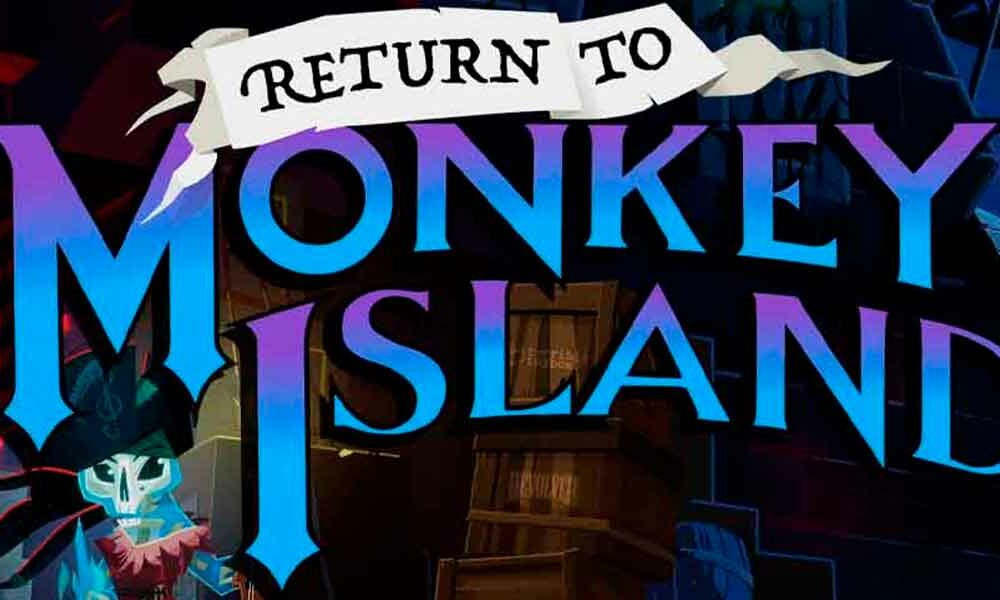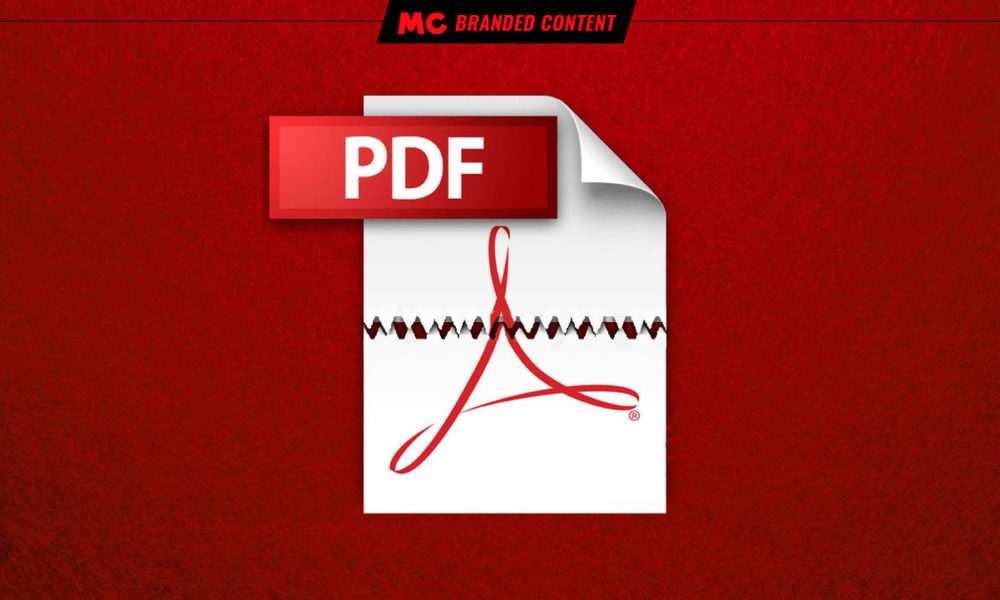The function key, better known as Fn because of how it looks on keyboards, it has been with us for a long time. Although it is generally associated with laptops, it is not uncommon to see it placed somewhere on a desktop keyboard to provide it with some functions mainly aimed at multimedia control.
In laptops, the Fn key is responsible for granting access to some of the functions and peripherals that are not usually available from the outside. For example, on a desktop computer, it is not uncommon for Bluetooth and Wi-Fi to be supplied via USB pins, although there are motherboard models that factory include both wireless interfaces so that the user does not have to add them via “Dongles”.
However, in laptops it is very strange to see a model that does not have a Bluetooth and Wi-Fi connection, although little by little they appear, especially on the lines gamer, more and more models without a webcam. Although the most optimal for privacy would be to enable and disable these wireless connection interfaces through physical switches, the normal thing is that their control is delegated to the Fn key and the possibilities provided by the operating system.
The Fn key, in combination with the function keys (F1, F2, F3…), allows you to carry out a not inconsiderable amount of actions in laptops, among which are the brightness control, the possibility of putting the laptop to sleep, the control or disabling of the sound volume, the enable or not of the touchpad and the quick configuration of the screens. The arrangement of laptops makes it better to concentrate the functionalities on the keyboard to have easy access to them, but the physical switches for the webcam, the microphone, the Wi-Fi, the Bluetooth and any wireless connection could well be more extended. medium.
On desktop-oriented keyboards, the Fn key tends to primarily support multimedia functions, allowing the system to raise, lower, or disable the sound volume, as well as stop, pause, resume, and skip tracks on the media player being played. using. The more modular nature of desktop PCs delegates brightness control to the monitor itself, which in this type of equipment is easily replaceable.
The location of the Fn key
Although the Fn key is very standardized (at least de facto), its location varies depending on the manufacturer. Usually in compatible computers (Windows PC) it is located to the right of the left control, but for example ThinkPad usually places it to the left of the same key.
If we look at the keyboard of the Acer Aspire 5 A515-54-735N laptop, the Fn key is positioned to the right of the left control.
Apple, for its part, usually places it in the lower left corner on its MacBook computers, which can end up being confusing for those used to using Windows laptops where Fn is not placed in the same location.
And to finish we show the Logitech G105, a gaming keyboard. Here the Fn key is located between the ALTGR and the context menu key. Seeing the audience for this product, it might be more convenient to place it there to avoid confusing the player.
Behavior of the Fn key, adapting to the casual audience
The function keys, the ones at the top of the keyboard (F1, F2, F3…), usually offer very useful possibilities through keyboard shortcuts, but these shortcuts are not widely used by casual users. Seeing this pattern, some manufacturers have decided to reverse the behavior of the Fn key, thus mimicking the decision made by Apple years ago.
Instead of holding down the Fn key to access the brightness and volume modification, in addition to the other things already mentioned, some laptop manufacturers have decided that it is the other way around, in other words, that the function keys do the same. By default the actions commanded through the Fn key, while to access the capabilities of the function keys you have to hold down Fn.
This can end up being somewhat annoying for veteran and advanced users who have assumed that the functionalities offered by Fn are secondary and that the main thing is that the function keys do what they were designed for decades ago. Fortunately, this can be changed, in extreme case, easily by accessing the BIOS / UEFI of the notebook.
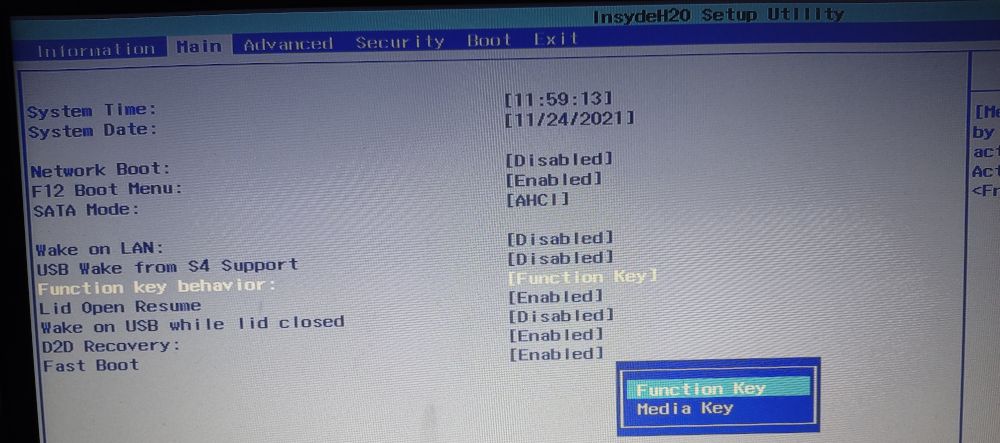
Changing the behavior of the Fn key on a laptop
The Fn key according to each operating system
Windows
In Windows, the key in question mainly allows access to the “special functions” of a laptop. Thanks to the Microsoft operating system being supported by all hardware manufacturers, it is rare to see a computer that does not work properly, assigning everything to its corresponding key.
However, it is important to bear in mind that each computer offers its own possibilities through Fn, and in some cases the user will be able to see that the key lights up when it is enabled, which is very useful to easily check if the laptop is configured. to your liking or if you are going to have to modify your behavior.
Mac
On Apple personal computers the usual thing is that the behavior is the reverse of what at least was seen in Windows until recently. The fact that the company has a limited range of models makes its configuration quite standardized following the patterns of its own ecosystem.
For example, the F11 and F12 keys allow you to raise and lower the volume of the sound without having to press Fn. And as we have already said, pressing Fn allows access to the secondary actions supported by the system or the application in front of the user. The user can change this mode of operation through the macOS keyboard settings.
Linux
Linux, as is usually normal in these circumstances, plays at a disadvantage as there are not a large number of manufacturers dedicated to giving it good support, so the capabilities offered through Fn are somewhat uncertain and depends on the laptop model.
Do not misunderstand, because thanks to the fact that the Fn key is standardized, the normal thing is that it works correctly in Linux, especially when you want to change the sound volume, the brightness of the screen, enable or not Bluetooth and Wi-Fi. -Fi, touchpad activation / deactivation, plus screen and sleep quick settings.
Nevertheless, the user can be found, especially if we talk about a Windows laptop whose system has been changed, with some key combinations that do not work or that have changed location. An example is what happens to this server with its Acer Aspire 5 A515-54-735N laptop, in which the keys to adjust the brightness are reversed. Luckily they work well and I can turn the brightness up and down with no problem, so this is reduced to a mere anecdote.
When Apple tried to reinvent the wheel
The fact that Mac laptops have the default inverted Fn behavior is a sign that the Cupertino giant sees the function keys (F1, F2, F3 …) more as something to deal with the equipment itself than as a complement. for applications and the system.
Apple has other factors in its favor, such as its closed and particularized ecosystem and the high fidelity of its users. This gives him scope for “experimentation” and innovation, but his latest attempt to revolutionize the traditional function keys left his own users divided and Linux users angry.
The company implemented Touch Bar on the 2016 MacBook Pro, a touch screen that replaced the function and escape keys and offers impressive possibilities for dealing with applications. However, some complained because “Someone in the design department forgot that developers use the function and escape keys”And Linux users saw that that peripheral made it difficult to install their favorite system due to the lack of drivers, and that buying Mac computers to use Linux on them is not at first a very smart idea.
The Cupertino Giant He insisted on Touch Bar for a few years, but user feedback didn’t improve, so he decided to remove it from 2021 MacBook Pro models, the new ones that maintain the path of using ARM processors designed by Apple itself.
Multicolor Fn key
Although it is not common to find it, there are some laptops that have the Fn possibilities ordered by color. For those models it has been decided to implement the key in this way because they have introduced secondary characteristics in keys other than function keys (F1, F2, F3…). The image below is a perfect example of what we are talking about, since increasing and decreasing the screen brightness is implemented in the cursor keys.
This layout of the Fn key is not very common, and the possible reason is because placing the secondary / additional features on the function keys at the top of the keyboard is usually sufficient to meet user demand.
conclusion
It cannot be denied that the Fn key has become essential for many users, especially when we talk about laptops, since the arrangement offered by these devices makes it necessary to concentrate the functionalities of the equipment on the keyboard, although manufacturers could already commit a little more to privacy and add physical switches for webcam, microphone, Bluetooth, and Wi-Fi.
The spread of the key means that one can even find it on desktop-oriented keyboards, although in that context it performs fewer functions and is likely to be found somewhere to the right of the space bar to avoid hindering gamers.