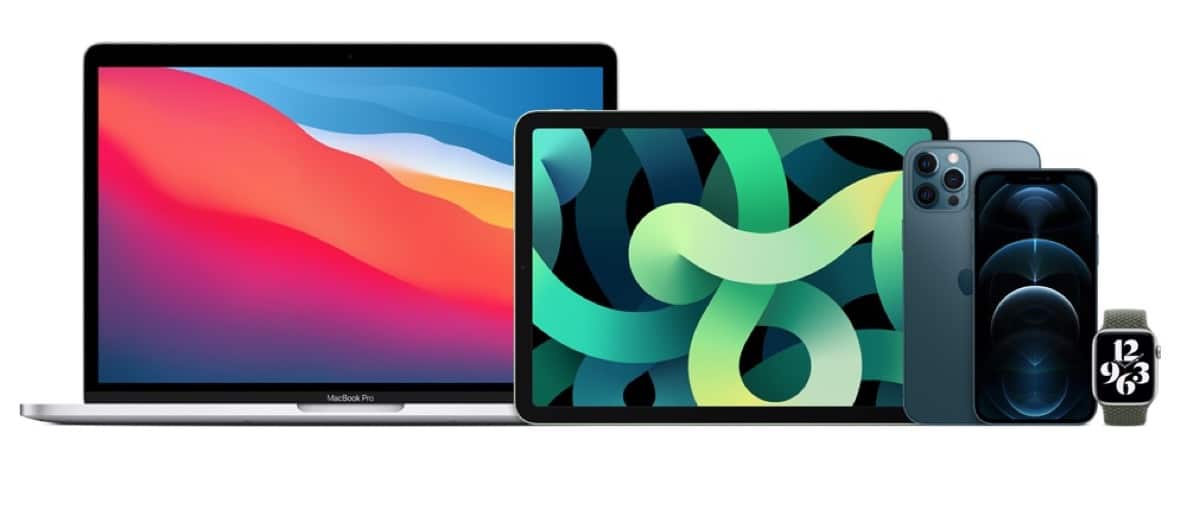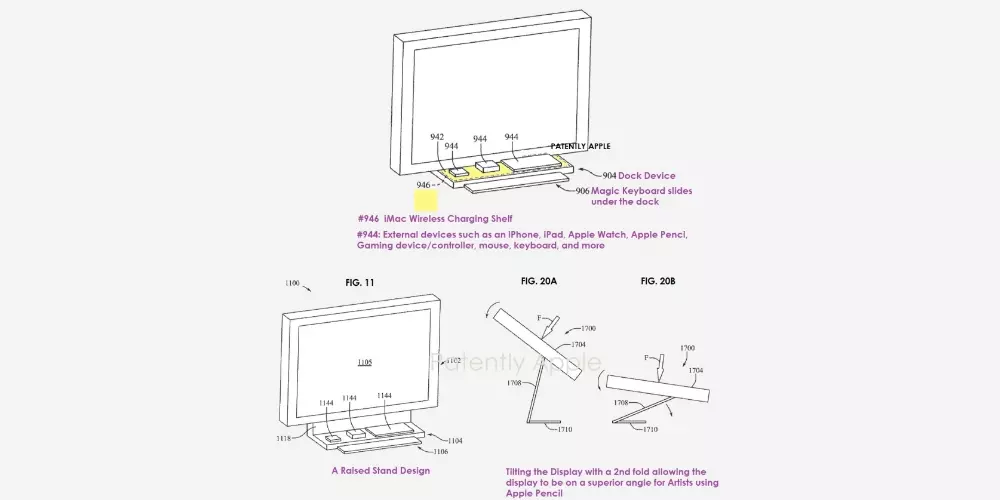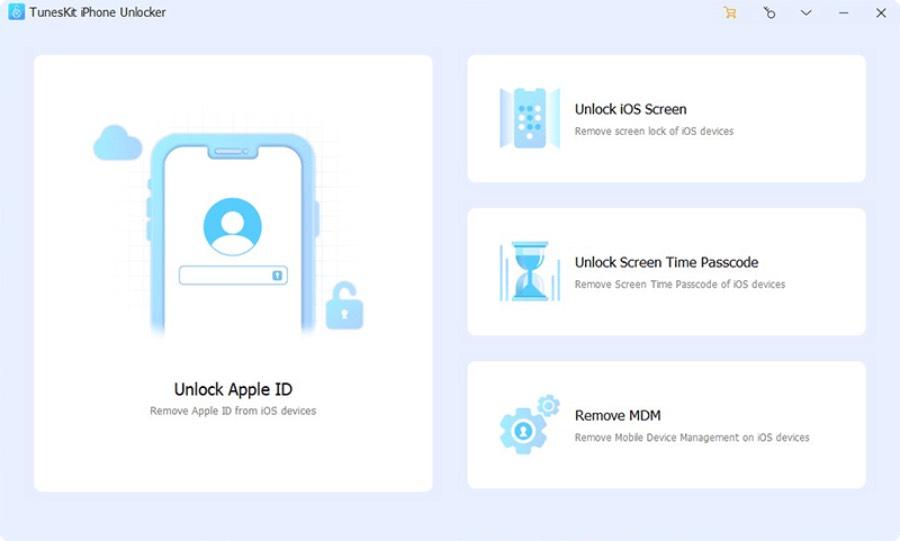
TunesKit iPhone Unlocker Solution
Implemented as a security measure, when you don’t remember your iPhone PIN and enter the wrong code on the terminal’s lock screen too many times, a warning tells you that the iPhone is going to be disabled. And that is not good, because you are left with a mobile that you do not have access to even for years – depending on the number of times you have tried a wrong code
Renowned creator of software solutions for iOS systems and other Apple devices like tvOS, TunesKit has products like its TunesKit iOS System Recovery, a powerful tool capable of solving problems on iOS and tvOS devices, iTunes errors, etc.. The company also has tools for audio and video capture and multimedia editing. But their product that interests us today is the one that can avoid an anxiety attack for iPhone users: TunesKit iPhone Unlocker, a tool to unlock an iPhone without knowing the password, either four or six digits.
Let’s see how using TunesKit you can unlock the iPhone, which can be for different reasons:
- Forgot iPhone/iPad/iPod Touch password
- Touch ID or Face ID not working
- The iPhone has been disabled for trying several wrong passwords
- Device screen is broken or unresponsive
- You want to change the password on an iPhone bought second-hand
Step 1: Download the tool
TunesKit’s solution requires a computer to connect the iPhone that we want to unlock. So the first thing is to enter the TunesKit website and download its TunesKit iPhone Unlocker for macOS from Apple (it is also available for computers with a Windows system). You have a free version as a ‘demo’ of what the company’s powerful tool is capable of doing.
Step 2: Run
Once you have the TunesKit iPhone Unlocker software installed on your computer, launch it and open the program.
Step 3: Connecting the device
With the program already running, you must connect the locked iPhone to the computer, using an original Apple USB cable. Make sure that the iPhone has enough battery power so that there is no problem during the process.
Step 4: starting the process
If everything works fine, you will see a screen on your PC in which several options appear, including the option ‘Unlock iOS Screen‘. It is the one you need, so click on this option. You will then see an iPhone on the left and the option ‘Remove Lock Screen’ on the right, next to the button ‘Start’. This action is used for two specific cases:
- In case you have forgotten the password
- In the event that the mobile is locked and cannot be used
Hit start for TunesKit iPhone Unlocker to check which model of iPhone is the one that needs to be unlocked.
Step 5: Recovery mode
In theory, the iPhone model should appear right away, but if for whatever reason it doesn’t recognize it, you have to carry out a couple of extra steps to help the program, How to put iPhone in DFU or Recovery Mode -TunesKit iPhone Unlocker will guide you on screen to do it:
- iPhone 8 or later, including iPhone SE (2nd generation): Press and quickly release the volume up button. Press and quickly release the volume down button. Then hold the side button until you see the recovery mode screen.
- iPhone 7, iPhone 7 Plus, or iPod touch (7th generation): Press and hold the top (or side) button and the volume down button at the same time. Keep pressing them until the recovery mode screen appears.
- iPhone 6s or earlier, with iPhone SE (1st generation) and iPod touch (6th generation) and earlier models included: Press and hold the Home button and the Top (or Side) button at the same time. Keep them pressed until you see the recovery mode screen.
Step 6iDevice
Now that TunesKit has already recognized the iPhone model that should be unlocked, you must confirm other terminal data such as the model version, the version of the iOS system it uses and others. In case there is any kind of problem in this step, you can try to correct it manually. The tool is capable of unlocking from iPhone 4 to iPhone 13 and from iOS 7 to iOS 15.
Step 7: Download the firmware
When you have completed all the steps, you must select the appropriate firmware version and click ‘Discharge’ to download the firmware necessary for the unlocking process. If the download fails, you can press the download button. ‘Copy’ and do the process through a web browser on the PC that you are using.
If you have already downloaded it, use the ‘Select’ button to add the firmware to the process.
Step 8: unlocking the iPhone
After completing all the steps, it is time to go to the most delicate moment of the entire operation: the unlocking of the terminal itself. This is where TunesKit iPhone Unlocker gains its fame, since when you press the button of ‘Unlock / Unlock’, the magic begins
If everything goes well, after a few minutes of waiting, your iPhone screen will be unlocked, and you will have access to the terminal again without having to delete anything.
What else can TunesKit iPhone Unlocker do?
Apart from unlocking iPhone without password, TunesKit tool is capable of doing more things, such as:
- Delete an Apple ID without a password
- Bypass iOS Screen Time Parental Control App Password
- Bypass MDM Restrictions
Free version and paid version
If you want to try TunesKit iPhone Unlocker for free, here is the link for the free version of the tool:
If you like it and want to upgrade to the paid version, the prices are as follows:
- license for 1 mes valid for 5 Apple devices and 1 PC: $24.95
- license for 1 year valid for 5 Apple devices and 1 PC: $39.95
- License forever valid for 5 Apple devices and 1 PC: $49.95, $59.95 for 10 devices, and $199.95 for unlimited devices.
A helper on your PC
Undoubtedly, of all the current solutions that can be used for a situation as complicated as unlocking an iPhone without a password, the one offered by TunesKit with its TunesKit iPhone Unlocker is one of the most recommended, because it greatly simplifies the process of facing the user, who does not have to look for extra guides or learn anything, just let the program do its job. Simply plug in the iPhone, run the program, and let this virtual expert do things for you.