
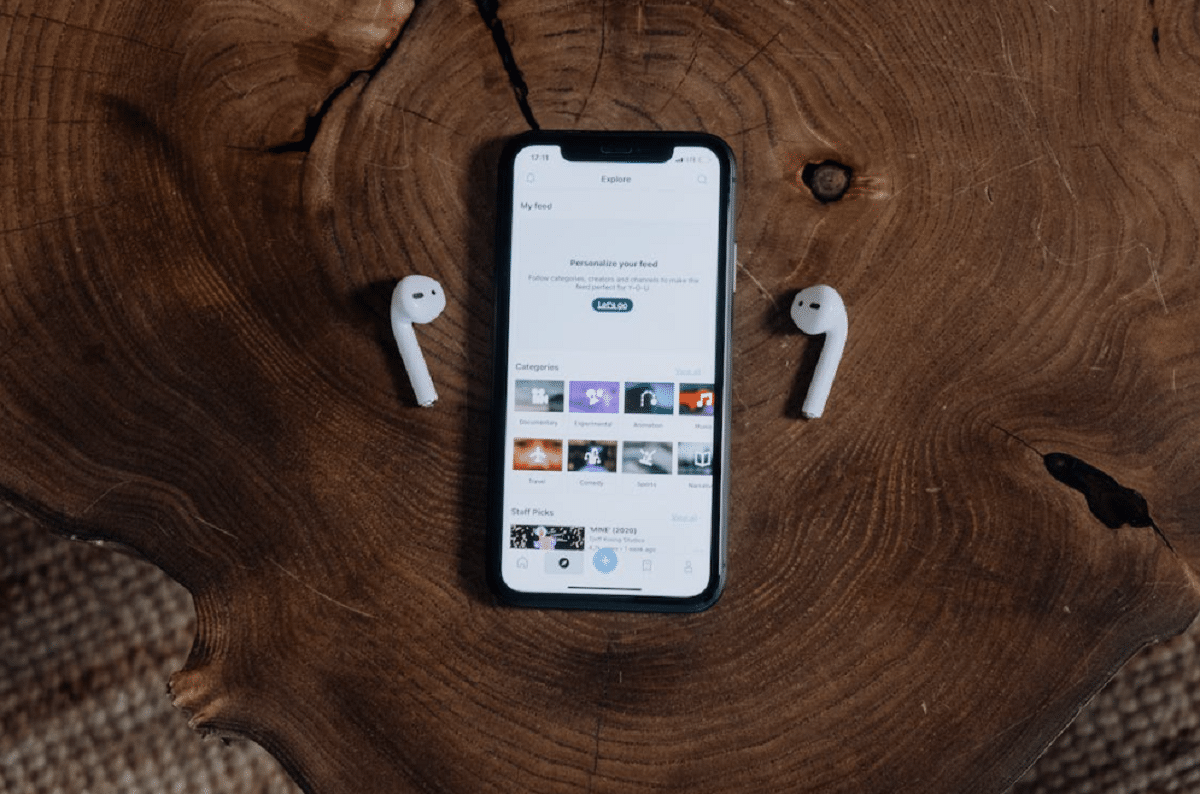
Do you wonder what to do when my AirPods disconnect? Then you have come to the right place. In this post, we will tell you the most common reasons why your Apple headphones disconnect, and we will tell you what methods are available to you to remedy this problem.
AirPods are great headphones, but just like any other type of headphones, they can have connection issues and even disconnect abruptly. If this happens to you regularly, here we offer you the solutions for you to repair your AirPods that fail.
Reasons why your AirPods may disconnect
Battery
The first reason why your AirPods may suddenly disconnect, it’s your battery. When they do not have enough battery, they will start to fail, and if you keep using them, be it for listening to music or making calls, they will stop working, so you should not be surprised if disconnection occurs.
the bluetooth
The AirPods connect via bluetooth and there is a limit to how far the headphones can be with the device to which they are connected. For example, if you leave your device in your room and have your headphones plugged in, the further away you go the lower the playback quality will be audio.
And if you continue to walk away from your mobile or computer, there will come a point where the AirPods will not be able to maintain the connection and they will disconnect.
audio settings
Another of the most common reasons for AirPods connection failures it has to do with connection problems between the devices. The connection may not be working properly, so you won’t be able to use the AirPods properly.
Solutions for AirPods connection problems
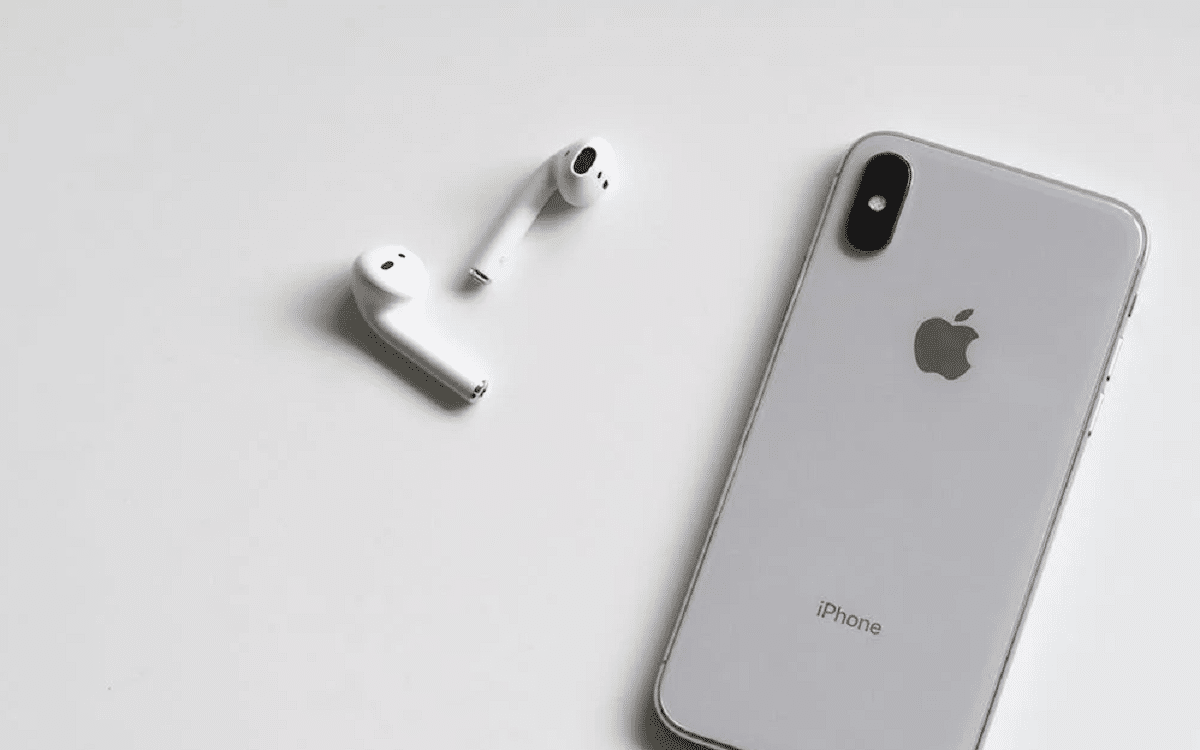
Continuing with our post on what to do when my AirPods disconnect, It is time for you to know the solutions to the connection problems of these headphones:
check battery
With the purpose of find out how much battery is left of your AirPods, you must follow these steps that we will explain below:
- With the AirPods in their box, open the cover and place it right next to your iPhone.
- A new window should appear on your iPhone indicating the percentage of battery remaining in your AirPods and in their charging case.
- You can also check the battery in the menu «Battery» on your iPhone.
- To access this section you can slide from left to right on the home screen and scroll down until you find “Battery”.
In case you cannot find this function, you can tap on “Edit” to add the battery widget. Thanks to this widget, you will be able to see the battery status of your Apple mobile, as well as the battery from any other device that you’ve previously paired to your iPhone, whether it’s an Apple Watch or the AirPods charging case.
Bluetooth status check
If you want to check the bluetooth connection status between devices, follow our instructions below:
- On your iPhone or iPad, you will have to enter the option «Control center» to check that bluetooth is currently activated. The way to know is if the bluetooth logo it is blue.
- In turn, you can go to «settings» from your iPhone and check the menu «Bluetooth» to make sure that the bluetooth is green (as this indicates that it is turned on).
If it is on, what you can do is turn it off and on again to make sure your iPhone or iPad has tethering turned on so AirPods can detect it.
Check audio settings
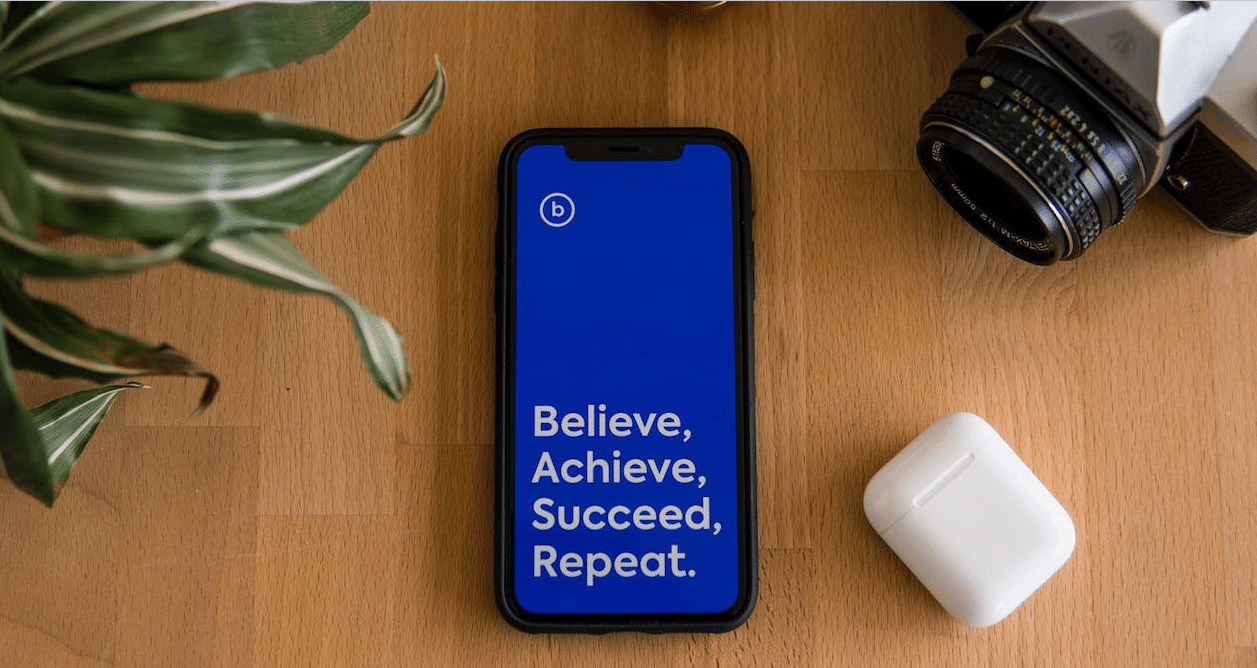
Do the disconnection problems occur when you listen to music on your iPhone? Then you can follow the steps below:
- You must access the icon «Air Play» that you will see below the songs in the player.
- Now, select the option «AirPods» which will appear in the menu. There you can verify if there is a good connection between the AirPods and the iPhone or iPad.
Additionally, if connection failures occur when talking on the phone with another person, what you should do is examine if you have the selected AirPods like audio option on the screen that corresponds to the phone calls.
Restoration
Your last alternative to repair your AirPods will be perform a full restore of the headphones. You can do it in the following way:
- Place the AirPods in their case, close the lid, and wait for at least 20 seconds.
- Open the lid again and press the set button for several seconds.
- Wait until an amber light starts blinking and changes to a white light.
- After the light has appeared, you will know that your AirPods were successfully reset.
Now what you have to do is reconnect AirPods like you did the first day. Finally, if our post on what to do when my AirPods disconnect you found it useful, we have many more tutorials for you, which will help you with your Apple devices.



