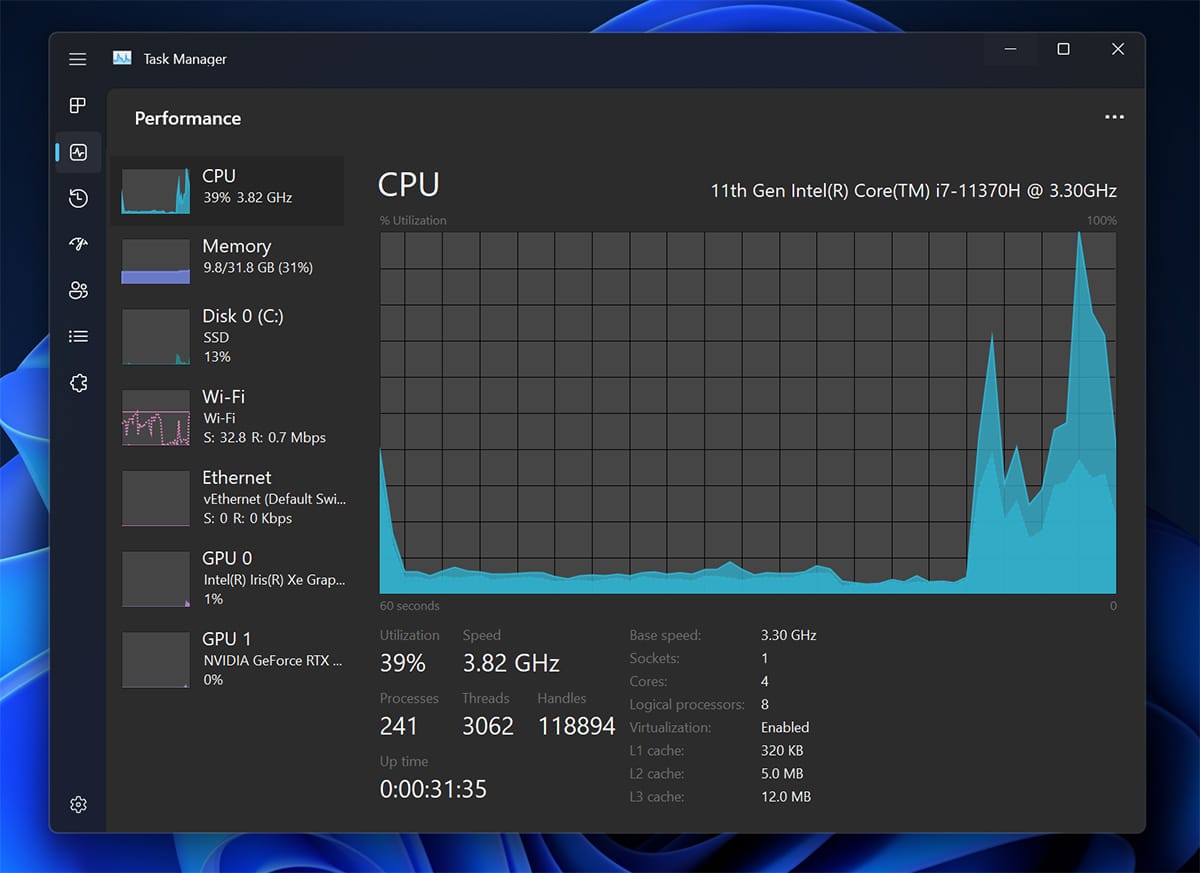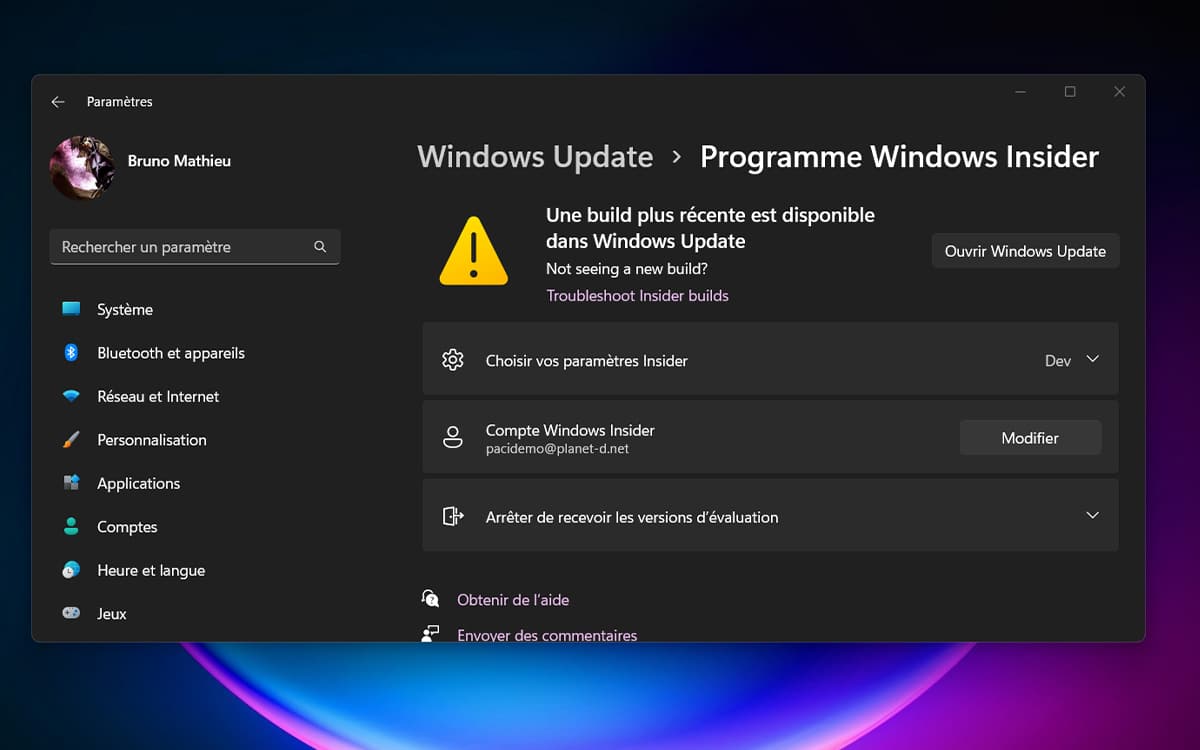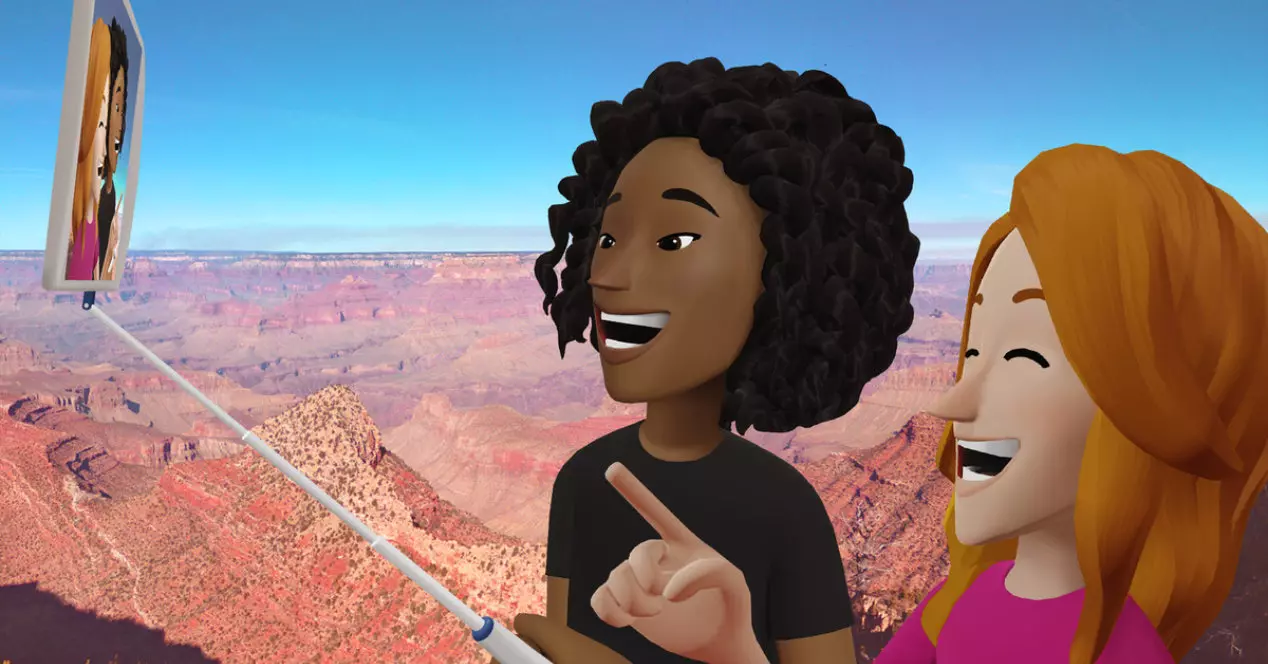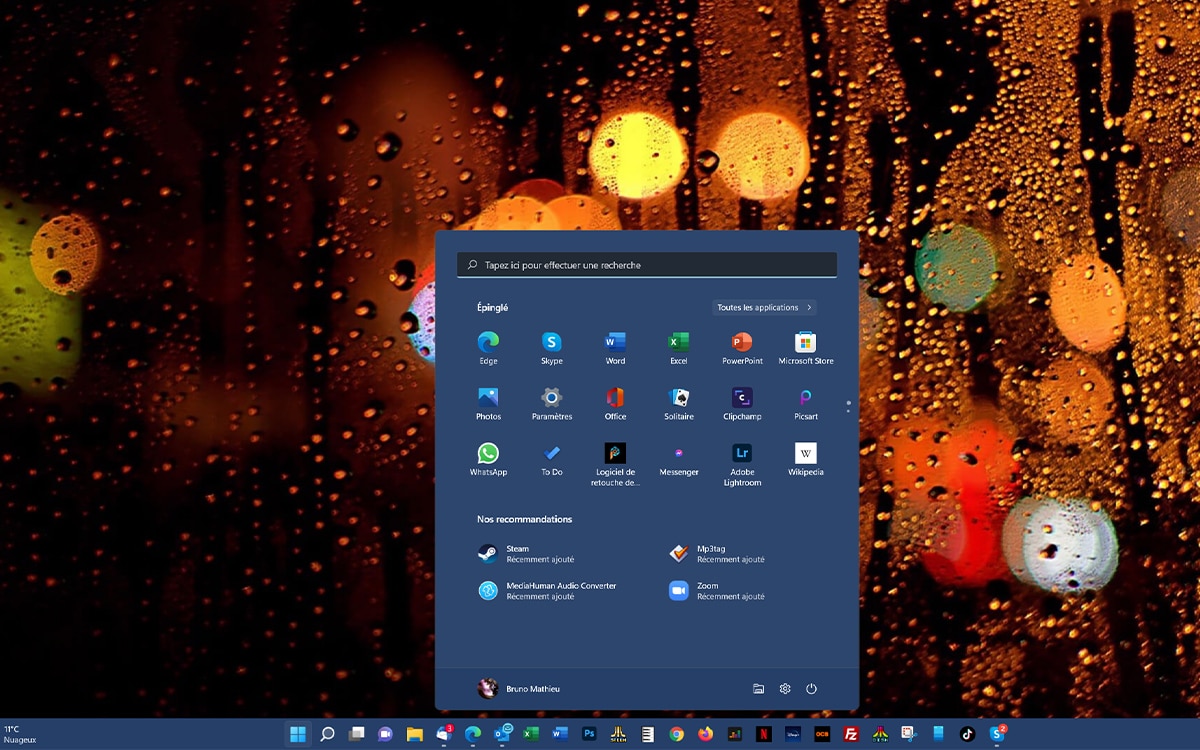
The latest build of Windows 11 available to Insiders (Dev channel) sees the return of the ability to drag and drop items into the taskbar. A long-awaited return from users, who did not understand why Microsoft had ousted this very practical option from its OS.
Windows 11 build 22557 has just been released by Microsoft. It is full of new features, such as better management of shortcuts in the Start menu, the introduction of a new task manager and the ability to drag and drop documents or applications into the taskbar.
We take stock of all the new features of this build 22557, currently available to users of the Windows Insider program.
Windows 11 build 22557: the list of new features
Windows developers have not been stingy with innovations of all kinds. Here is in detail all the new features that the build has in store for you if you decide to install it:
- a revised and corrected task manager. A navigation bar appears, while a new settings page also makes its entry into the task manager. Finally, the latter has a dark mode and adjusts to the personalization settings of the OS;
- the ability to add application folders to the Start menu;
- support for Focus and Do Not Disturb modes;
- automatic subtitling. Currently available in English only, this option allows you to instantly caption any audio or video content and display the text in a floating Windows window;
- the ability to now pin files to Quick Access (the left pane of Explorer). Until now, it was only possible to pin folders;
- the display of the storage space still available in OneDrive directly from File Explorer;
- new gestures for touch screens. For example, you can swipe the screen with your finger from the middle of the taskbar in order to call up the Start menu;
- more specific recommendations for power management.
Windows once again allows dragging and dropping items to the Taskbar
If Windows 11 is full of new features and applications compared to Windows 10, Microsoft has however set aside some important options of its operating system. The possibility of drag and drop documents or applications to the taskbar are part of. Although Microsoft improved the taskbar functions in the February 2022 finalized version of Windows 11, drag and drop still responded to absent subscribers. Admittedly, Windows 11 Drag & Drop to the Taskar (Fix) made it possible to reintroduce drag and drop in the taskbar, but this required installing third-party software, for a feature that was nevertheless present in older editions of Windows.
In reality, Microsoft reserved its big comeback for beta testers, pending a more global deployment. The build 22557 of Windows 11, intended for users of the Windows Insider program (Dev channel) finally allows you to drag and drop items into the taskbar or on its icons.
Drag and drop from the taskbar offers different possibilities. By selecting a document from the Desktop or File Explorer and dragging it onto one of the taskbar icons, you instantly open the document using the selected application. A very practical option when, for example, you want to open a JPG image using Photoshop, but the extension in question is not associated with the Adobe application. Or that we want to integrate an attachment into an email being written in Outlook. Finally, drag and drop also allows you to quickly create icons in the taskbar. In short, a really welcome function for those who want to save time and improve ergonomics under Windows, and one really wonders why Microsoft had ousted it…
How to Install Windows 11 Build 22557 (Dev Channel)
To take advantage of all the new features of Windows 11 build 22557, you must register for the Windows Insider program. Remember that this program allows you to test Windows patches and new features in preview, before they are officially integrated into the OS via an update. On the other hand, this kind of build is not free from bugs: to avoid potential system crashes, we advise you to set up a second instance of Windows 11 on a second partition, another hard drive, or even on a PC. backup if you have one.
To access Windows 11 build 22557 (we’ll assume Windows 11 is already installed on your PC), follow these steps:
- Click on the button Start screen (formerly Start button) and select the icon Settings
- In the left column, go to Windows Update
- In the Other options frame, select the function Windows Insider Program
- This is where you can join the program Windows Insider. A reboot will be required.
- Still from the Settings > Windows Update > Windows Insider Program options, take care to select the Dev channel in order to benefit from build 22557 of Windows 11
- Return to the module Settings > Windows Updateand this time click on Check for updates
Source: Microsoft