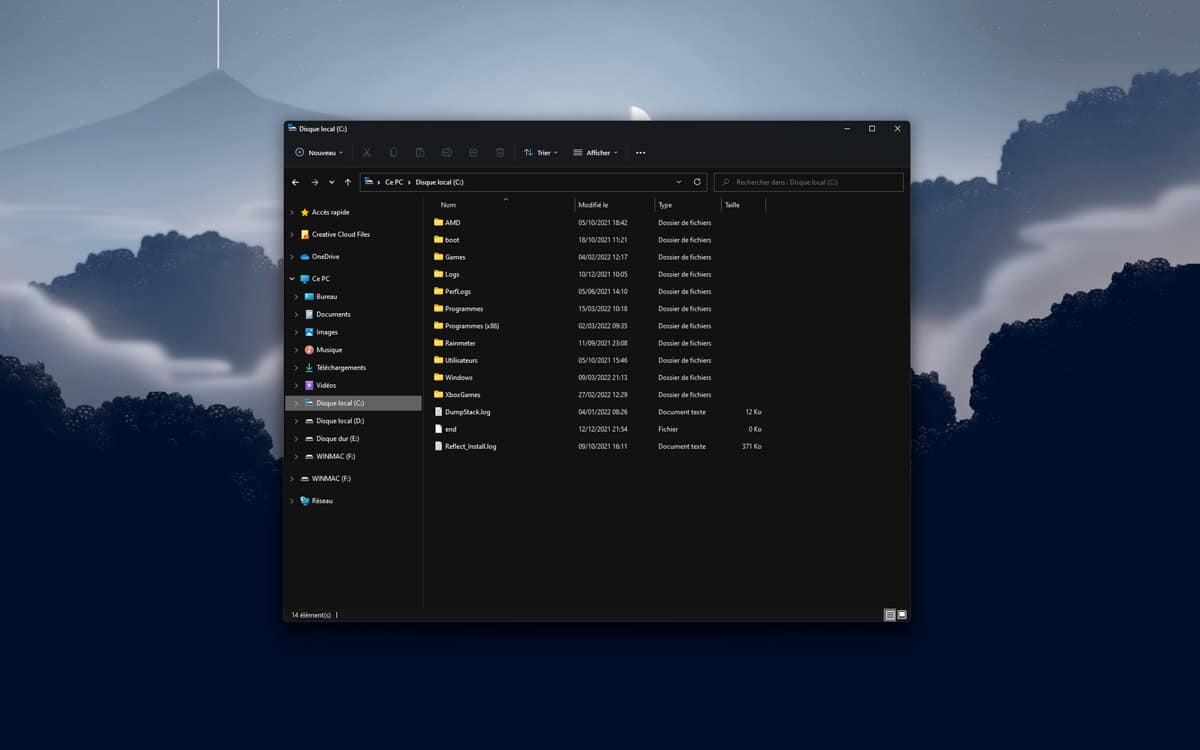
Among the many bugs that have affected users since the update to Windows 11 22H2, there is that of the drop in speed during file transfers. According to several testimonies, this would be even more serious than Microsoft’s estimates. While the Redmond firm admits a 40% drop in performance, others claim it’s much worse than that.
Last week, we told you about yet another Windows 22H2 bug, which this time impacts file transfers. On PCs that have performed the update, users notice that copying speed is greatly reduced, while the problem does not appear on machines not running on the latest build. Microsoft has since confirmed the existence of the bug, claiming that performance can drop by 40% for affected users.
Nevertheless, this declaration caused a reaction within the Windows support forums. Some regulars, on the contrary, claim that this estimate is well below reality, and that their transfer speed has dropped even more drastically. Worse still, while we thought we had found the origin of the problem, namely the Server Message Block (SMB) protocol, it finally seems that the problem lies elsewhere.
Related — Windows 11: Microsoft blocks 22H2 update on PCs with dynamic disks
Here’s how to bypass file transfer issue on Windows 11 22H2
“I can’t share too much information yet, but we know exactly where the slowdown is happening in the kernel, nothing to do with SMB or compression”, explains Ned Pyle, developer at Microsoft, in the self-help forums. A patch is therefore being created, but it could take several more days, in the best case, before it arrives on our PCs.
Fortunately, there is a way around the problem. As the Redmond firm points out, it is enough to use copy tools that do not use the cache manager. To do this, use the commands robocopy Where xcopy directly in the Terminal, like this: robocopy C:\source_folder\your_file C:\destination_folder Where xcopy C:\source_folder\your_file C:\destination_folder.



