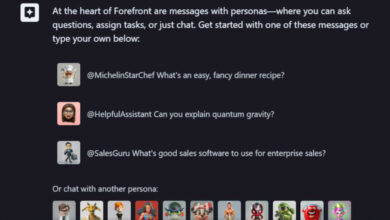Microsoft has announced the upcoming arrival of a new application in Windows allowing you to configure HDR settings. Inspired by the one existing on Xbox, it will be found directly in the operating system settings. It is not known if it will only be available on Windows 11 or also on Windows 10, or when it will be finally available for users.
Recently, the Xbox integrate an application called HDR Game Calibration, which allows you to do exactly what its name suggests: by going to the settings of your console, the player can adjust the HDR configuration on your screen to your liking. Extremely practical for obtaining better rendering of colors and light on different games, such an application is sorely lacking in Windows. But not for long.
Indeed, the new version of Windows 11 for Insiders includes new features to boost the performance of its game. If this build seems to focus mainly on games in windowed mode, a small option is hidden in the settings of the BONE. So, by going to Settings > Display > Use HDRwe now discover the same application as on Xbox.
Related: Windows 11 — Is the Update Really Necessary for Gaming?
Microsoft adds an app to adjust HDR on Windows 11
Thanks to the latter, it is therefore possible to configure the HDR settings according to three parameters: darkest detail visible, brightest detail visible, and screen brightness level. Nevertheless, for now, all these options are not yet available, only the path exists. Moreover, it is not yet known if the feature will also be available on Windows 10, and if only Windows 11 users will be able to take advantage of it.
Microsoft also hasn’t announced a specific date for the rollout, but its upcoming arrival to Insiders indicates that it shouldn’t take too long. Anyway, the Redmond firm continues its efforts to seduce players by developing a host of features designed for gaming. Automatic HDR was also one of the flagship new features of the OS when it was launched.