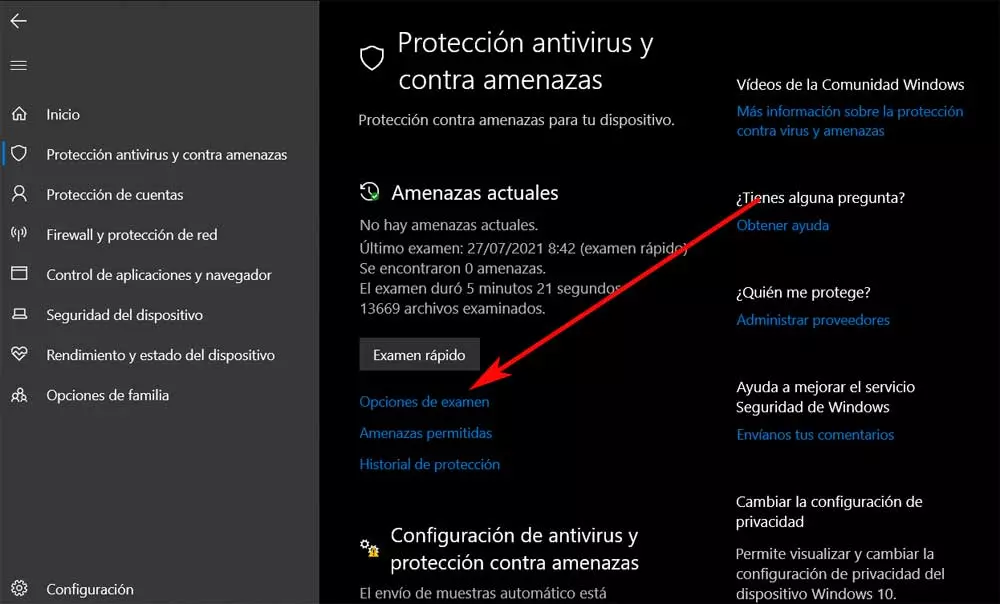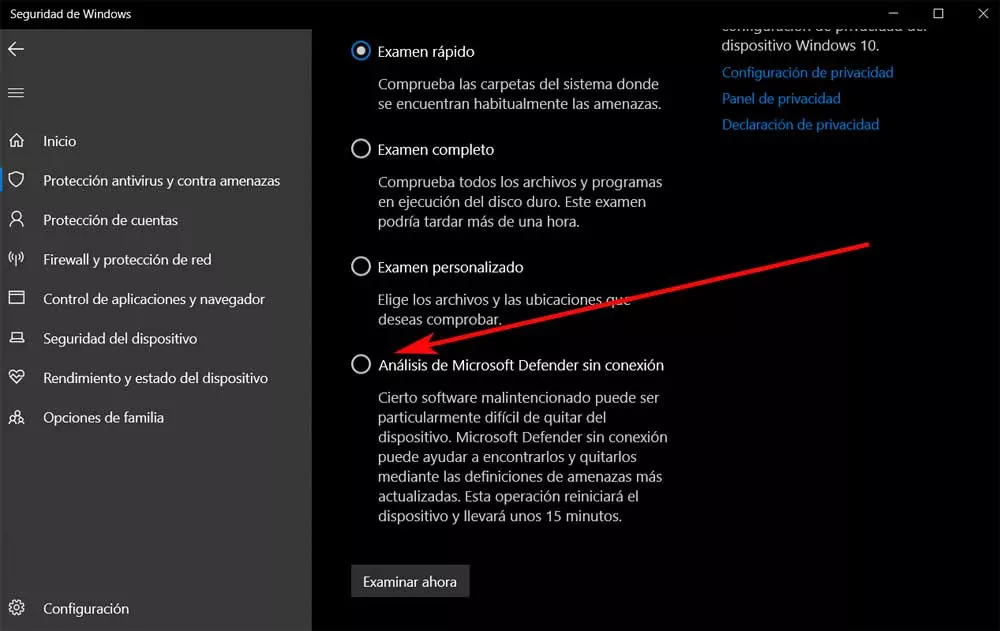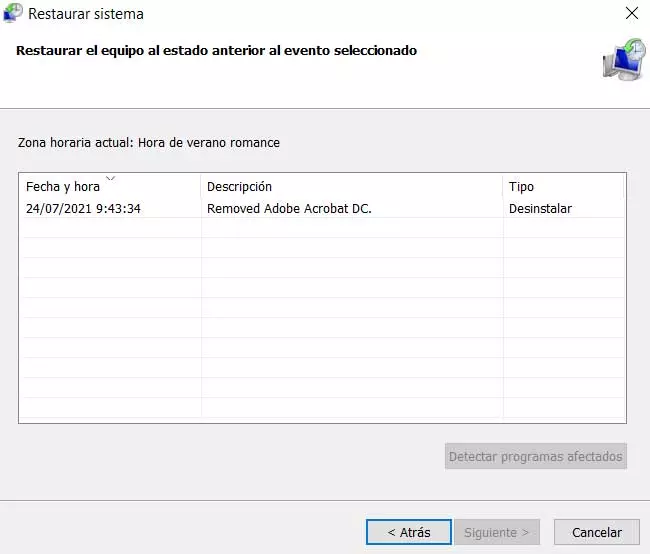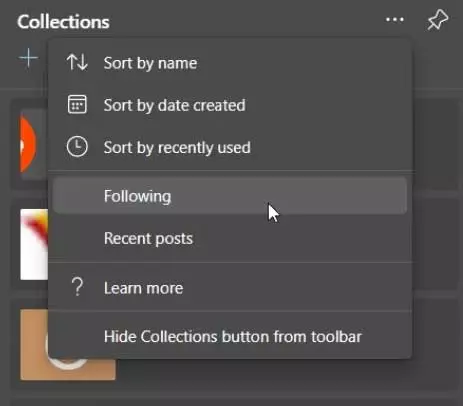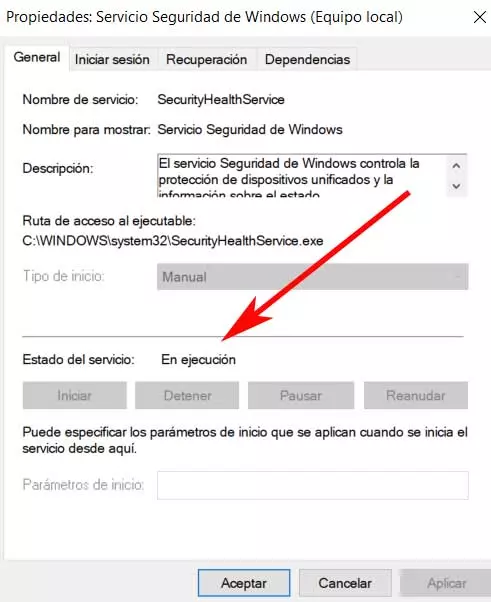
We have already commented on many occasions that in current times the use of an antivirus is almost mandatory. Windows 10 itself offers us its integrated security solution so that we do not have to install another from third parties. The truth is that this antivirus with the passage of time has been gaining in experience and popularity among users. Keep in mind that we must have full confidence in the antivirus that we use, something that Windows antivirus has gained over the years.
What causes the error You have no security providers
With everything and with it certain occasions we can find certain problems or malfunctions. This is the case that we are going to talk about in these lines, specifically the problem There are no security providers in Windows.
If when we run a new virus scan with Windows Defender the scan, it may be the case that it does not start. When trying to find the problem we realize that in the configuration of the Windows Security Center there are no security providers for Antivirus. In fact, the same applies to the firewall and web protection, so we are going to see how we can solve it.
First of all we will tell you that this problem can be caused by some system files that are corrupt. In the same way, it can be due to some type of malware infection or because the security center service is disabled. Therefore, in the event that Windows security does not work and shows us a message that there are no security providers, let’s see what to do
How to fix the failure of security providers
Therefore, below we are going to show you a series of possible solutions in order to ensure that our Windows 10 computer is able to protect ourselves again. And is that not being able to use the security solution in the operating system can become a serious problem. We always have the possibility to use external third-party solutions, but we can also fix Windows Defender.
In the event that you find the error that we have mentioned before, we can use several solutions as we will see below.
The security service is not working
If the service corresponding to the Windows Security Center is deactivated, it is most likely that you will encounter the problem described. Therefore, the first thing we recommend is to check that this essential service is working. We achieve this by typing the Services command in the search box on the taskbar.
Then we run this tool so a new window will open showing a list with all the services available Windows 10. Then we have to locate the entry called Windows Security Service, where we click twice. If everything is fine we will see that in the section of Service status puts us in execution. Otherwise we start it from the Start button.
Uninstall third-party antivirus
As we mentioned before, in the Microsoft operating system we have the possibility of using the antivirus that we want. This means that we can use both Windows Defender, which we already find installed, or use some other third-party software. In the event that we make the second determination, say that the Windows antivirus is automatically disabled when installing another antivirus. But we can also activate it by hand and start using it.
But if we come across the error that there are no security providers, then the best we can do is disable or uninstall the third-party antivirus. And is that sometimes having more than one security solution can give more problems than we can imagine.
Do an offline scan in Windows Defender
Another important point in this same sense and that we must know, is that Windows Defender in Windows 10 allows us to perform an offline analysis. As you can imagine, this method of analysis, concrete can be very helpful in certain circumstances. For example when getting rid of malware Y malicious software persistent and difficult to remove.
We can achieve this by opening the Windows Configuration application with the Win + I key combination. Next we go to the update and security section, clicking Windows security to open the antivirus as such. At that moment on the screen we will see a link called Exam options, where we click.
In the new window that appears we find the different analysis modes that Windows Defender makes available to us. So now we only have to locate the mode that interests us now, Microsoft Defender offline scan.
Load a restore point Windows 10
If we have noticed that this failed with Windows 10 has occurred recently, it is possible that it leads to some change that the system has undergone recently. In the event that we have no idea what has changed in Windows and that it has affected the Windows Security Center, we are going to restore the system. This will cause all the changes made from the restore point that we are going to load to be lost. This should also solve the problem of security providers.
To achieve this that we tell you, first we use the Win + R key combination, the Run box will appear where we write rstrui. At that moment, the Wizard for the system restore. We can also see the restore points that we can use to load them. In the event that we find more than one, we only have to choose the one that interests us the most in each case.