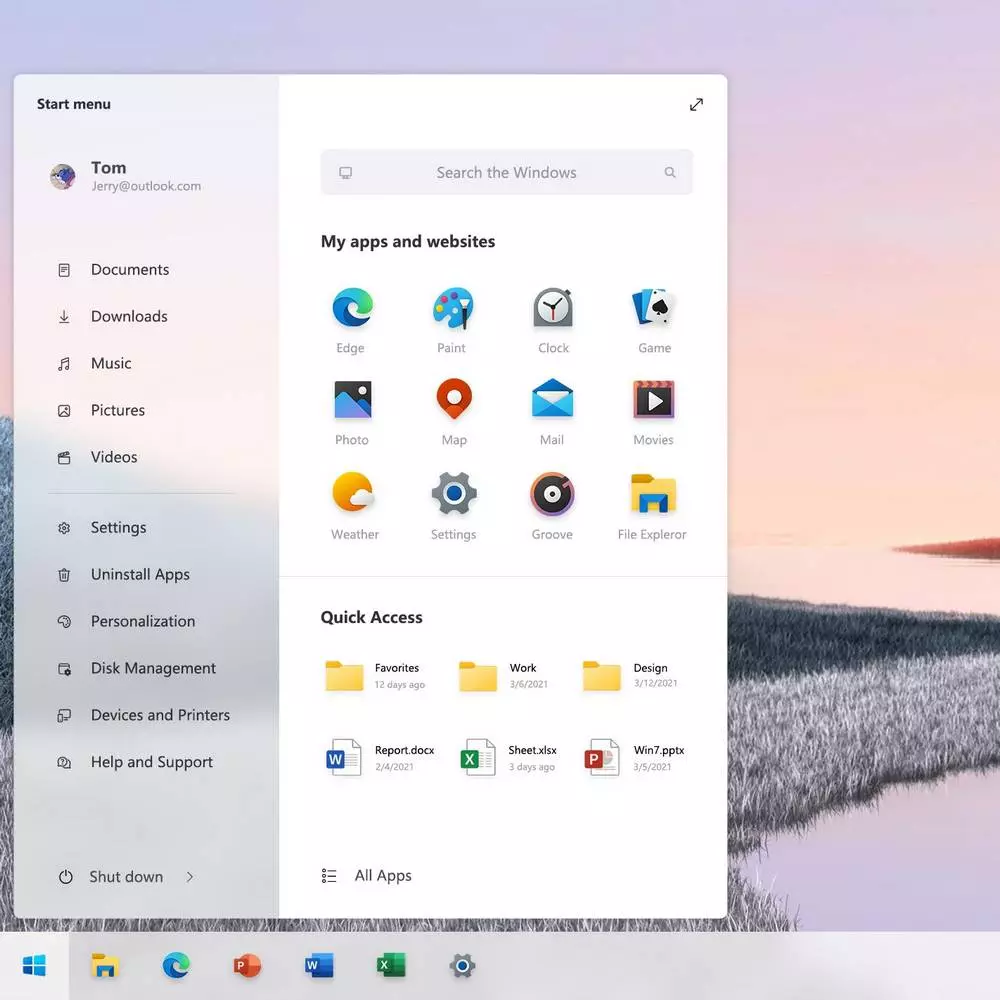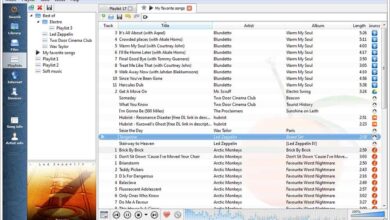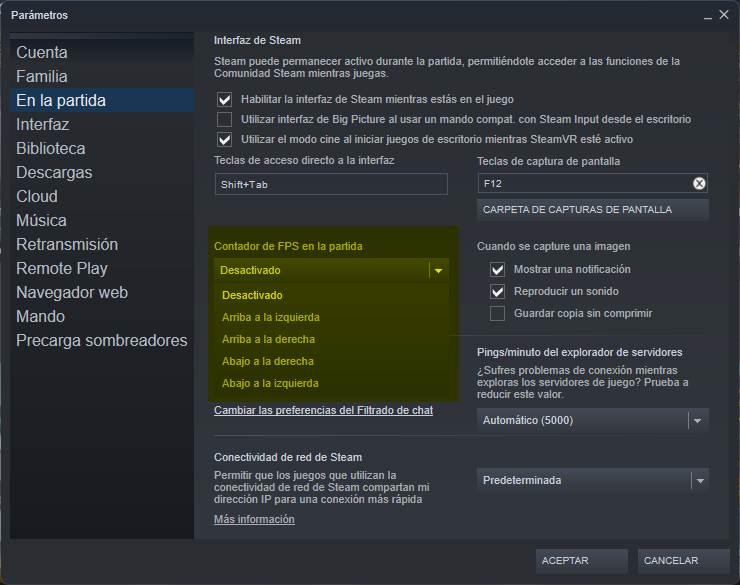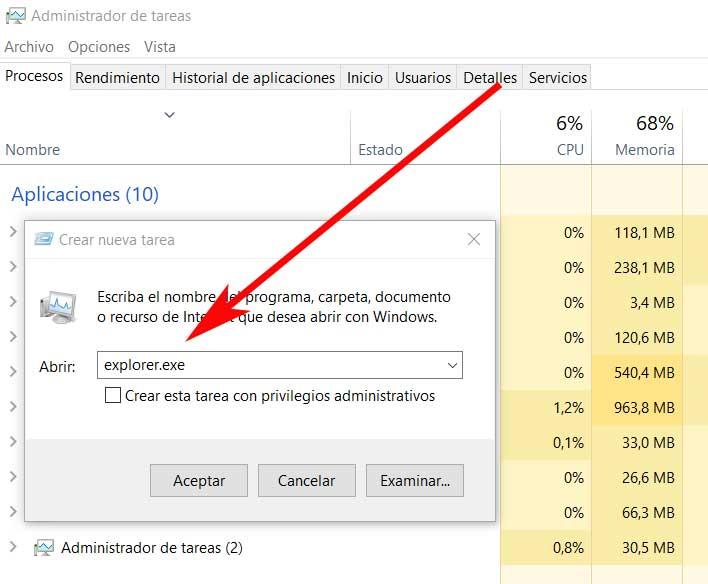
The truth is that over the years the software giant has been improving and adapting its OS for desktop computers. But despite being a reliable and secure operating system, that does not mean that it is exempt from possible failures. In fact, we can affirm that the vast majority of you, in one way or another, have at some point encountered an error in Windows.
This can be given by an external agent, some bad setting carried out by us, or even for no apparent reason. There are too many factors that go into Windows errors for us to name them all. But be that as it may, we do agree on something, and that is that these failures must be resolved as soon as possible. This is precisely the case in which we want to focus on these same lines.
It is quite possible that on some occasion we have found ourselves faced with the unpleasant situation that our Windows screen suddenly goes black. This is a more common error than we would like, but one that we can solve much faster than we initially thought. What’s more, next, we will talk about a magical command that will allow you to fix this bug and go back to working on the Microsoft system as if nothing had happened.
This is how to fix the black screen in Windows
This black screen error can occur at any time when we are working on Windows. As usual in operating system failures, their source can be very varied. From an error in a software function, through the incompatibility with some program, or something that we have done wrong. But whatever the reason for the error that we are talking about now, the first thing is to solve it as soon as possible.
To do this, the first thing we are going to do is access the Task Manager of the Microsoft operating system. Although the desktop has remained black, we can probably access many other sections of the system. We access the Task Manager by means of the key combination Ctrl + Shift + Esc.
Once we have this window on the screen, we go to the File menu and choose the Create new task option. This is precisely where we are going to execute the magic command that we mentioned to solve the problem of black screen on windows. The command that we are going to type is the following:
Explorer.exe
It restarts the File Explorer, the desktop and other key elements of the system in order to solve the error that we are currently facing. From there we can return to the Windows desktop and the problem has probably been solved.