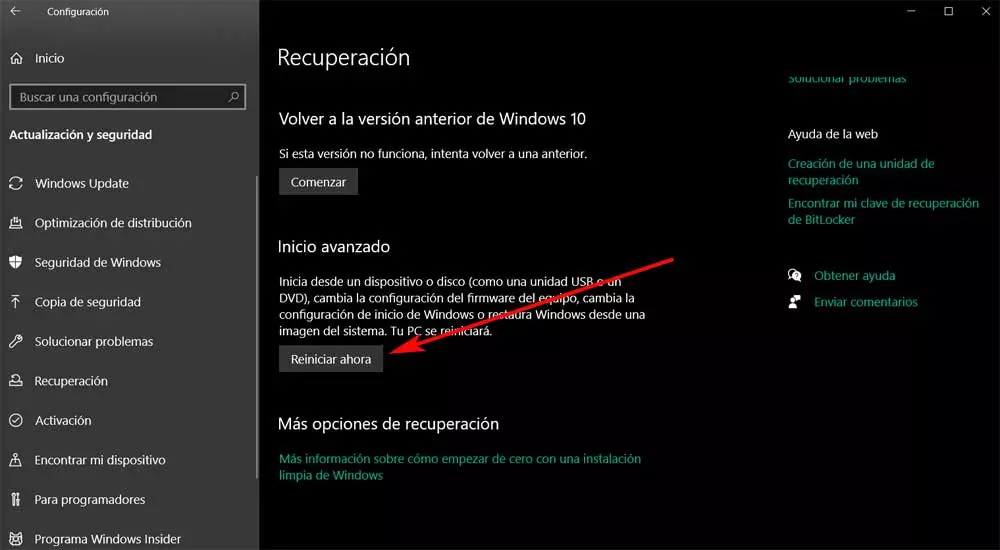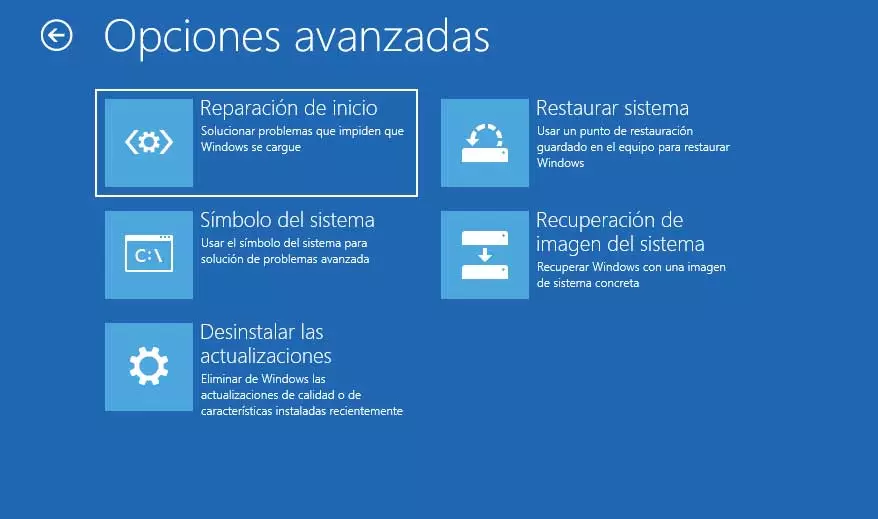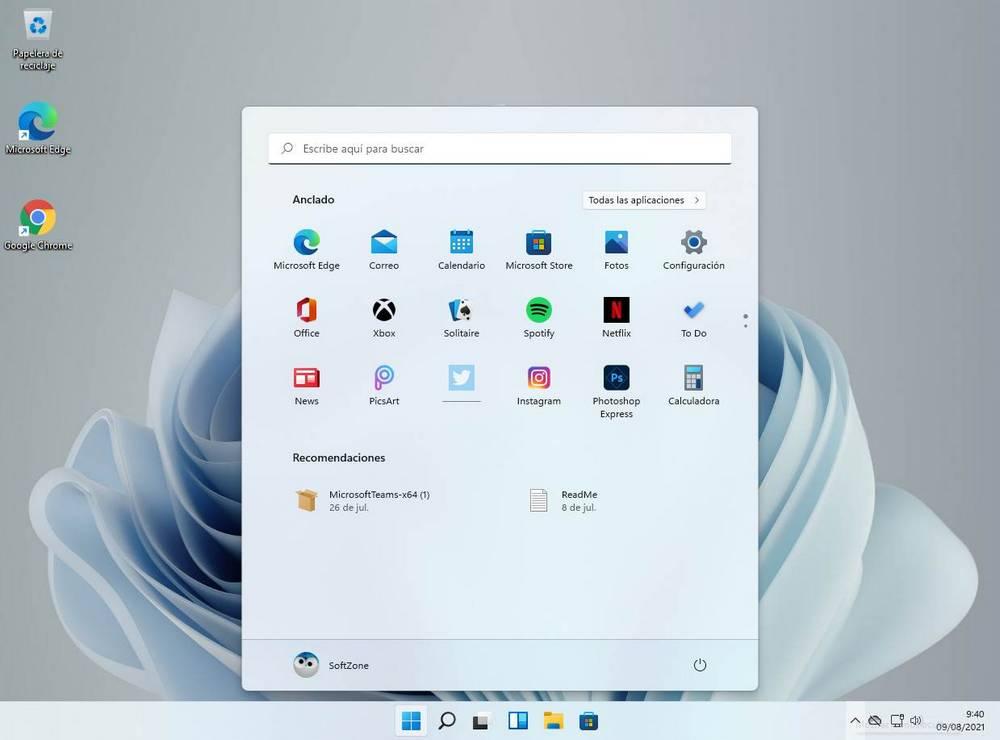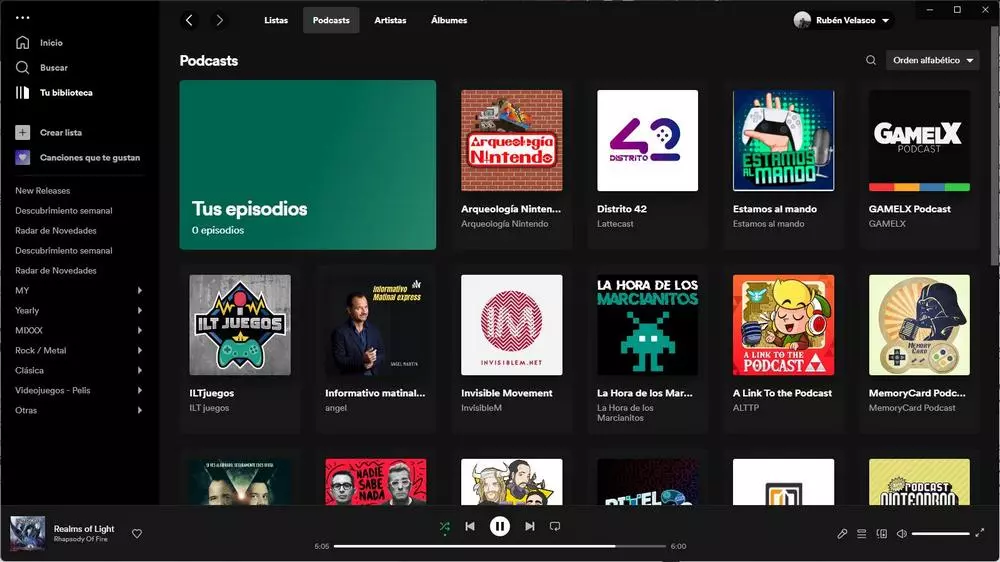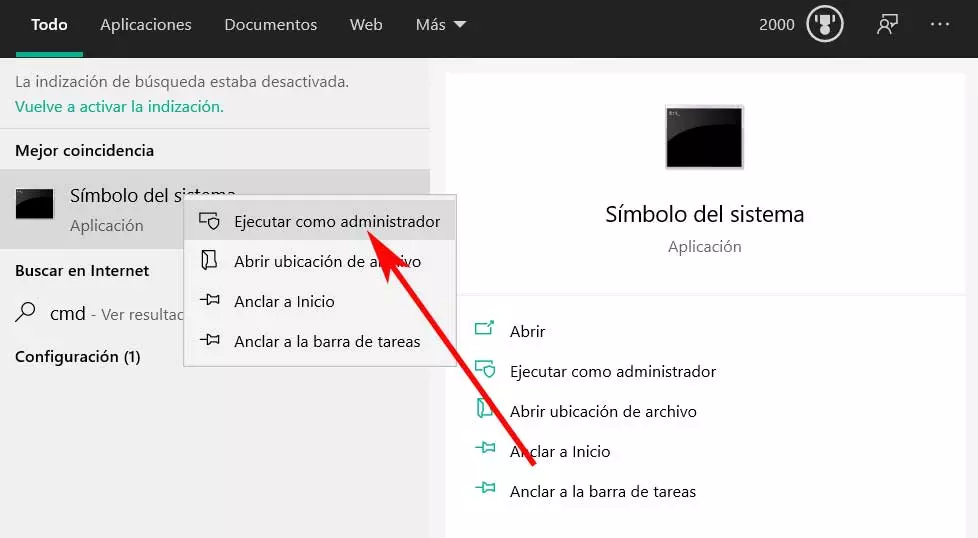
Keep in mind that the interface to which we refer tries to greatly facilitate our daily work with the Redmond system. But sometimes we are going to need to have more control over certain system functions. And this is something that is especially evident among the most advanced users. Therefore, at this point, it is best to use a command prompt or CMD window.
What is and how to open a command prompt window
To give us an idea of what we are really talking about, say that the Windows command prompt is a command line tool. In this way, it helps us to execute several more advanced commands to execute them in the operating system itself. At the same time in most occasions we will need run CMD with administrator permissions. This gives us the power to use the most advanced commands that make changes in Windows.
In addition, to be able to use this tool that we are talking about, it is very easy to start it. To do this, we just have to go to the search box, which we find in the taskbar. Next we write CMD and in the entry that appears we click with the right button of the mouse. From this contextual menu we will already have the possibility of executing a new command prompt window with administrator permissions.
How to fix the crash when running CMD
However in recent times some users have experienced a problem in this regard. Specifically, we mean that many users have signed that they cannot run the command prompt with administrator permissions. Simply when they try to do it, Windows does nothing. So if you can’t run CMD as administrator in Windows 10, one of these tips will probably help you.
We must bear in mind that this command prompt tool it is very important for many users, especially for the more advanced ones. In addition, being able to use all of this with administrator permissions is something basic, since otherwise the functionality is very limited. This is because if we run CMD without administrator permissions, we will only have access and we will be able to use a series of basic commands, but not those that make changes to the operating system itself.
It is for all this reason that below we are going to give you a series of solutions to solve this problem that we are commenting on. In this way we avoid having to reinstall Windows 10 again, which is always somewhat annoying and cumbersome.
Create a shortcut for the command prompt
Therefore at this point what we are going to try is to create a shortcut for this tool. We just have to right-click on the desktop and select New / Shortcut. In the dialog box Create shortcut, we write the following location and click Next:
C:WindowsSystem32cmd.exe
On the next screen we write a name for this shortcut and finish the creation process. Once the shortcut has been added to the desktop, we right-click on it and select the Properties option from the context menu.
In the Shortcut tab we click the button Advanced. Therefore, in order to protect the PC from unauthorized activities, we check the Run as administrator box when a pop-up menu appears. For all the changes to take effect, click on the Accept button. From now on when we double click on the newly created shortcut, the command prompt will open as administrator. In addition, this will save us having to do the search in the corresponding box on the Windows taskbar.
Run Windows in Safe Mode
If the solution that we have given you before has not worked, we are going to try to open the operating system in safe mode. And it is that this starting mode that we are talking about can be very useful to find problems in itself system. The first thing we do to do this is open the Windows configuration application through the Win + I key combination. Next, we click on the Update and security section, then in the left panel select Recovery.
If we take a look at the right panel we will find a button that says Restart now within the Advanced Startup category.
From here we already find a series of very interesting functions that will be very helpful to solve possible problems that we have in Windows 10. In the same way, we will have the possibility of accessing a command prompt window to execute the commands we need in Safe Mode.
Run CMD from Task Manager
We have explained before the easiest way to open a command prompt window with administrator permissions. However, in the event that this is failing us, we can always run this same tool from another place. Specifically, we refer to the Task Manager of the operating system itself. In order to access it, we can use the key combination Ctrl + Shift + Esc.
Once in the new window that appears in screen at the top we click on the File menu. Here we are going to find an option that says Run new task, which is where we click. Once in this section we can write CMD in the box that appears. Of course, we must not forget to click the box to create this task with administrative privileges.
Once we have created this new task in the administrator We will see that a command prompt window automatically opens.