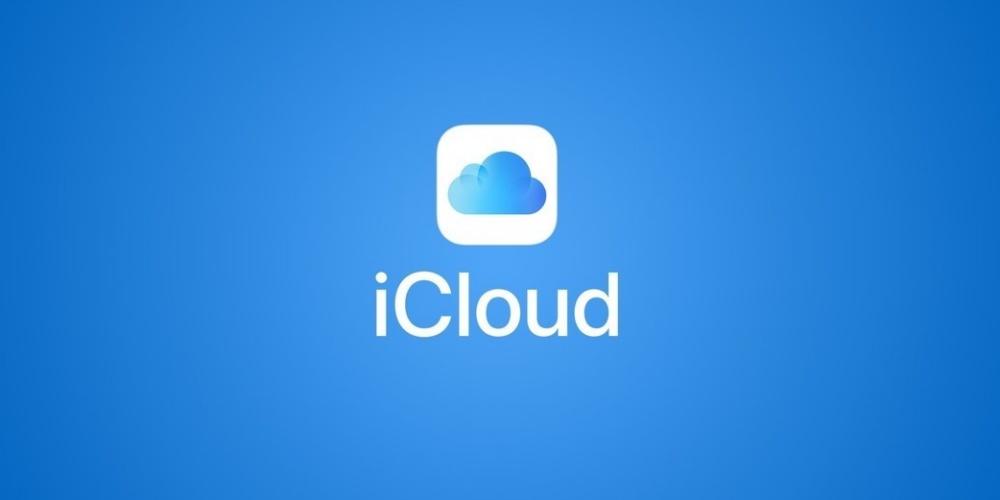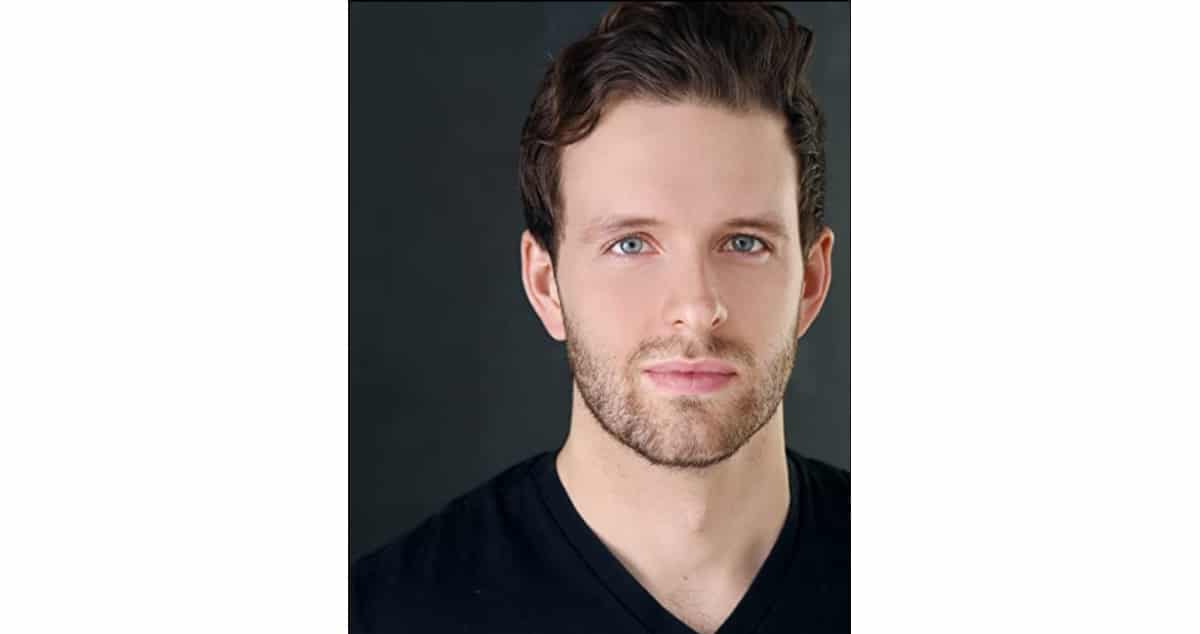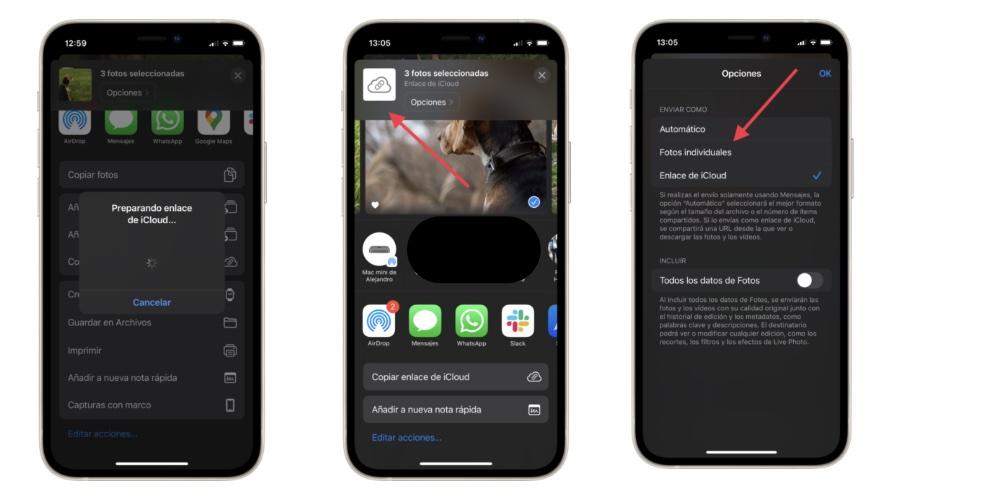
Share files through an iCloud link
Currently, there are many ways to send a multitude of files through email or via links such as Wetransfer or iDrive. However, the problem worsens when our user is not very familiar with new technologies or does not have any of these applications. However, there is a very simple offer of being able to send files to third parties without having to download or use any app. The steps are very simple, which we present below:
- We open the Photos app.
- We touch the Select button.
- We select the image or images that we want to send.
- We touch the share button (square with arrow up).
- We touch Options at the top of the window.
- We select iCloud Link.
- Click on accept. Next, we see at the top how the iCloud link appears.
- The process would already be complete.
It’s that simple to send files through a iCloud link, without cables or slower processes such as sending through Google Drive or DropBox. It is a highly recommended option when you want to send travel files to older people who are not digital natives.
Send links via iCloud without location
If you are a user concerned about your Privacy & Securitysurely if you want to send a link for a set of files you can do it avoiding the location of the place where you made the photos or videos. However, when the files come with georeferences, it is to facilitate their search, ordered and grouped according to the location or the memories that we have stored in the folder.
Regardless of the advantages of its location via GPS, there are users who do not want that information to be contained and Apple offers the possibility of being able to send the files. The steps to share only the images without additional information is done through 7 easy steps:
- We open the Photos app on our iPhone.
- We select the photo or sets of photos that we want to send.
- We press the share button located in the lower left.
- We see the available options and look for the option that we want to deactivate: Location.
- We deactivate Location.
- We accept your disconnection..
- We will see that No location appears at the top.
- We send the file or set of files to the recipient.
It’s that simple to be able to send files with or without location by link. Remember that the link is available for one month. after that time you will no longer be able to access the content of this link.
Family iCloud Photo Library
One of the great features of iCloud is the ability to share files between family members without cables or links, in a simple and fast way. You just have to create normal folders like you have commonly created in iCloud. These folders can beaccessible from any of your devicesbeing able to add all kinds of elements (photos, videos, texts of different formats, compressed files, etc.).
Once these folders have been generated, you can share them with other family members so that they can quickly access them and these people can edit the folders that you have created, although you can add limitations. This function allows you to have all the files of family members in an unlimited and accessible way. (https://www.softlay.com/)