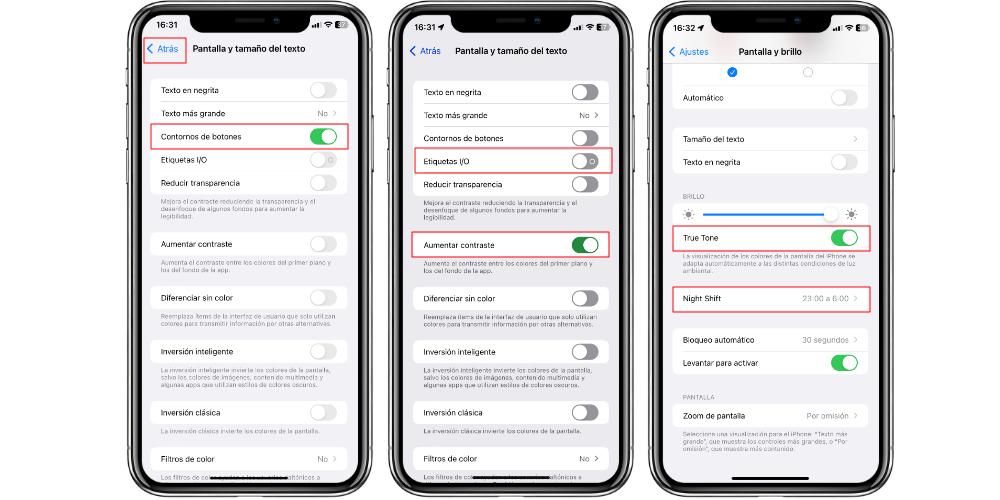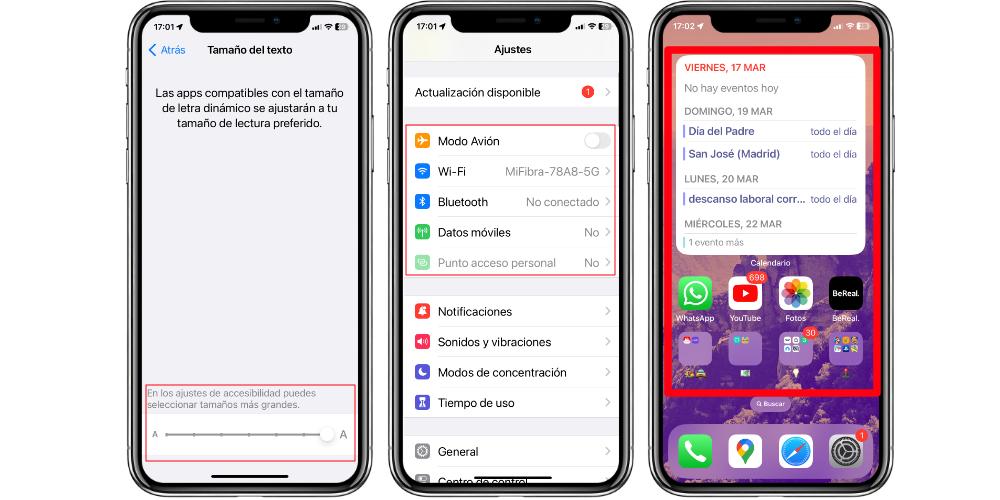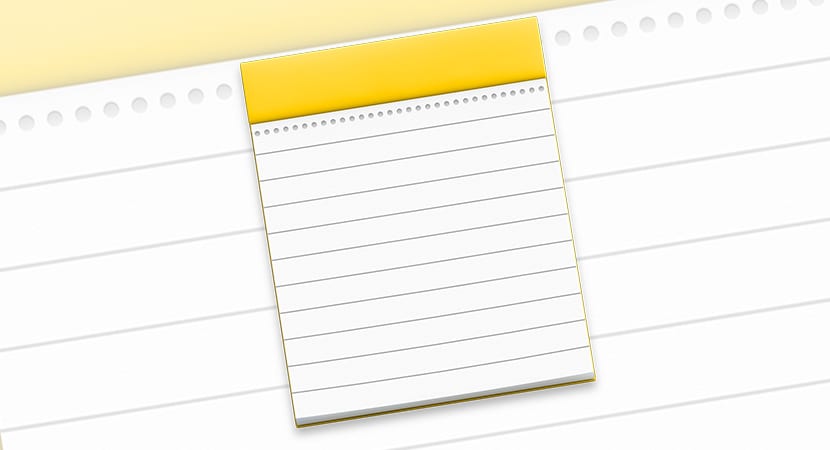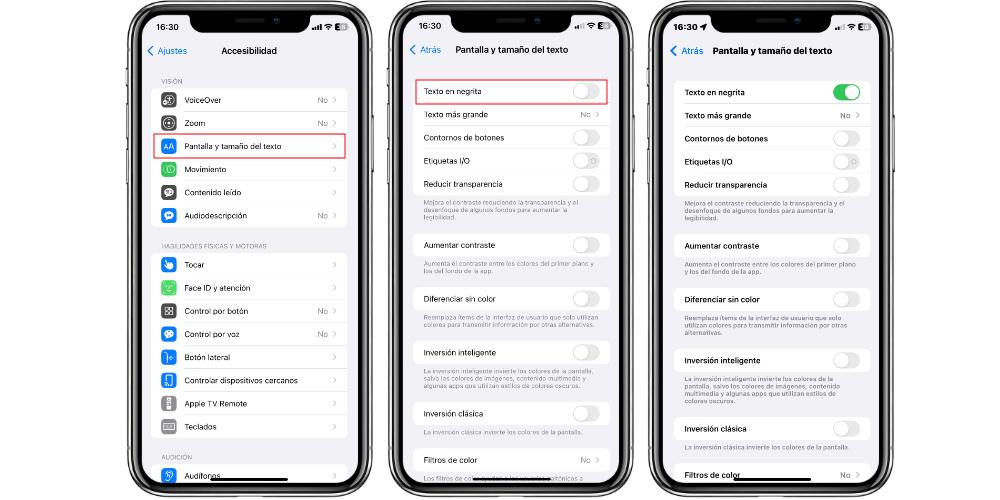
If you want to improve the user experience on your iPhone, there are many parts of the phone that you can adjust to your liking. The screen is one of the elements with which you interact the most. That is why if you want to improve the visibility of your iPhone screen, these settings will be very useful for you.
Improve the view of your screen
The iPhone has hidden functions and features to improve the visibility of the screen. The Accessibility section is literally the most complete toolbox we have at hand. And in this case, we’re going to go to Settings > Accessibility > Display and text size.
The first of the options that we can activate is bold text. This switch allows you to instantly convert all the letters and fonts on the iPhone to bold, in order to have much better visibility of what we are seeing on the screen. The second option we are going to look at now is Button Outlines. Here we can make the virtual iPhone buttons have a highlighted outline.
As for the buttons, those of us who are veterans of the iPhone know that in the past, the switches had I/O labels depending on whether they were activated or deactivated. To recover that nostalgic essence, and to improve visibility, we will have to press the switch on I/O labels.
Within the accessibility section, the last command we are going to see is Increase contrast. This serves to highlight the difference between colors, so it will make it easier to see the screen of our iPhone and be able to read the content better. As you can see in the image, the difference is very noticeable with this setting.
Display and brightness settings
In the Screen and Brightness settings, in Settings> Screen and brightness, we have more classic options. For example, bold text and increase text size are two settings that are also present in Accessibility. Here we want to highlight three options that will be very useful:
- Night Shift: allows you to adjust the tonality of the light emitted by the iPhone screen, in case we are using the phone at night. This mode can be programmed to activate automatically, and its purpose is to reduce the amount of blue light emitted by the screen, which does not go very well with falling asleep, since it makes us more active.
- True Tone: this option adapts the color temperature of the iPhone screen depending on ambient light what is around us. In this way we can see the content on the screen better if we are in an environment of cold, warm light or in low light conditions.
One last adjustment remains, and we believe it may be the most useful. Is about the Text Size option. This option can be activated both from Accessibility> Screen and text size, where we will have more large text sizes to choose from, and also from Settings> Screen and brightness, where we will have the classic font sizes.
When we open this option, we have a bar at the bottom of the screen, with which we can regulate the size of the letter. This setting applies to all areas of the iPhone that make use of typeface. For example, games that have their own design and ecosystem of fonts do not apply. But all the official Apple apps do, and any other that, as we have said, makes use of the iPhone text.