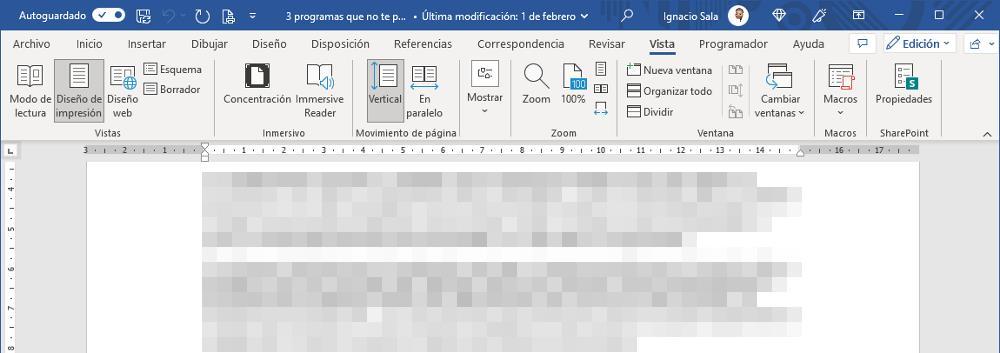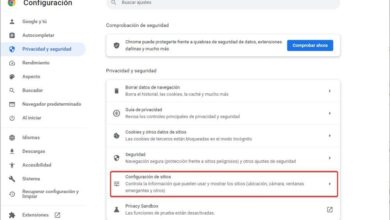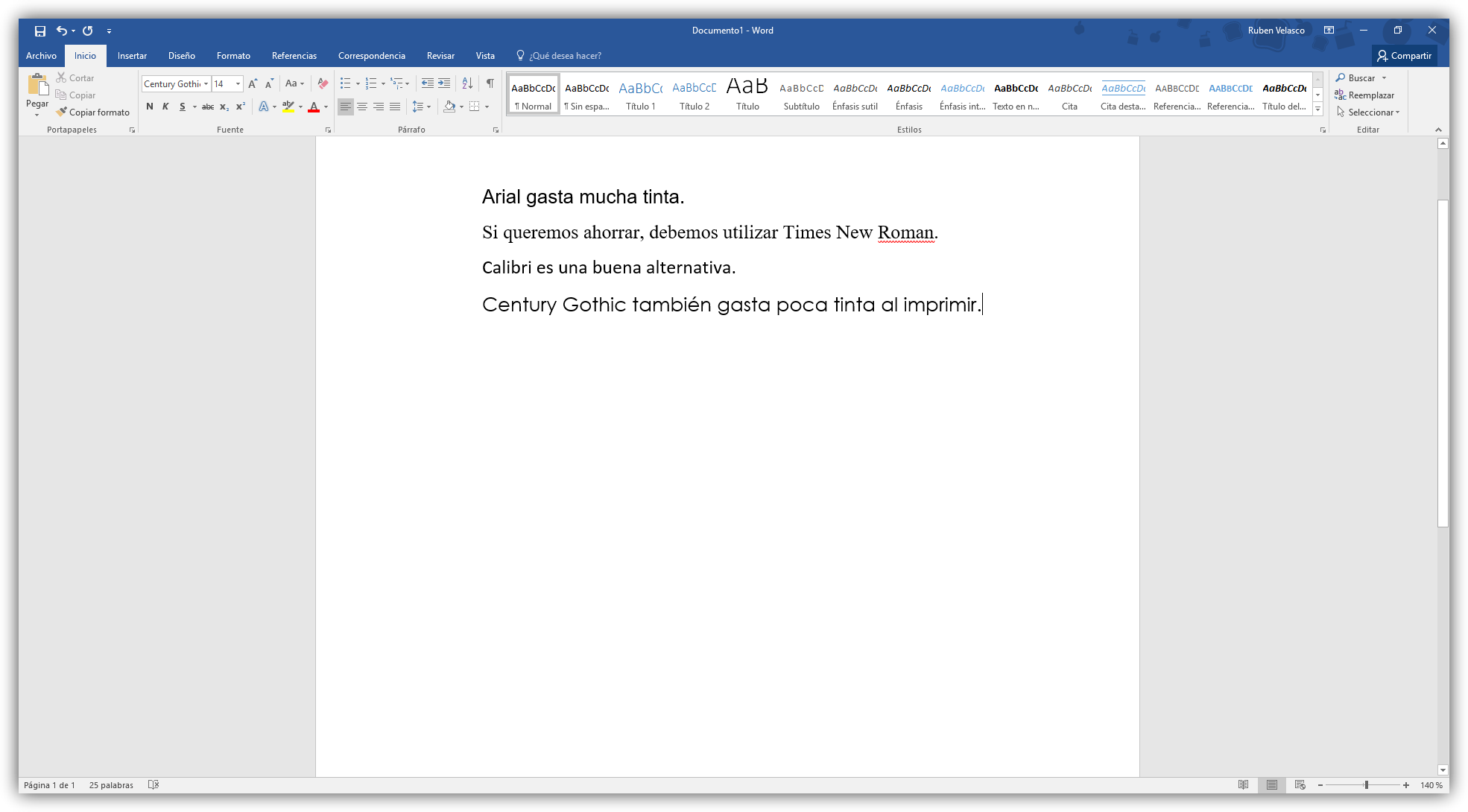
Whether we use the printer daily or sporadically, one of the most annoying problems is finding ourselves no ink. Most printers inform us about ink levels, although not always in a real way, so if we trust ourselves, we can have a serious problem when we need it most. If, in addition, we use unofficial cartridges, the application directly will not be able to offer this information even in an approximate way, so, whenever possible, we must try to save ink every time we print.
Saving when printing is a very simple process and that we can all do, regardless of whether it is a state-of-the-art printer or a model that is a few years old and for which finding ink cartridges is becoming more and more difficult. . If we want to avoid having a problem when printing due to lack of ink, following these tips will avoid it.
Print in grayscale
Many printers not only use black ink to print text documents, but also use color ink cartridges, which is why we have always been struck by the fact that, without hardly using colors when printing, the cartridge is being emptied little by little and when it is really not needed, we will not have enough.
Use fonts that consume little ink
Not all fonts available in Windows consume the same amount of ink when going through the printer. We can easily reduce the amount of ink that the printer uses when printing by using letters that consume little ink, those with a fine stroke. The sources Times New Roman and Calibri consume up to 30% less than, for example, the Arial font. Also, whenever possible, we should, whenever possible, avoid boldface.
Change the print resolution
All printers allow us to print in draft, an option that uses much less ink than if we use the normal mode and also makes the process much faster. On many printers, the end result of draft and normal printing is virtually pricelessespecially when dealing only with texts.
Think twice before printing
Many are the users who prefer to review the documents written in Word on paper, since it is easier for them to enter errors than on the application. However, Word, like other applications, offer us different options for viewing the document to avoid wasting ink unnecessarily. These options are found within the View ribbon and allow us to easily zoom in and out of the document.
Buy compatible cartridges
In addition to all the tips that we have shown you above, another way that we have to save money when printing is buying compatible ink cartridges, cartridges that, on many occasions, They cost half as much as the official ones.. The only problem with these cartridges is that some printers detect them and show us information about the ink levels, so it is a lottery to know when we will run out of it if we do not always have a spare on hand.