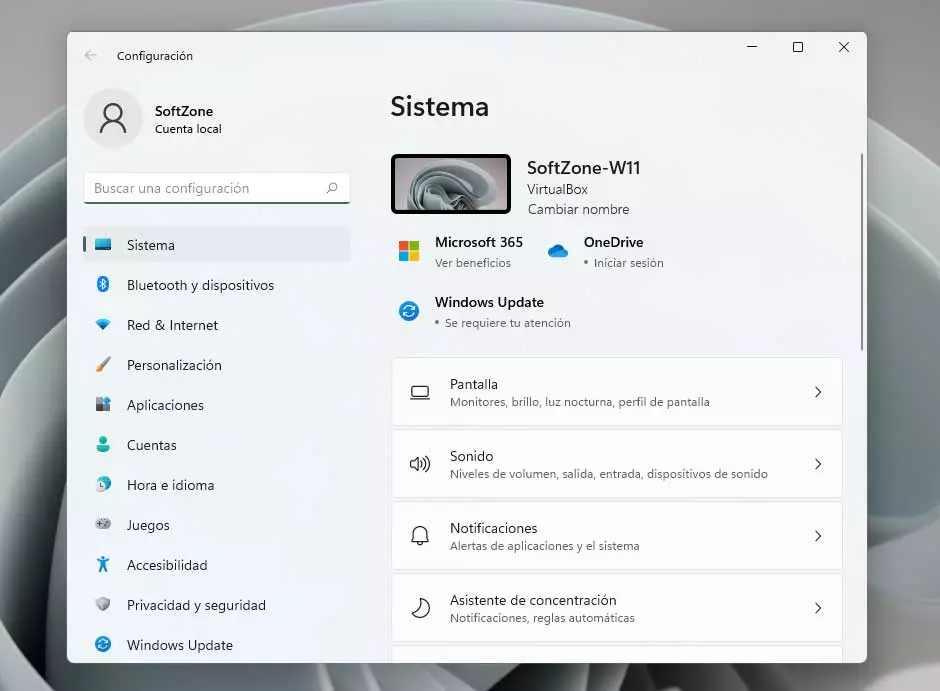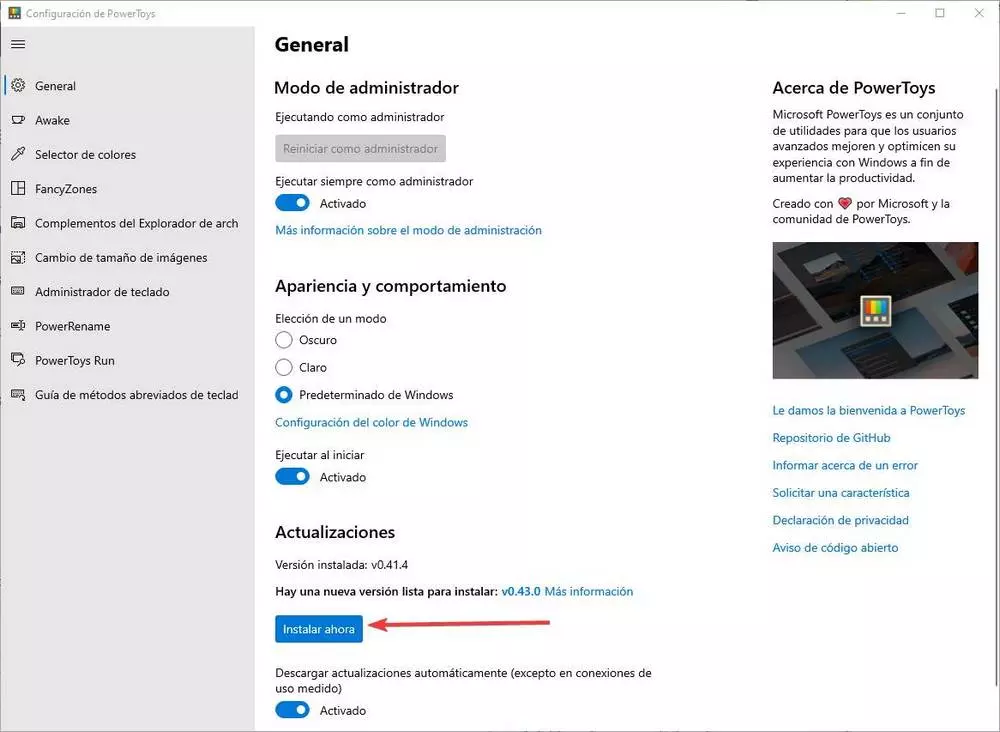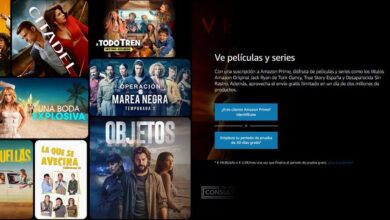Cloud storage services such as the one offered by Microsoft with OneDrive They do not stop growing in quantity and use. There are many advantages that we can obtain from these platforms if we use them correctly, hence their current enormous popularity.
Many technology-related companies are launching their own such alternatives for their customers. Here they could not miss Google nor the mentioned microsoft through its Drive and OneDrive services respectively. We find a space reserved for our user account on a remote server that we can use to store our own data. We generally speak of several gigabytes, which allows us save space ostensibly on our local drives.
In most cases we find a free modality that provides us with a certain remote space. In the event that we need more, we would already have to pay some kind of subscription for it. In addition, this type of platform allows us to use them, both from the internet browser, like from some kind of client that we installed. In this case we want to focus on one of the best known, OneDrive.
At this point we must take into consideration that to get the most out of these platforms, it is recommended install the official client from the same. This is something that we can do in a simple way with this proposal from Microsoft by downloading it from its official website. Once we have installed the corresponding program on the computer, we only have to enter our credentials to access our remote space. And it is that these small programs usually offer us interesting features to use with our content.
How to see your files and folders in OneDrive faster
Sometimes we can find, something more and more common, that in these servers we store a huge number of files and folders. It is important to know that access to all this, because it is carried out through the internet, is not as fast as when we do it locally. That is why, for access our content in the most efficient and fast waywe can carry out some changes and configurations in the OneDrive client, as we will see next.
- Create a good folder structure: first of all and if we start from scratch to use this storage service, it is best to create a good folder structure. Although it takes us a little longer at first, in the future we will appreciate it when accessing our content.
- Use Personal Store: OneDrive offers us a more private and reserved space through the function called Personal Store. Although it is more limited, we recommend using this functionality to save the most personal and private files and thus have more control over them at all times in case we need them.
- Change the view on the client: the program that we installed from this storage service, from a button at the top allows us to change the view. This will be very useful to us in the event that we have a huge number of saved files and we want to locate certain specific contents to view them.
- Use the Arrange feature: next to this button we find another called Organize that allows us to establish filters to see the display of the contents. In this way we will have the possibility of placing them based on their size, date of modification or name. Surely this will also help us to visualize and find what we are looking for before.