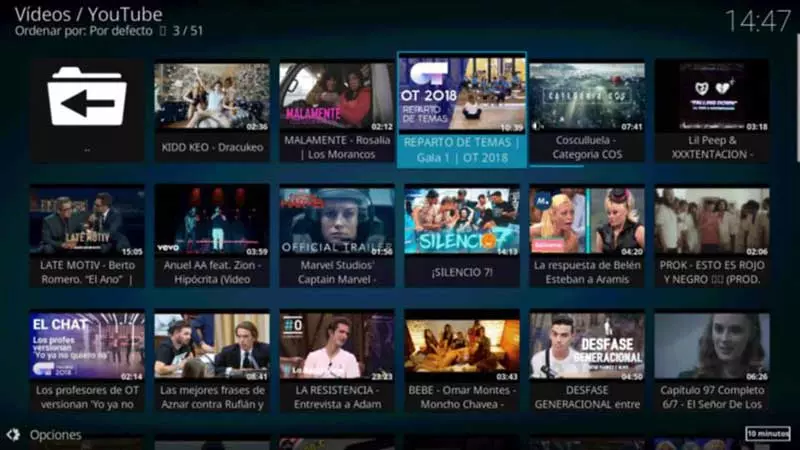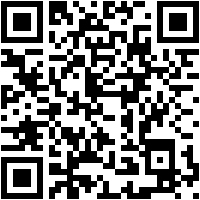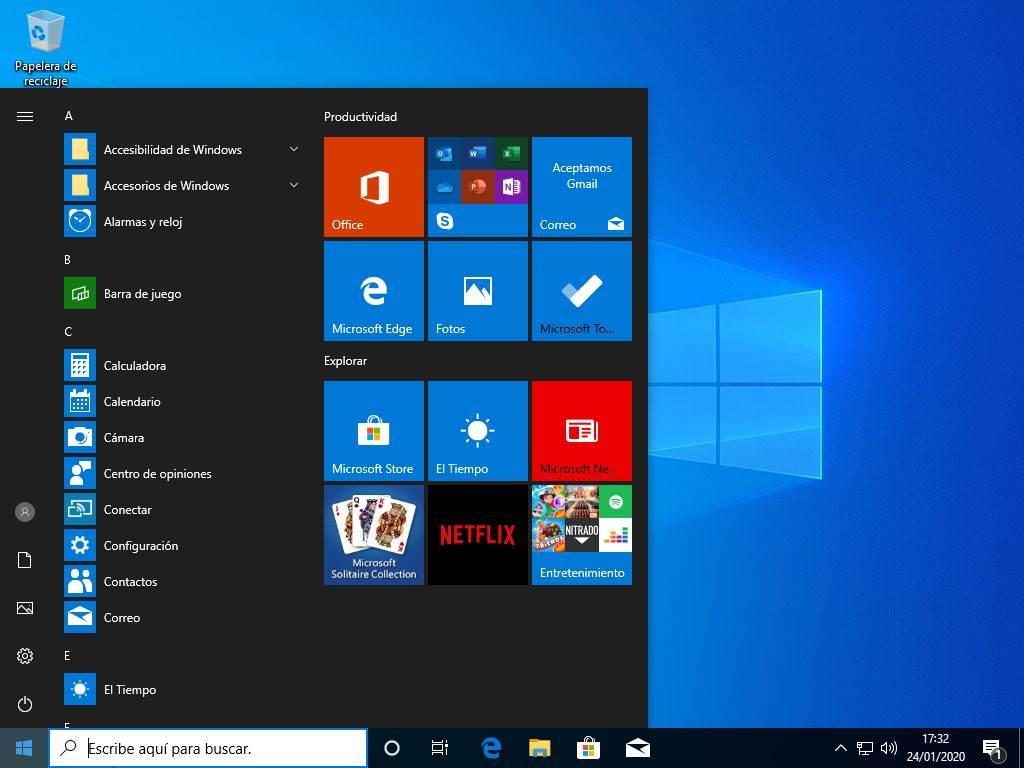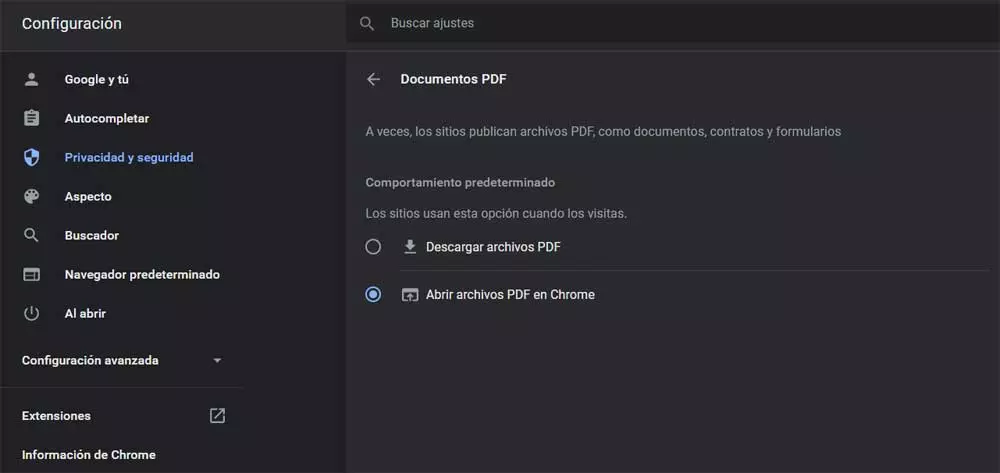
Together to the image or video formats, Another type of file that does not stop growing in terms of its use are PDFs. These office files can be used in all kinds of environments, both professional and domestic, so you have to know how to handle them.
At first they can be considered as text files comparable to DOCX of Word, but they have significant differences. Among them, at first we can point out that their edition and modification is not so simple. Hence precisely that on many occasions we find them when working with official documents, for example. Also, many companies use these types of files to share invoices and estimates that should not be modified.
Keep in mind that the Pdf format It was originally created by the software giant Adobe. But right now you can use it freely and openly to any company or user. Precisely and due to its widespread use, many software developers have focused their projects or part of them on the use of these elements. A clear example of all this is found in internet browsers. And it is that at the moment most of these programs that we find in almost all devices, are capable of directly opening a PDF.
If we focus on the The world’s most used internet browser such as Google Chrome, this is a function that has been built in for a long time. In this way, every time we come across a file with these characteristics on the network in Chrome, the program opens it automatically.
Disable the PDF file viewer in Chrome
However, this function is not always going to be the most interesting to be carried out in these types of applications. We tell you all this because in many situations we will need to download and save those files, instead of view them in the browser. Therefore, in these same lines we are going to show you the way to achieve this that we are telling you. Specifically, we mean that these PDFs no longer open by themselves in the powerful Google browser, but that they automatically give us the opportunity to save them in the desired disk location.
For this we will have to make some changes in the configuration of the program itself, as we will see now. In order to achieve this, the first thing we do is open the browser in a conventional way and access its configuration menu. We achieve this through the button that is represented by three vertical points located in the upper right corner. Once in the configuration window, we go to the section of Privacy & Security.
Next, we have to click on the section that says Site Settings in the right panel. Now a series of options related to security, privacy and use of the application will be displayed. Therefore, what we have to look for in this case is the entry called PDF Documents. Now we only have to uncheck open PDF files in Chrome and check the option Download PDF files. Thus, with this simple trick, we managed to stop the browser from automatically opening these file formats.