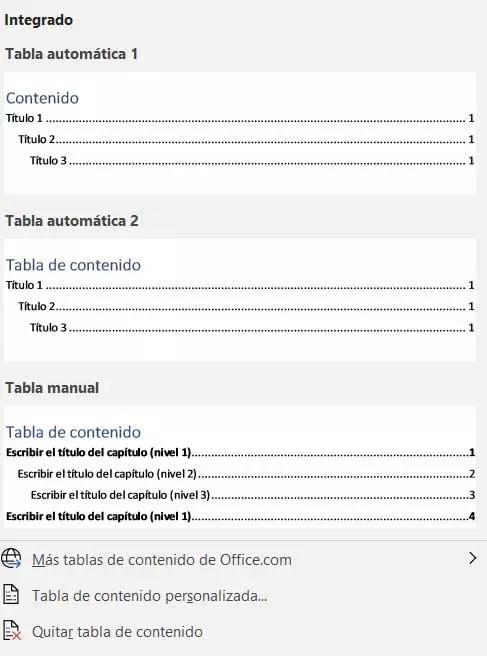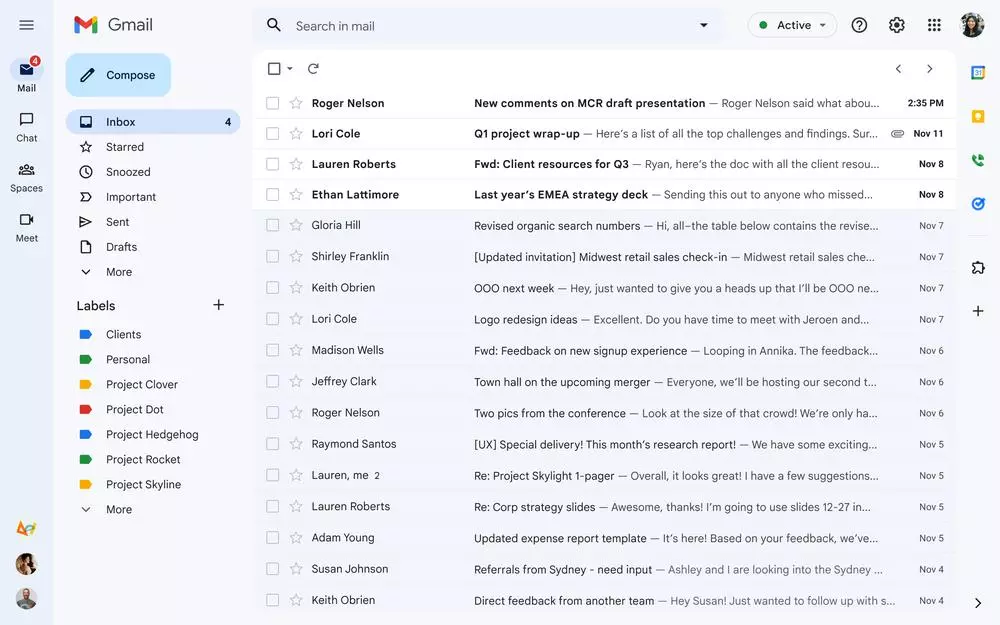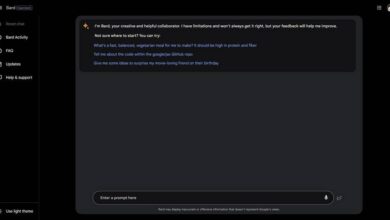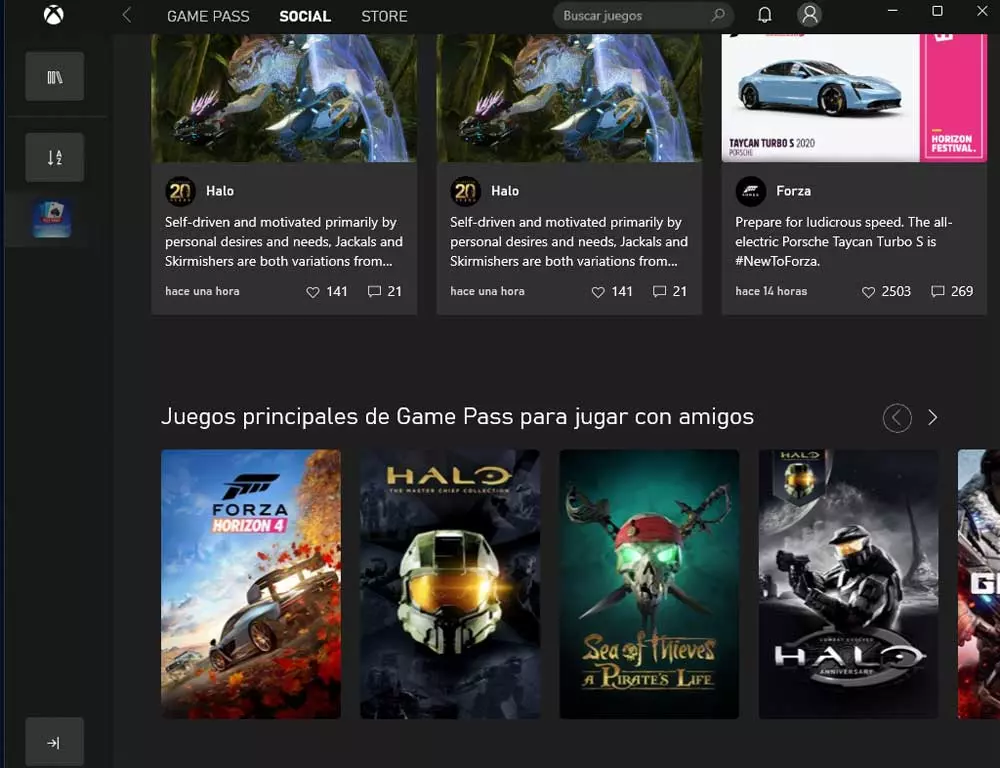The functions for working with text documents offered by the Microsoft program, Word, right now they are the most varied. Its usefulness is beyond any doubt, both in professional environments and more domestic or related to education. A fairly common element in this type of project is indexes, so we are going to show you how to carry them out quickly and easily with this trick.
Many of the tools that we have at our disposal in this text editor are focused on making it easier for us to create documents. Tasks that in the past we had to carry out manually with older programs of this type, today are practically automated. A clear example of all this can be found in the case in which we want to focus now with the aforementioned indices.
These useful elements allow us, among other things, structure the document in a much more effective way in which we are working. In addition, this is especially useful in the event that we are going to share this work with other users. We may understand the structure perfectly, but without an index others may be a bit confused. Therefore, in the event that you find yourself in this situation, let’s see how create an index easily and fast.
Once we have the text properly formatted, the first thing we are going to do is go to the Start option on the program’s main menu. Here we are going to find an extensive section called styles which we are going to use right now.
Create indexes in Word with this function
Thus, depending on the differentiated levels that we want to establish in our document to create the index, we will use the styles Title 1, Title 2 and successive.
This is something that we achieve by simply marking the corresponding texts that will be part of the header of each level, and establishing the desired style in each case. Once we have defined the text fragments that are going to be part of the index, we are going to create the corresponding table of contents. Of course, before generating this index in the form of a table of contents we will have to place ourselves in the exact location of the document where we want to integrate it. The most common in these cases is to add this element at the beginning of it, that is, for example, on an intermediate page between the cover and the project start of text.
Next, we will only have to go to the menu option word references, and click on Table of Contents. At that moment, a list will appear on the screen with different formats that allow us to create an index automatically and easily.
Therefore, we will only have to select the format of our index among the different proposals that the Microsoft program offers us here. This choice will largely depend on the levels we have set or the type of document with which we are working. Using a design for professional use is not the same as creating an index related to education and our studies, for example.