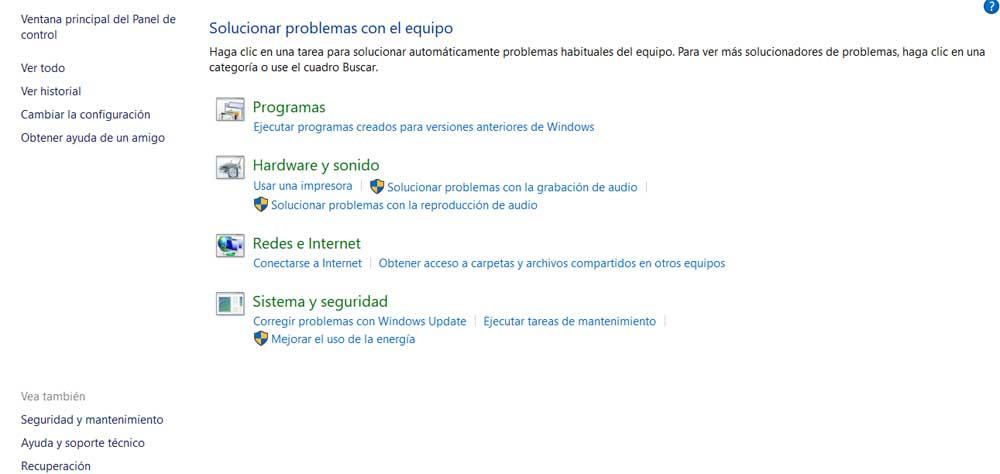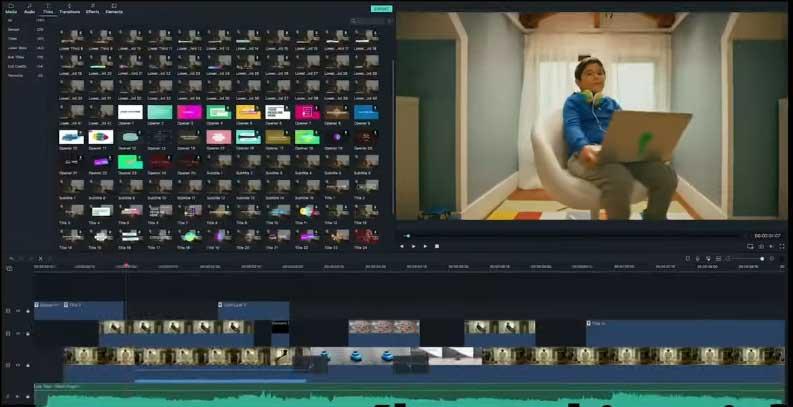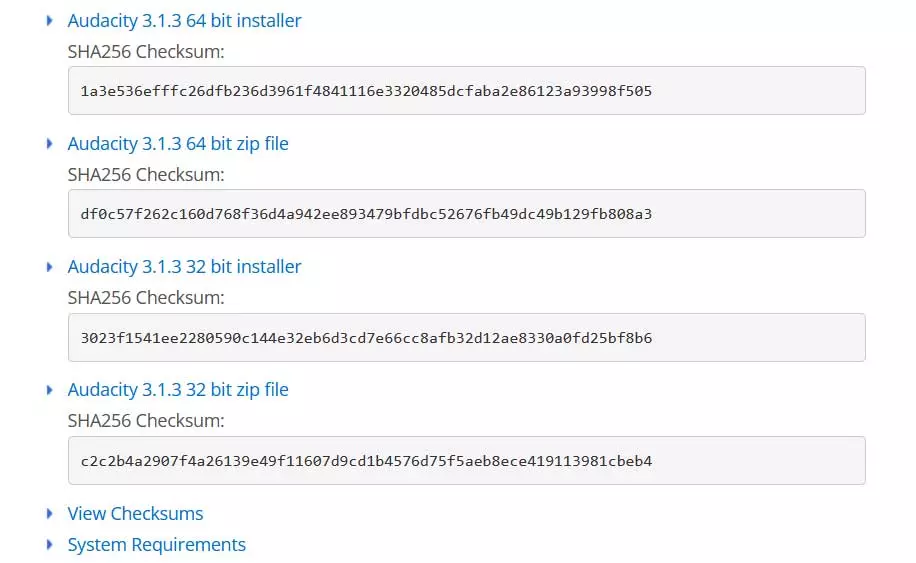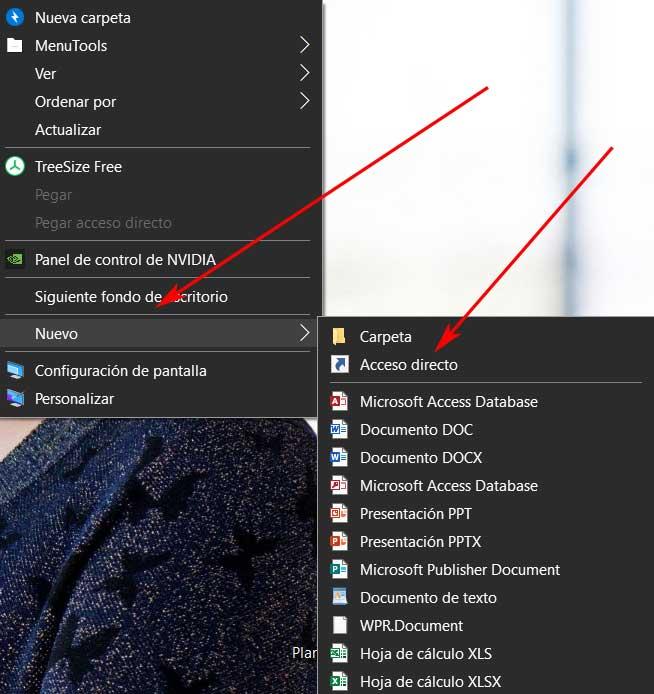
Despite the reliability offered by the latest versions of the Microsoft system, Windows, it is a software that is not exempt from problems. In fact, sometimes we can find serious failures They do not even allow us to access all the content on our PC.
How could it be otherwise, the heads of the operating system are fully aware of these potential failures that can occur. They can be caused by a configuration failure, an update that arrives, incompatibility with a program, a virus, and much more. That is precisely why Microsoft itself, for some time now, has made available to us a series of functions specially designed to help us.
Specifically, we refer to the different integrated tools for troubleshooting. By default, these self-repair functions of the operating system are found in the application of Setting and in the control Panel. In this way we find problem solvers to correct errors related to various sections. Among these we can highlight elements of the importance of Bluetooth, Internet, windows updateaudio, printer and more.
It should be noted that these solvers detect problems and solve them automatically. You can also give the possibility that they show us various options to do it manually. As you can imagine, these functions integrated into Windows can be extremely useful in certain circumstances and before more or less serious errors.
It is precisely for all this that we are going to show you how to have these problem solvers always at hand with a couple of mouse clicks.
Create a shortcut to fix Windows crashes
This way we will be able to solve the failures that we detect in Windows in the future as quickly as possible and without having to navigate through menus. For example, we have the possibility of adding a new shortcut to these troubleshooters on our desktop so that we do not have to navigate through the Settings application or the Control Panel. In addition, we can create this shortcut that we will show you below in teams of inexperienced users who usually have problems in windows.
This allows you to double click on that new shortcut that we are going to create and instantly access the troubleshooters. We talk about putting it on the desktop because it’s one of the most accessible places that we tend to use in this software at Microsoft.
In order to achieve all this that we are telling you about, the first thing we will do is click with the right mouse button on a empty desk space. Next, we opted for the New / Shortcut option. At that moment, a small window will appear on the screen asking us to type the location of the element. Well, in that text box that appears we will only have to write the following:
explorer shell:::{C58C4893-3BE0-4B45-ABB5-A63E4B8C8651}
Once this is done, we recommend establishing a representative name for this shortcut that we have just created. In this way and with only double click on it, a new window will open in which we already found these problem solvers that we mentioned before.
Thus we will see a window that gives us access to solve the failures that occurred in elements such as Programs, Hardware and sound, Networks and Internet or System and security.