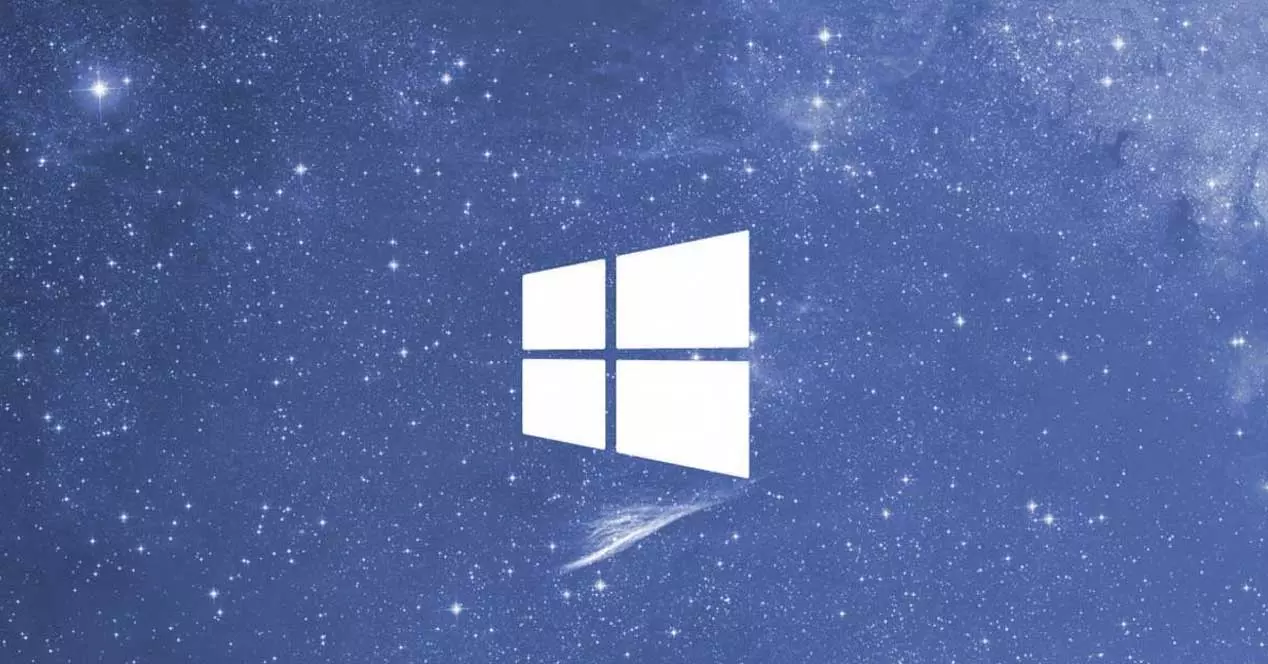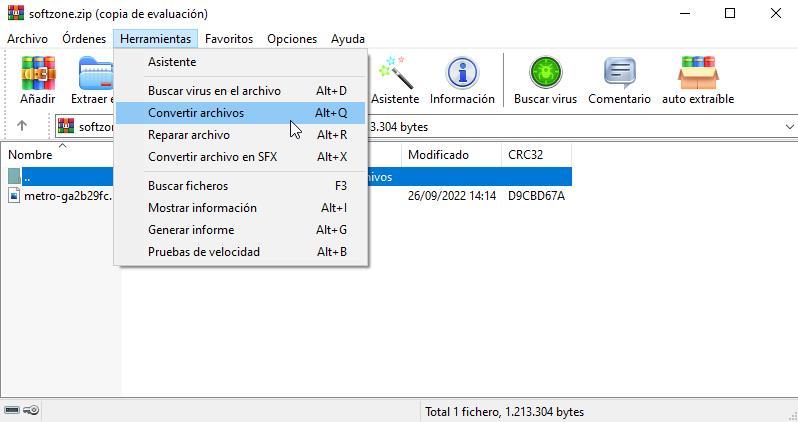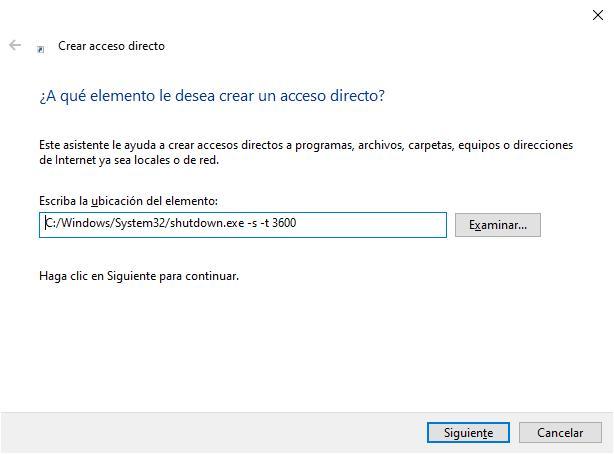
Whether we usually work from home or spend many hours in front of the computer studying, we must adopt a routine that does not make life more bearable in front of our computer and not spend more hours than necessary. The first routine that we must create is the one related to the schedule. If we want to follow it to the letter, without leaving it at any time, we can automate equipment so that it turns on and off automatically.
The number of options that allows us to turn our equipment on and off without having to physically interact with it is very wide and varied and in this article we are going to show you some of the best methods to be able to carry out these daily routines.
Shut down the computer automatically
Scheduling the automatic shutdown of our PC is a very quick and easy process using the methods that we show you below.
- task scheduler. The Windows task scheduler allows us to schedule, despite the redundancy, so that when a certain time arrives, the computer turns off. We can create a different routine for each day of the week or use the same one for every day. To access this application, we just have to enter the terms “task scheduler” in the Windows search box.
- Direct access. If when we finish working or studying, using the remaining time of our day to make a backup copy and we know how long it takes to do it, we can use a shortcut on the Windows desktop establishing the time in which we want the equipment. The shortcut must carry the command “shutdown.exe /s /t xx” (without the quotes) where xx is the number of seconds that must elapse until the equipment is turned off.
- Shutdown Timer Classic. This simple application, available in the Microsoft Store, allows us to program the time that must elapse until the PC turns off automatically, regardless of whether we are using it or not.
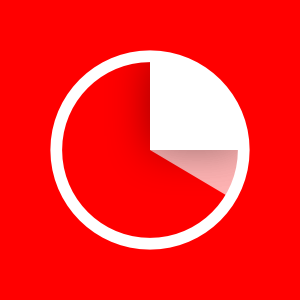
Schedule PC power on
The number of options available to turn our equipment on automatically and that it is ready every day for when we have to sit in front of it is smaller than the number of options to schedule its shutdown, however, that does not mean that it is of vague tools in options.
- From the BIOS/UEFI. The operating system that manages the motherboard of our computer includes, in most models, a function that allows us to program the ignition of our computer at a specific time. This function is found within the advanced options or in the power options and allows us to establish which days of the week we want it to turn on and at what time.
- WakeupOnStanBy. Thanks to the WakeupOnStandBy application, we can schedule the PC so that, at the time we schedule, it comes out of the standby state it is in. The application is not able to turn on the computer, since it does not run from the BIOS/UEFI, therefore, for it to work, we must put the computer to sleep. We can download this application from its website.