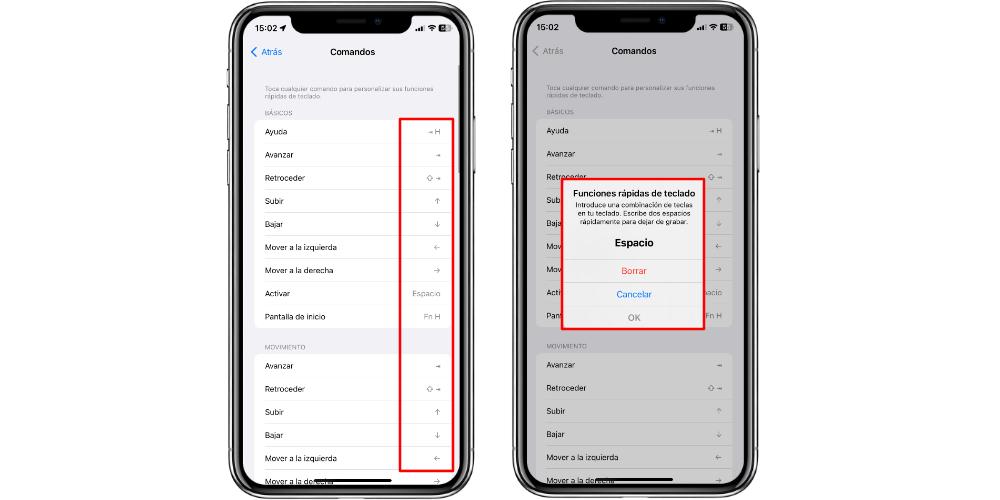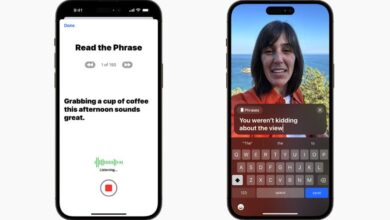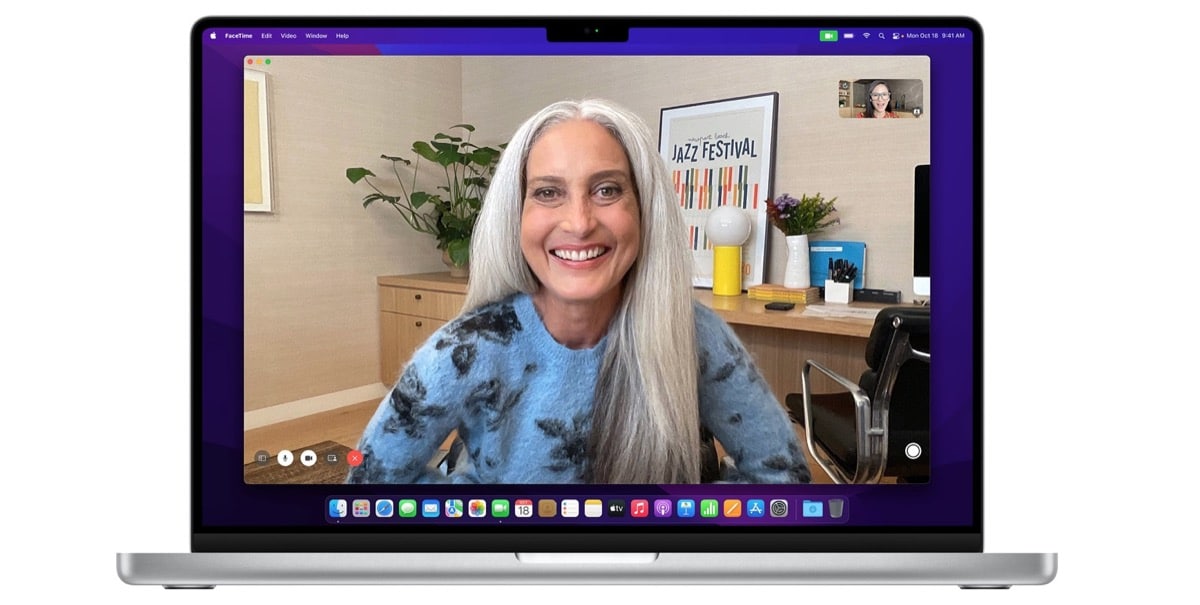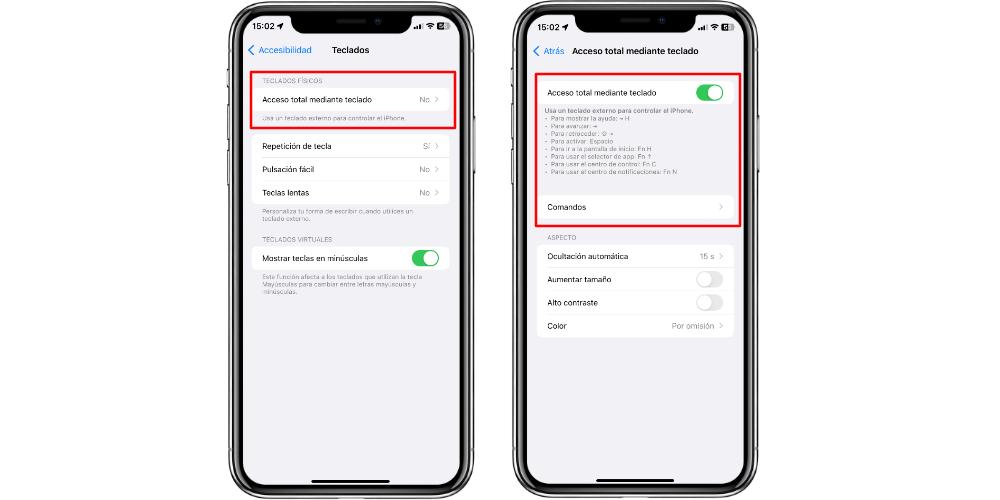
There are many ways to interact with iPhone, and one of them is the keyboard. While it is true that we can connect a keyboard to type letters and numbers, we can do much more. Even as much as controlling 100% of our iPhone without having to touch it even once. That is why, if you are interested, in this post we tell you how you can do it.
So you can control your entire iPhone with the keyboard
When we connect a keyboard to our iPhone we have access to specific writing functions in the applications that allow us, worth the redundancy, to write. We can put our password, write emoticons, yes. But there is not, by default, a way by which we can manage all the parts of our iPhone. This is possible thanks to the accessibility options, which expand (and a lot) the uses and handling of our iPhone, to be able to handle it in a much more comfortable way. For this, we will have to go to Settings > Accessibility > Keyboards.
It is in that category where we will have to go for the first section of all: the option Full keyboard access. We have to click on this box and we will see a series of options, the first being the activation of this functionality. Just below we will see some lines of text that indicate some commands with basic things that we can do. But the really interesting thing is in the Commands menu. Here we will have each and every one of the functions of the iPhone, which can be executed with key combinations. Here is a list of categories in which we will have access to control all areas. These are divided into:
- basic
- Motion
- Interaction
- Device
- gestures
- shortcuts
From restarting the iPhone, to executing a shortcut, going through the navigation between the menus. Everything (and when we say everything, it is literally) can be controlled remotely with the Bluetooth keyboard that we connect. Of course, keep in mind that, by default, the iPhone will provide us with shortcuts. But we can change any of themto adapt it to our comforts and needs.
Even if we see options and functions that do not have keyboard shortcuts assigned, we ourselves can click on an option to assign a key combination to carry out said function. The same goes for functions that are already present with assigned shortcuts. At any time, we ourselves can click on one of these actions and remove the shortcut.
To change the keyboard shortcuts on the iPhone, all we have to do is select the function we want and, with the keyboard already connected, we will press the combination of keys that we want to use to execute that specific task on the keyboard itself.
The most amazing thing about this feature? It’s with us since iOS 13! Although Apple has been expanding functions over time, it is a very hidden feature that Apple has introduced very discreetly. So much so that with a view to iOS 17, it is most likely that you, if you are reading this post, will find out about this function for the first time. (And yes, something similar has happened to us)