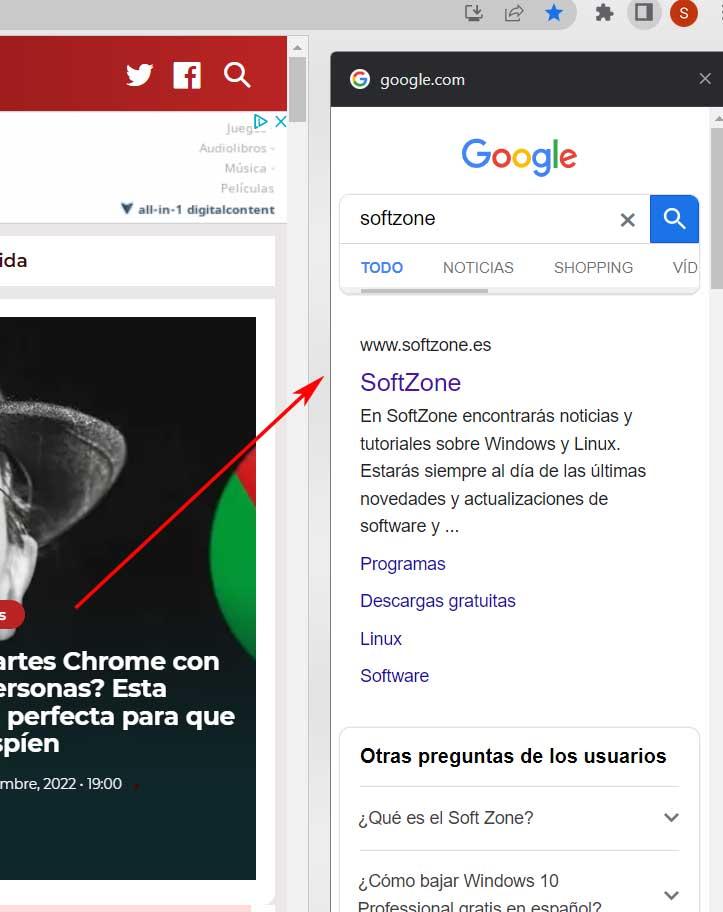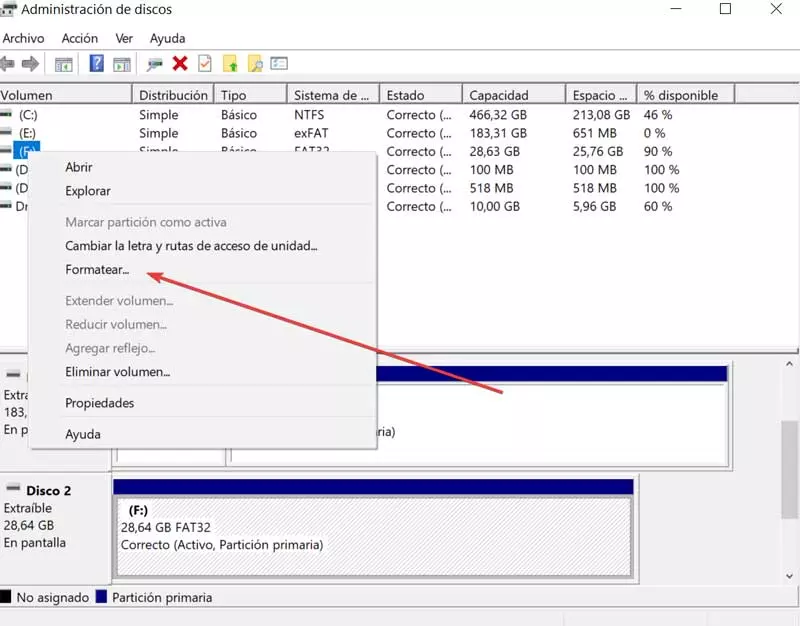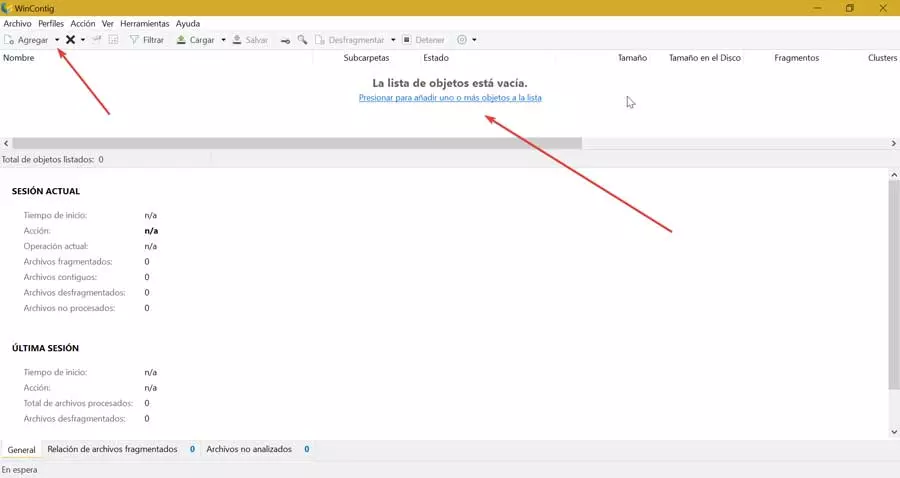One of the functions that we most commonly carry out in our favorite Internet browser, such as Chrome, is to perform searches. For this we have different engines like Google itself, so the improvements here will always be appreciated.
We tell you all this because the browser that could be considered the search giant has just introduced a new function that will change the way you search for content. Specifically, we are referring to a feature that, once we get used to its use, will make the task of searching in Chrome much easier. Obviously the functionality we are talking about has been designed to work on Google itself.
This is a company that sent us the new version of its program of this type just a few days ago, we mean Chrome 107. Various functional and security fixes were made here, and some new features came to us as well. Precisely one of them is this that we are going to talk about next. Specifically, we are referring to a new function that gives us the possibility to compare search results at a glance. This is something that we can achieve thanks to a new sidebar that will appear when we need it, as we are going to show you.
We must bear in mind that when we do a google search through Chrome, the results we click on are not always what we want. The usual thing is to go back and try another entry that has been displayed. However, now we are going to speed up this search process thanks to the aforementioned sidebar that Chrome offers us. And it is that it has been designed to help us in these tasks.
Open the comparative search panel in Chrome
At the same time we can also save ourselves from having to close tabs if we use these elements when searching for content. Well, in order to benefit from this new panel and compare the results of our searches in Google Chrome, let’s see how to make it appear. The first thing we do is open the program in a conventional way and we go to the page of the mentioned seekerGoogle com.
Next, we search for the term or terms that interest us in a conventional way, just as we have always done in the text box that this website offers us. At that moment we only have to press the enter key to see the results that the search engine proposes.
Once these appear on the screen, we click on any of them so that the corresponding web page appears on the screen, as always. However, now, as a novelty we will see that it looks like a G icon in the address bar.
At that moment and for the appearance of the comparison panel we only have to click on the mentioned icon. This will open a side panel in Chrome that shows other results for the same search. This way we can compare the website opened before with other Google results and thus choose the one that most interests us in each case. If we need it, we can close this panel through the X button located at the top right of the bar that appears.
As we can see, it is a very simple but useful method once we have become accustomed to its operation.