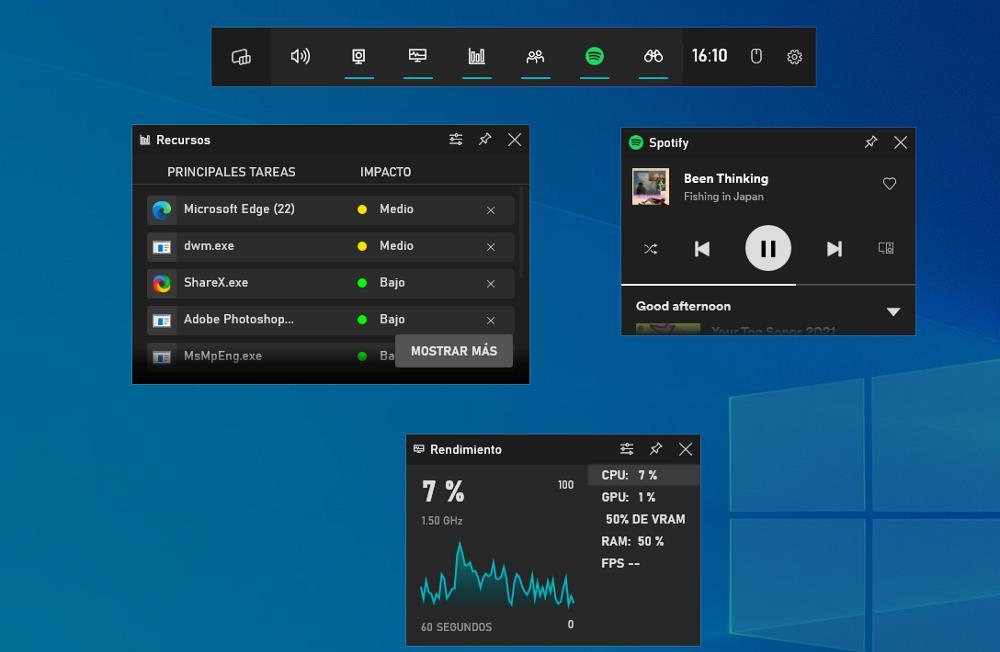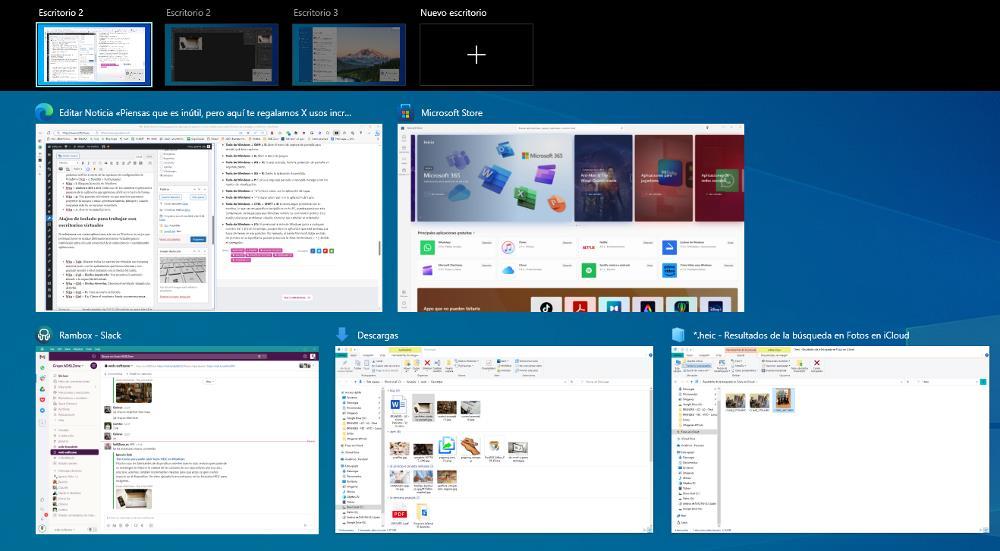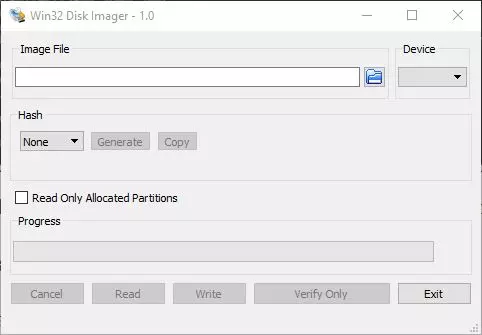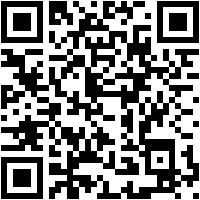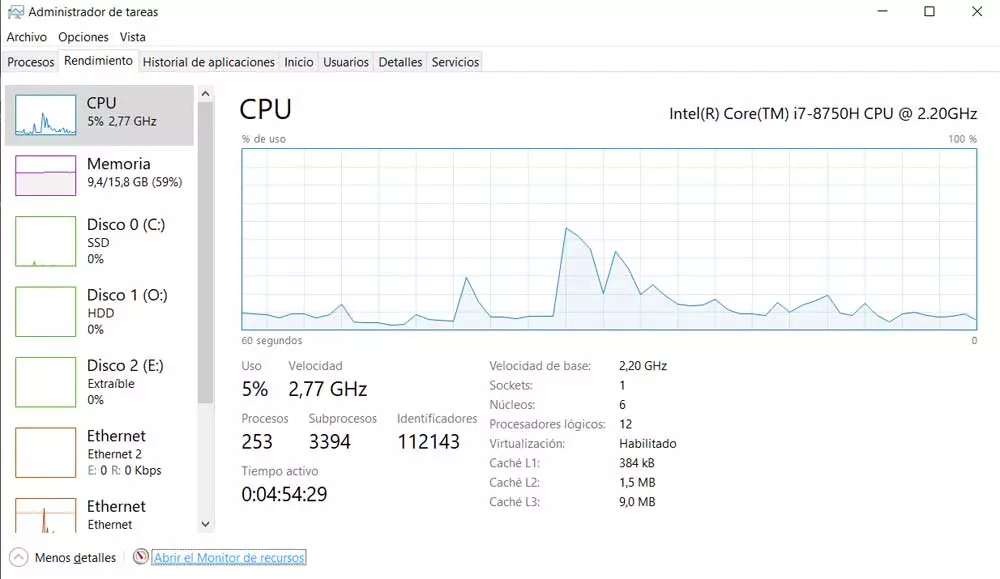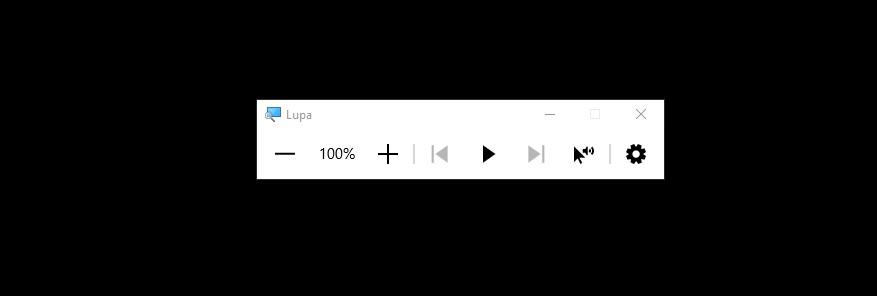
Many are the users who have become obsessed with the Windows key, a key that we generally always press when we least expect it, taking us out of our concentration, regardless of whether we are working, playing or enjoying our favorite series or movies. The animosity that many users have towards this key invites them to disable its function completely, despite the fact that it is one of the most powerful keys in Windows.
This key not only allows us to access the Windows start menu without having to move the mouse, but also has a large number of uses that will allow us to perform tasks in a much faster and easier way without depending so much on the mouse. .
Keyboard shortcuts to manage applications
The Windows key offers support for a large number of functions through keyboard shortcuts that allow us to work with applications in a much more efficient way.
- Win + Home: Minimizes all the windows that we have open on the desktop except the one we are working on.
- Win+M: Minimizes all open windows showing the desktop
- Win+D: Every time we press this key combination, all open windows will be minimized and reopened, making it ideal for quickly accessing the desktop.
- win + left arrow: Move the foreground app to the left half of the screen.
- win + right arrow: Move the foreground app to the right half of the screen.
- win++: Opens the magnifying glass application and allows us to zoom in on any application.
- Win + –: Open the magnifying glass app to reduce the zoom level in an app.
Keyboard shortcuts to interact with Windows
We can also use the Windows key through keyboard shortcuts to perform actions much faster.
- win+i: Opens the Windows settings window.
- Win + Shift + s: Open the Windows cutout application to select a specific area of the screen on which we want to take a screenshot. In addition, we can also perform a free-form cut, a screenshot of the application in the foreground or the entire desktop.
- Win + Tax pants: Take a screenshot of the desktop where we are, capture it directly in the Images> Screenshots folder.
- win+g: Opens the Windows Game Bar with which we can take screenshots or record the screen in video format.
- Win + v: Opens the clipboard history where all the content that we have copied to it is stored. We can activate this function through the Windows configuration options (Win + i) System> Clipboard.
- Win + l: Locks the Windows session
- Win + number from 1 to 9. Each of the numbers represents the position of the application that we want to open on the taskbar.
- win+p: Allows us to select on which monitor we want to project the image and how we want to do it, as long as we have more than one monitor connected
- win+r: Opens the Run window.
Keyboard shortcuts for working with virtual desktops
If we work with several applications at the same time in Windows, the best thing we can do is use different virtual desktops to switch between them without having to minimize and maximize applications.
- Win+Tab: Shows all the virtual desktops that we have open together with the applications that are open and allows us to access them by pressing the mouse arrow.
- Win + Ctrl + Left Arrow: Shows us the desktop located to the left of the current one.
- Win + Ctrl + Right Arrow: Displays the desktop on the right.
- Win + Ctrl + D: Create a new desktop.
- Win+Ctrl+F4: Close the desktop where we are.