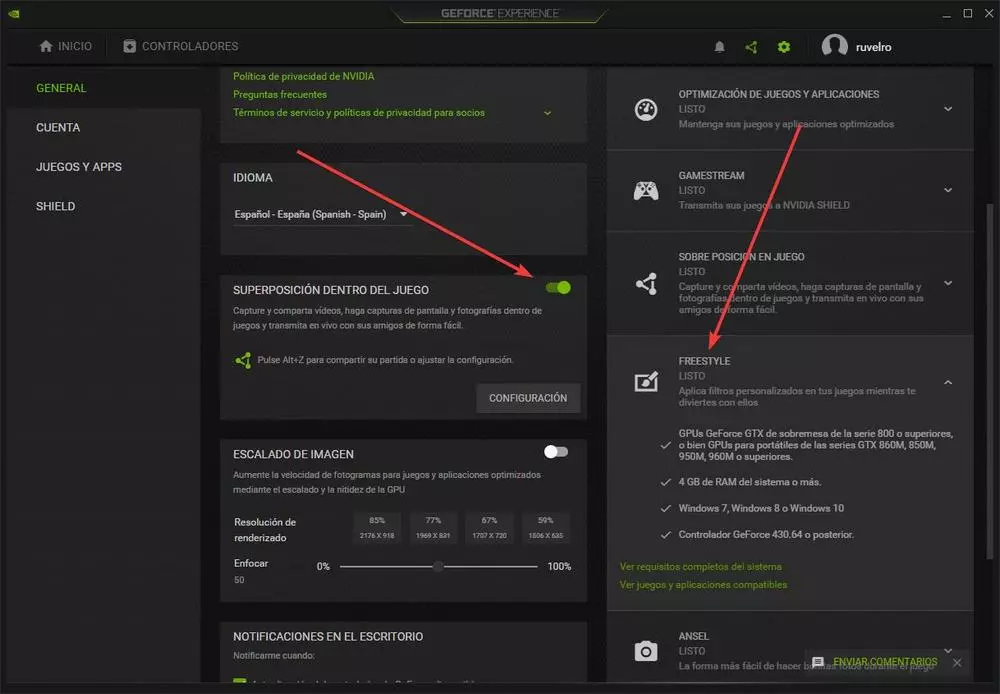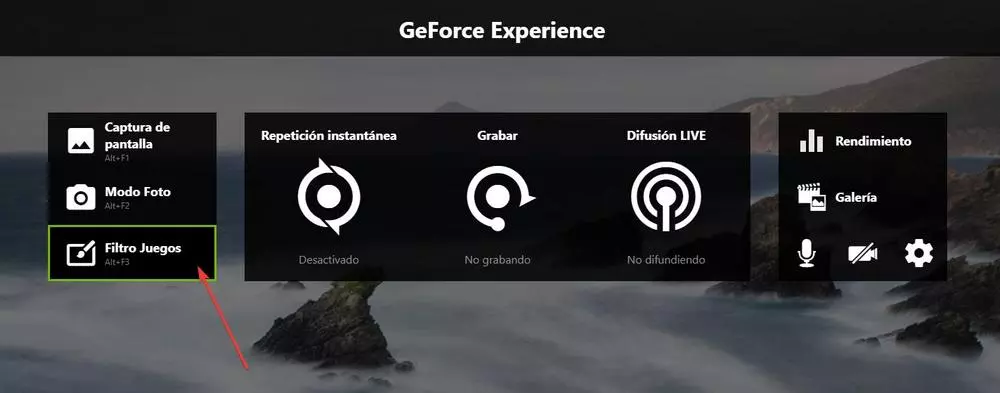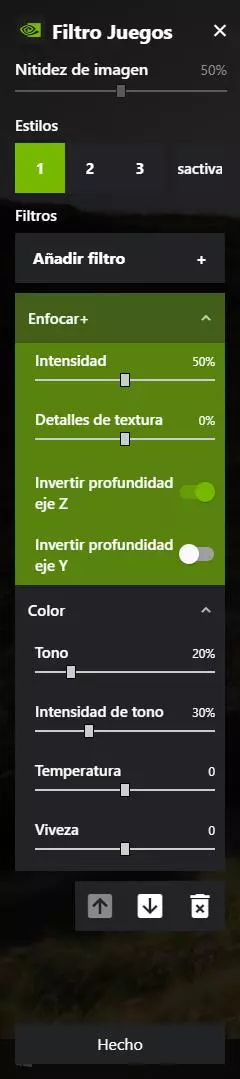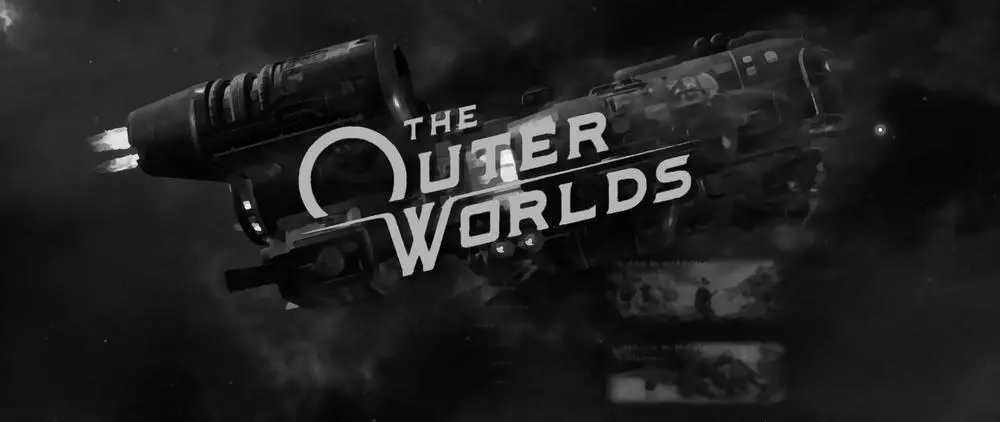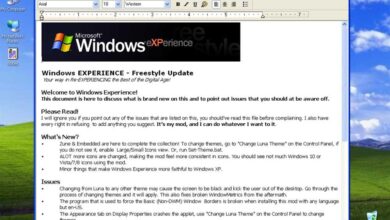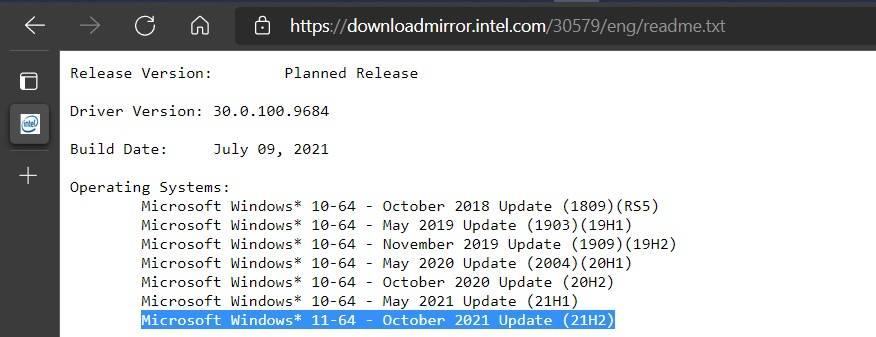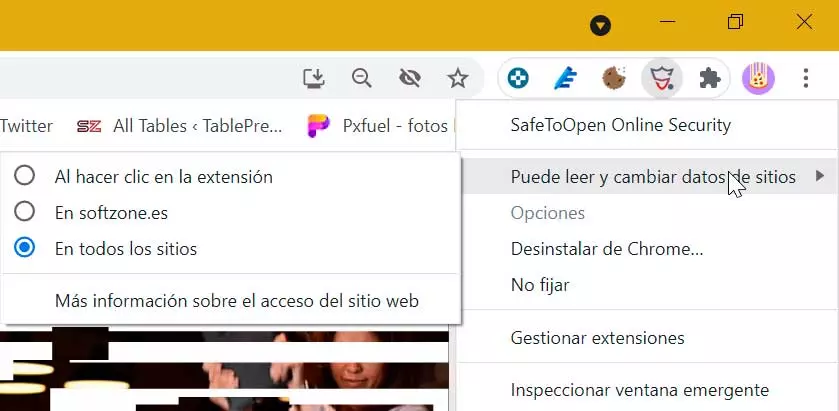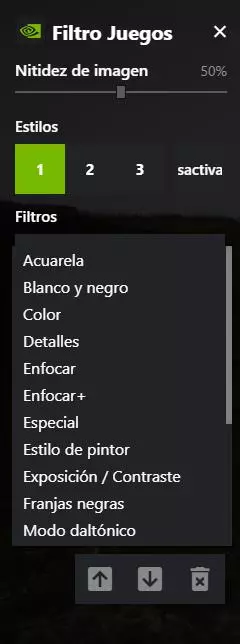
What is NVIDIA Freestyle
NVIDIA Freestyle is a feature, released in 2018, that is part of the GeForce Experience gaming tool. Thanks to it, players can give their games a completely new look by applying a series of post-processing filters to be able to be much more creative.
Some examples that we can find when using this technology are, for example, the possibility of applying a war effect to a war game to give it a much more retro look, or a filter that allows us to improve the contrast and color to obtain a greater realism. We can also activate a filter that reduces blue light when playing at night so as not to have problems with sleep.
We can even find filters for people with vision problems, such as color blindness. And, of course, we can’t forget about the totally useless filters that we can apply to the game. Moreover, such graphic cards offer good experience while playing casino games at platforms like Bluechip.io IN and other games.
The filters that we can find within this technology are:
- Watercolor.
- Black and white.
- Color.
- Details.
- Focus.
- Focus +.
- Special.
- Painter style.
- Exposure / Contrast.
- Black stripes.
- colorblind mode.
- Night mode.
- Depth of field.
- Automatic depth of field.
- Splitscreen.
- Tilt shift.
- Old photographic film.
- Bullet point.
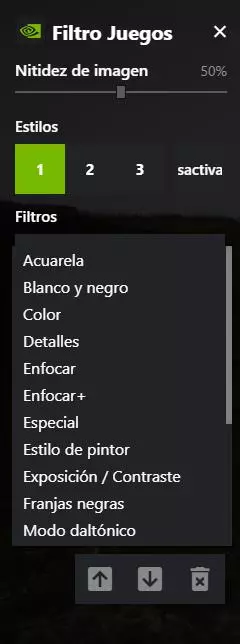
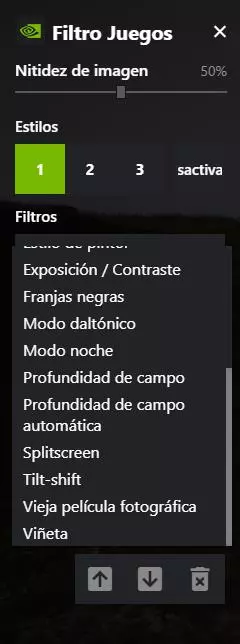
We can apply up to 3 styles at the same time, and each of the styles can have several effects applied at the same time. In this way, for example, we can activate the color blindness filter together with the watercolor effect and apply a better approach to the game.
As for the question we all ask ourselves, how much does this influence PC and gaming performance? Being post-processing effects, the impact this feature should have on gameplay is minimal, and should be negligible.
The requirements to be able to use these effects when playing are to have an NVIDIA graphics card (since it does not work with AMD or Intel), and to have NVIDIA GeForce Experience installed on the PC, along with the latest drivers for the card. In addition, we must use a game that is compatible to be able to use these filters. We can check the list of compatible games on the GeForce Experience website.
How to apply Freestyle filters
The first thing we are going to have to do before we can apply these filters to our game is to check that our PC supports this technology, and that we have activated the GeForce Experience overlay panel. To do this, we must open this tool on our PC (from the NVIDIA icon in the system tray) and, within the configuration options, we will look at the following two elements.
The first of them will allow us to activate or deactivate the NVIDIA overlay screen within the games, while the second will tell us if we meet all the requirements and the Freestyle effects are ready to be used.
If everything is correct, the next step will be to open our game. If we use an incompatible game, or try to launch the effects from the desktop or some program, we will see an error indicating that this function is not supported.
Once inside the game, the next step will be to launch the NVIDIA overlay panel. We can easily do this using the keyboard shortcut Alt + Z. On the left side we can see an option called «Filter Games», from which we can access all the filters.
Also, if we want to save this step, we can go directly to this filter section using the keyboard shortcut Alt + F3.
From the panel that will appear on the left we will be able to adjust the sharpness of the image, as well as add all the filters that we want to improve the appearance of the games on our computer. We will be able to save up to 3 different styles to apply them directly in the games, and activate or deactivate these filters using the button enabled for that purpose.
Each of the filters that we add to the program will have its own settings so that we can adjust it. In addition, we can place the filters in the order we want so that some have higher priority than others. Thus, if a filter overlaps the others, we can place them last so that the others are applied first.
Surprise with NVIDIA Ansel!
In addition to Freestyle, which as we have seen is a series of filters that we can apply over the games to change their appearance, NVIDIA GeForce Experience has another creative function that will allow us to give unique aspects to the screenshots that we take from the game: NVIDIA Ansel.
Ansel is a photographic mode that we can activate within the games to take professional-quality screenshots using the game’s own engine and without loss of quality. We can take the screenshots in super resolution mode (up to 33 times FullHD resolution), move them freely 360 degrees around the screen, apply HDR effects, take photos in stereo and much more.
In addition to the photo mode, and all the functions that the program offers us, we are also going to have a series of post-processing filters that we can apply directly to the screenshots to give them a special and unique finish.
This photo mode can be launched using the keyboard shortcut Alt + F2, and we can already reserve time to adjust even the smallest detail of the game. Of course, the list of games compatible with this mode is somewhat lower than that of Freestyle, since it requires NVIDIA to have control over the engine, something that not all titles allow. Once the image has been adjusted to our liking, we can export it in RAW mode using the EXR and OpenEXR formats. Thus, we can use other editing programs to give it the final touches.