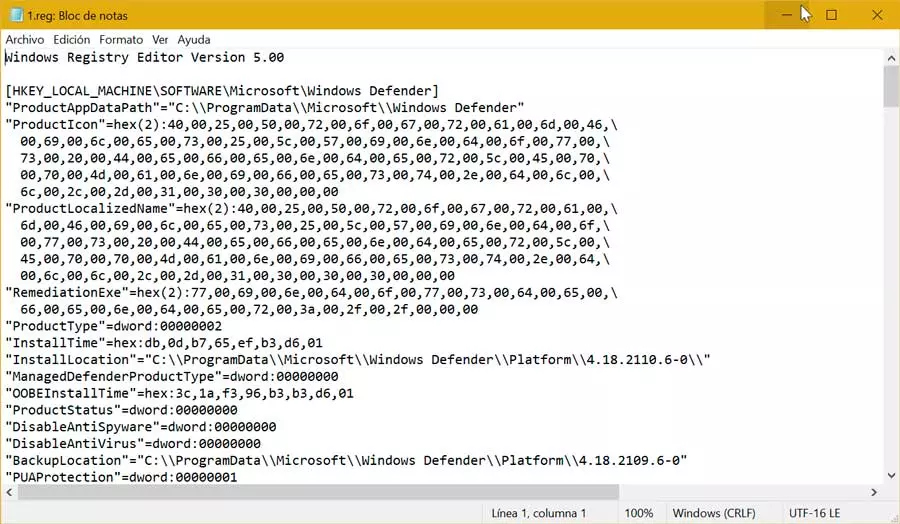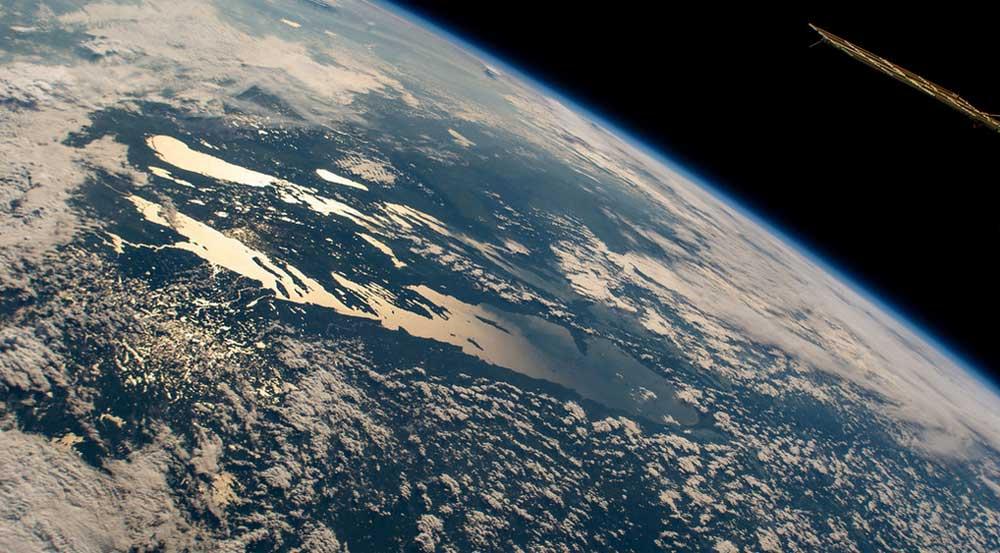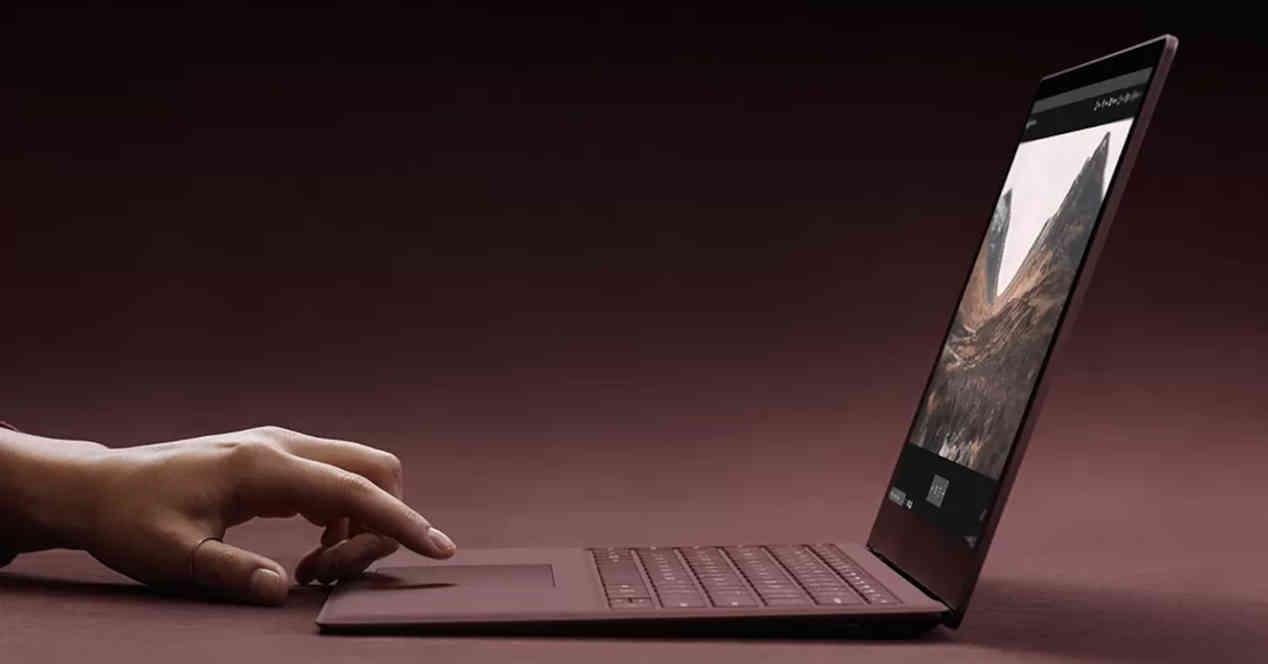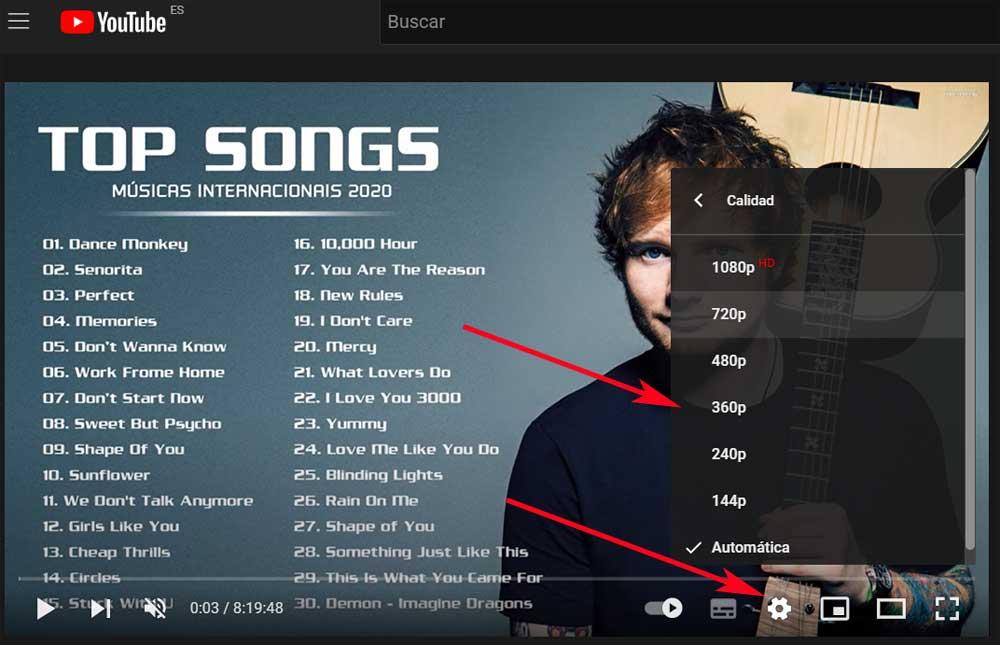
At this point, we don’t need to talk about everything you can find on the streaming video portal owned by Google, Youtube. To all this, we must add that we have the possibility of enjoying all of this from practically any device, operating system or platform.
Over time, both the web version of this video portal like the different applications available, they have not stopped improving. With all this, what is tried is that we have the best possible experience when playing this content via streaming. In addition, many other factors come into play here, such as the connection we have, the hardware from which we are reproducing, or the data that we want or can spend.
That is precisely why the heads of YouTube try to offer us everything we need to be able to adapt the consumption of this content to what we need at all times. Be that as it may, in most cases what we are going to require is to be able to view those videos in the best possible way, although the rest of the variables are somewhat limited. It is for all this that we are going to talk about a series of changes that you can make on the YouTube website so that the content that we are talking about looks better.
Activate cinema mode
By default, this streaming video portal provides us with a window that is never default size when playing content. Surely we are aware that either by double clicking on that window or pressing the F key, we can see the selected file full screen. However, to better visualize what we have loaded in the player of the YouTube web version, without using the full screen, we can opt for the one called cinema mode.
We activate this through an icon located in the lower right corner of the player as such. In the same way we have the possibility of pressing the T key to activate it more directly and improve display of all this content.
Increase video quality on YouTube
Another of the most important changes that we can make when watching our favorite videos on YouTube is to change the established resolution. This player allows us, depending on how the content was recorded, to choose between various qualities. Obviously as we increase it, the data consumption will also be higher, but we will be able to see the videos much better.
At the bottom of the player we find a gear-shaped button where we can set the highest quality possible or available at that time. As you can imagine this will ostensibly improve the image quality that will be displayed on the screen.
Change your screen resolution on the system
Leaving aside the player as such that YouTube offers us here, it is also important to set an appropriate screen resolution in the operating system. In most cases we will find Windows on desktop computers, so it is enough that we click with the right button on the Desk to opt for Display Settings.
In the new window that appears, the best we can do is set the resolution recommended by the operating system itself. This is how we improve display quality of videos on YouTube and the rest of the system.