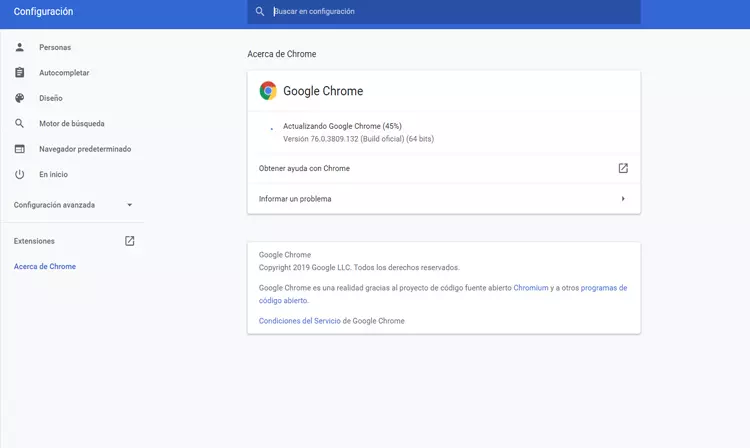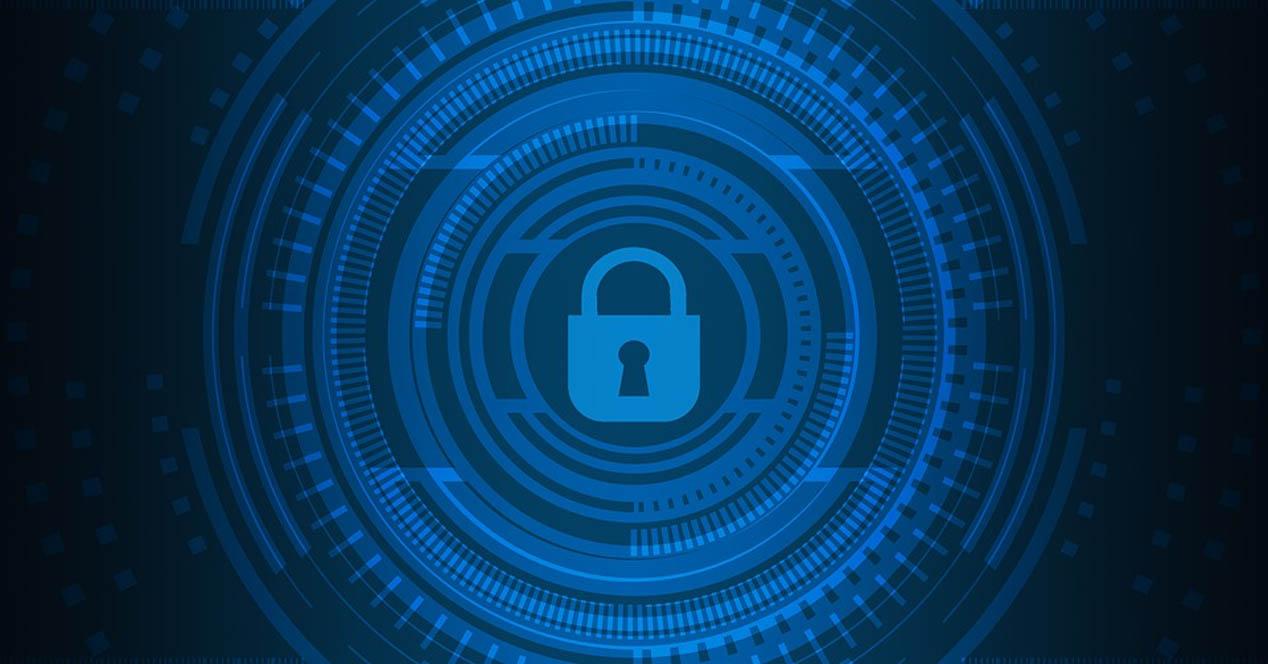What to do if Chromecast won’t connect to Wi-Fi
Let’s start from the basis that you have looked at the most basic: check that chromecast is on. It’s the first thing you should do. But beyond that, you can follow these steps if you see that it does not connect to Wi-Fi, it is cut off or you have problems using it. You will see that you can solve common errors.
restart the devices
One step you should take if you see that Chromecast does not connect well to Wi-Fi is restart the devices. There may be a problem with one of the three parts: the Chromecast itself, your computer or TV, and the Wi-Fi router. Therefore, you must restart all three devices to rule out problems and get it to work well.
In the case of the router, we recommend that you restart it correctly. This is keeping it off for at least 30 seconds and then turning it on. This is the only way to make sure that it has restarted correctly and that no process has been left on.
Try to improve Wi-Fi coverage
The problem may simply be that the wifi coverage It is not good. It is certainly common if you are going to connect Chromecast very far from the router. For example, if the television is in another room and the signal is very weak, you could have problems establishing the connection and it would be cut off.
What can you do? The ideal would be to change the location of the router. But of course, this is not always going to be possible. An alternative is to improve coverage through wireless repeaters, Mesh systems or PLC devices. This will allow the Wi-Fi signal to reach other areas of the house better.
Verify that they are connected to the same network
If you have devices for improve wifi, such as a repeater, you may not have everything connected on the same network. Verify that you have your Chromecast and the equipment you use to send content connected to the same wireless network, since this will avoid certain problems that prevent you from connecting well.
Ideally, they should be connected to the best possible network. The stronger the signal, the better to achieve a good speed and that problems do not appear.
change band
You can also try connecting to other Wi-Fi band. Normally you have the option of using the 5 GHz and also the 2.4 GHz. If you see that Chromecast does not work well and cuts off when you connect to Wi-Fi, a band change may be the solution to have more stability.
In general, the 2.4 GHz offers greater distance. You can connect from further away to the router, although the speed is lower. On the other hand, the 5 GHz is the fastest, but you must take into account that it does not have as much range and you may have stability problems.
Update or reinstall the app
It is important to always have the latest versions of any application or system that we use. A way to correct vulnerabilities that can be used by a third party to break security, but also to introduce improvements so that a computer works better, with fewer failures.
In the case of Chromecast, our advice if you see that Wi-Fi is not working well is update the app. If you still see that it is still not working, what you can do is uninstall the application and reinstall it.
In short, these are some steps that you can take if you see that Chromecast is not working and does not connect to Wi-Fi. As you can see, they are easy to apply and can be very useful if problems arise. There are different applications to broadcast content via DLNA.