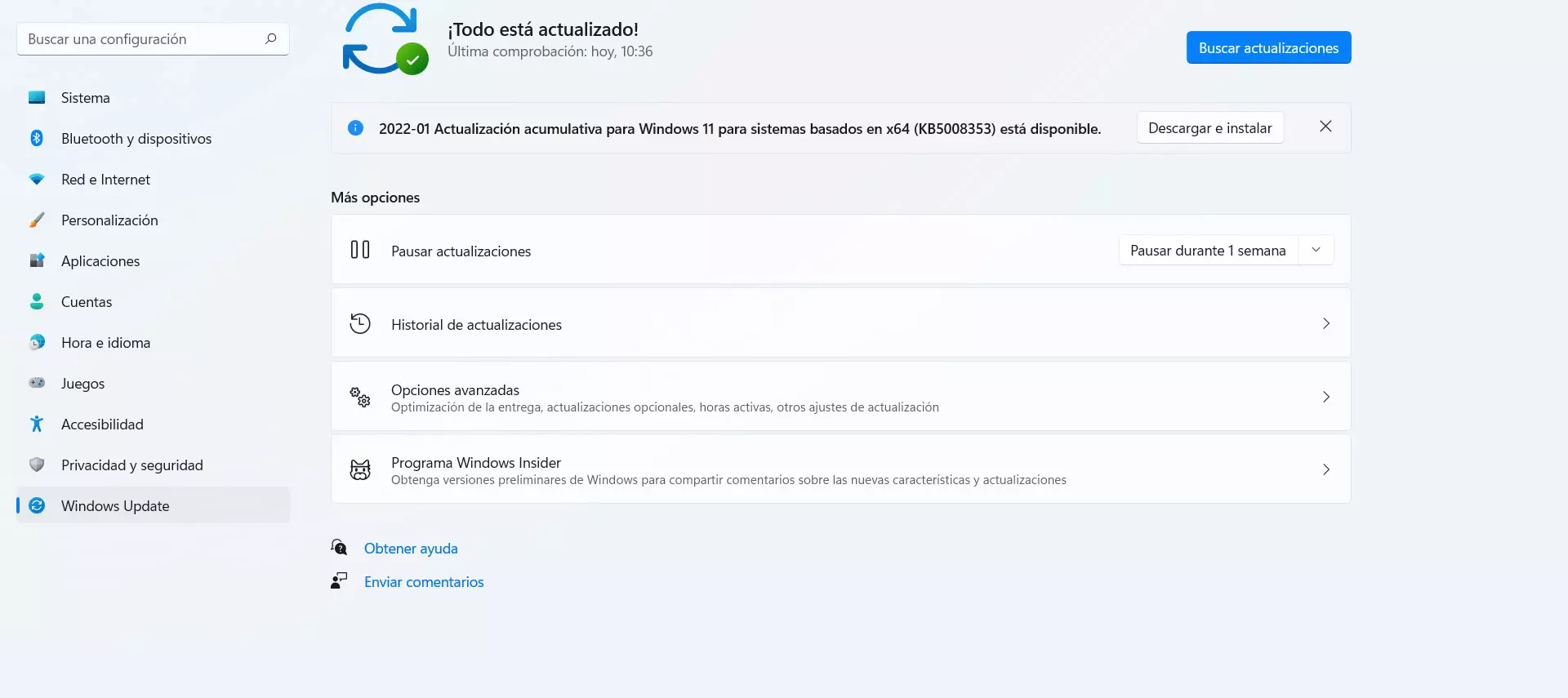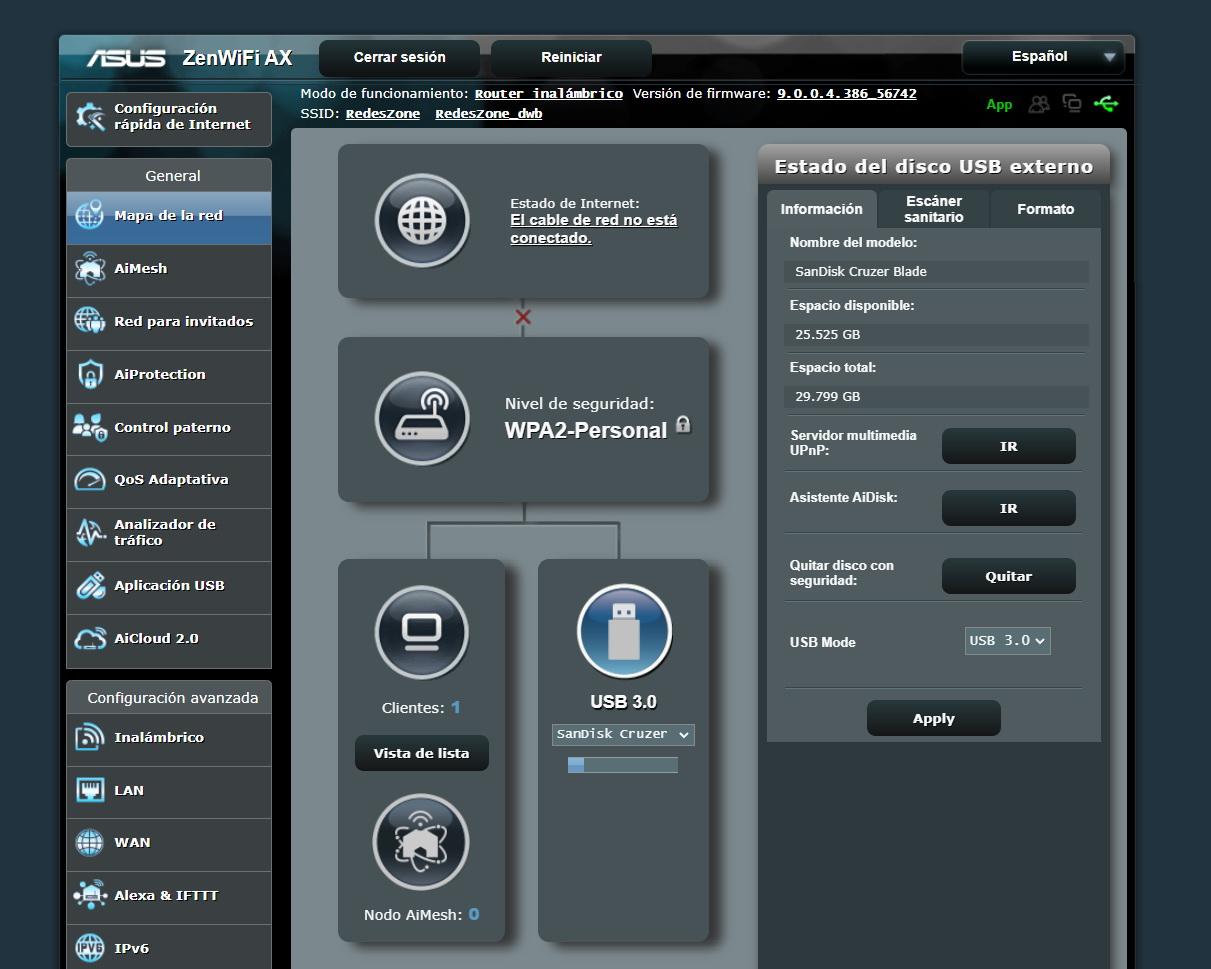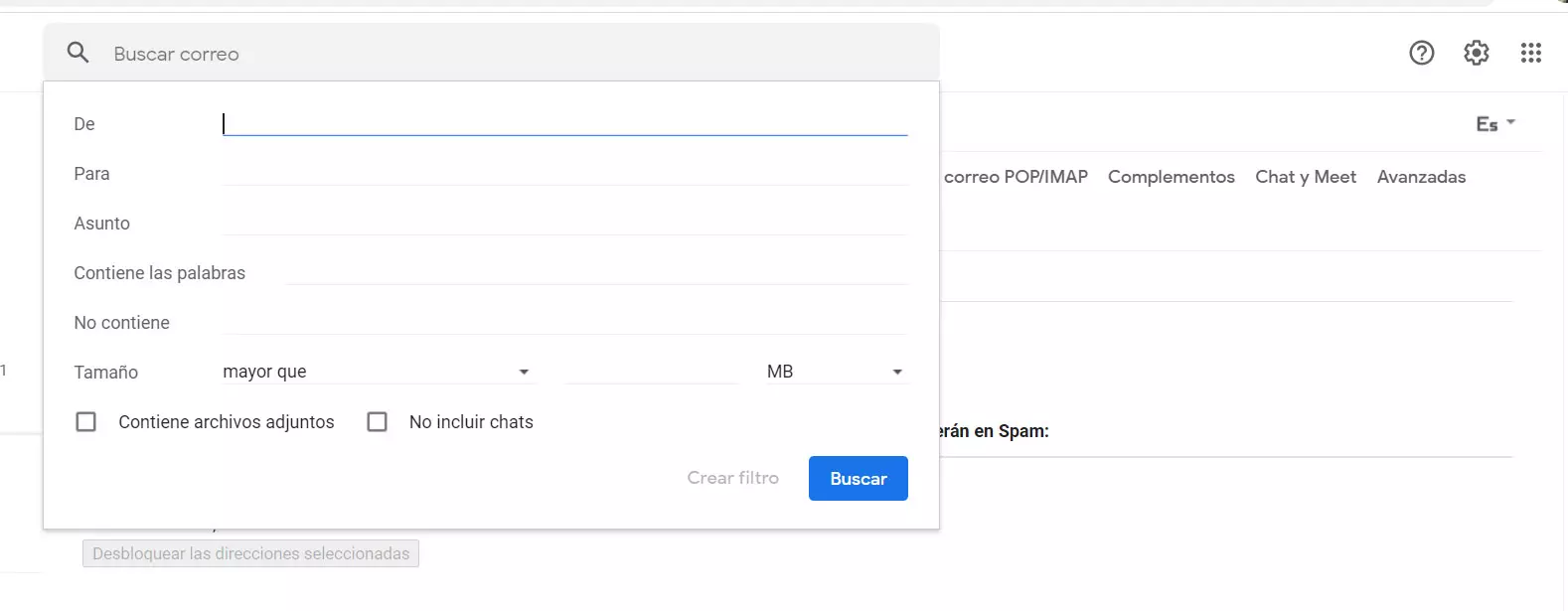
There will appear a list where it will show the blocked email addresses and whose messages will be sent directly to the Spam tray. Also the filters that we have been able to apply previously will appear at the top in the form of a list. In case you have not done any of this before, everything will appear empty as you see in the image above.
Create a new filter
Therefore, if everything appears empty and you want to create a filter, that is the next step you should take. It is a simple process, since you simply have to give Create a filter. A new window will automatically appear with a box where you have to fill in different data to create it.
there you can put what you want. You will see that there is a section to put words, a message subject, if it occupies more than a specific amount or that it can even contain any attached file. Logically, you have to take all this with caution, because if, for example, you put any email that takes up more than 5 MB to the Spam folder, you may be sending secure emails that arrive with attached documents that exceed that size.
Once you have put what interests you, you simply have to click Create filter. That filter you have created will automatically be added and will appear in the list that you can see at the top. At any time you could modify it or simply delete it so that it does not block those messages.
Block an address or set parameters
Can you block a specific address? The answer is yes. Imagine that you start constantly receiving messages that come from a specific account. It can be a hassle and you may be interested in being able to block them. This option is one of the ones that you will be able to make when creating a filter.
In this case, in the set apart from you would have to put the email address you want to block. You can put one or several and then create the filter. That address or those addresses that you have put on the list of blocked email addresses will automatically appear.
As in the previous case, at any time you can unblock an address. You simply have to select it and hit Unlock. You can revert the changes if at any given time you need to receive mail from a certain account again and you don’t want Gmail to block it.
Tips to avoid spam
We have seen how we can create a filter in Gmail to control spam. But we also want to give a series of general tips to prevent the inbox from being flooded with spam and thus avoid problems that could compromise our security and privacy.
Do not display the address
The first thing you should do is do not expose your email address. For example, a common mistake is to post a message in a public forum or a comment on a website and make the email account available for anyone to see. This not only includes users, but also bots that crawl the network.
In this way they could include your address in a list to send Spam emails. It is important that you avoid this and that you keep your email address as private as possible. Nor should you put it on social networks or anywhere where they can see it.
Avoid registering on insecure sites
Of course, another important point is to avoid signing up for platforms and services that may be insecure. For example, pages where you have no guarantees that your data will be protected, free applications that you install without knowing if they are really safe or not, etc. This could also expose your address.
Whenever you are going to put personal data on any site, you must verify that it is really reliable. You must check that this page is safe, it is the original and there is nothing behind it that could put your data at risk.
Always keep the system protected
Your computer should always be properly protected. You must make sure you have a good antivirus, such as Microsoft Defender itself or any other you can trust. In this way you will be able to analyze in search of threats that could pose a problem for your security.
But keeping your computer protected also means having the latest versions available. You must have the equipment updated correctly. For example, in the case of Windows you must go to Start, enter Settings and click on Windows Update to install the latest files.
You should apply the same in any other operating system you use or program. You should always correct any vulnerabilities that may appear that could expose your personal data.
Use alternative emails
A very interesting option is to use alternate email addresses. If, for example, you have a main account in Gmail, you can create a different one with another provider or with Google’s own. In this way you can avoid exposing your main account when you register somewhere that may be dangerous or you may have doubts.
You can even opt for disposable emails as well. Basically they are addresses that expire after a while. They usually last a few minutes or hours, but some can last days or weeks and be configurable. It is one more option to improve privacy on the network.
In short, as you have seen, it is very simple. create a filter in Gmail to prevent spam. You can configure it to reduce the amount of spam that reaches your inbox. In addition, we have explained how you can avoid Spam when you browse the Internet.