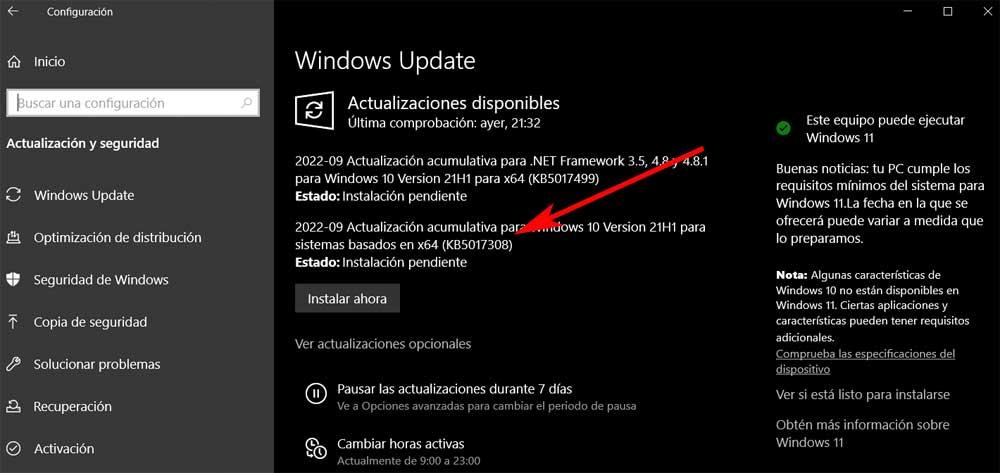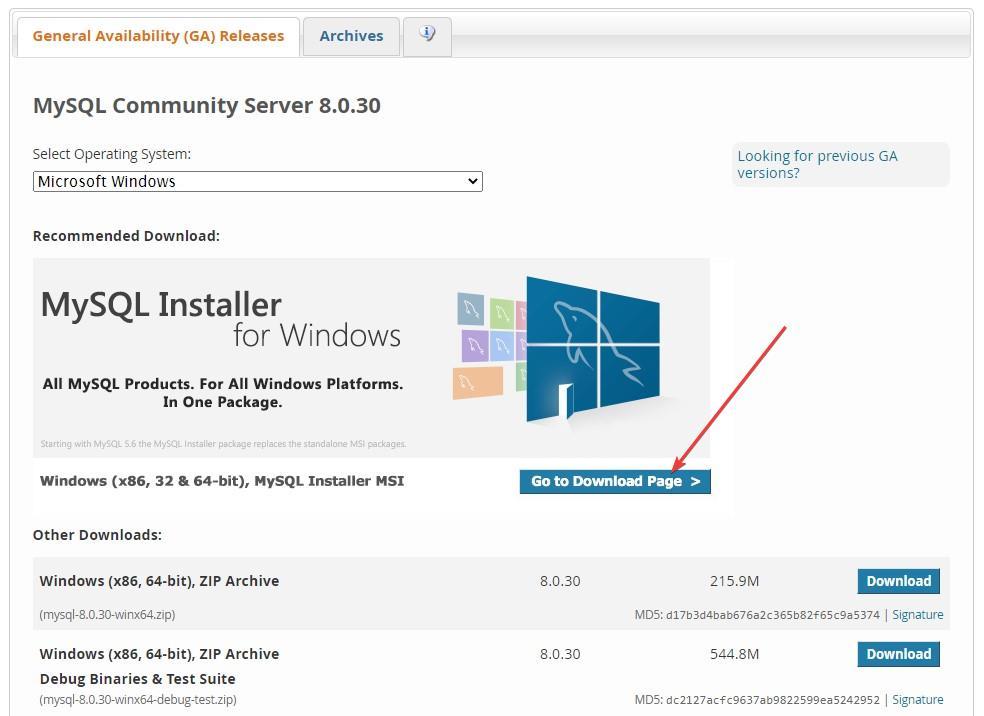When it comes to solving any type of problem on a PC, when our copy of Windows has stopped working, we have different options. On the one hand, we can use a Linux Live distribution that boots from a USB to try to repair the problem that Windows presents. However, it is not the best option if we do not have knowledge of this operating system.
Another option is to use one of the different systems that allows us to start Windows in a portable version to solve the problem that our hard drive presents. Another option, the best of all, is to create a Windows boot drive based on Windows 10 or Windows 11. In this way, if the problems that affect the operation of our equipment cannot be solved easily, we will have ready and prepared the necessary means for, in addition to making a backup from the command line of all the data that we do not want to remain, format the computer and reinstall Windows 10 or Windows 11 completely from scratch.
Once we have created the unit that we are going to need to start the computer both to try to repair the operating system and to reinstall Windows, the first thing we must do is start the computer from a USB. By default, the BIOS/UEFI of modern computers is set to automatically read the computer’s storage drive first. If this does not work, the equipment stops its activity until we solve the problem, without looking for other operating systems in other drives that allow the equipment to start.
Change the boot order of drives on a computer
Due to this type of operation, if we want to boot a computer from a USB of whatever operating system, the first thing we must do, regardless of whether or not our computer has an operating system, is to configure the BIOS so that the first drive it reads is the USB device that we have connected to the computer. When we configure the BIOS so that this is the first drive, the computer will look for a bootable drive in each of the computer’s ports, so we should not specify which drive it is connected to.
The first problem we face when accessing the BIOS or UEFI is that each manufacturer uses a different method. Some invite us to press the key delothers the key F12, F1, F2, F8 or the key Esc, a process that we must carry out when the logo of the plate manufacturer is loaded. On that same screen, if we are quick, we can see which key to press to access the board’s operating system. Another option is to search the Internet through the model of the board.
Next, we go to the section Boot Options, Boot, Boot Options or Boot Drives and where the unit established by default is shown, which is the storage unit, click to show all the available options and select the name of the USB that we have connected to the computer. If the computer has recognized the connected USB, the name of the drive will be displayed, making it very easy to identify the drive.